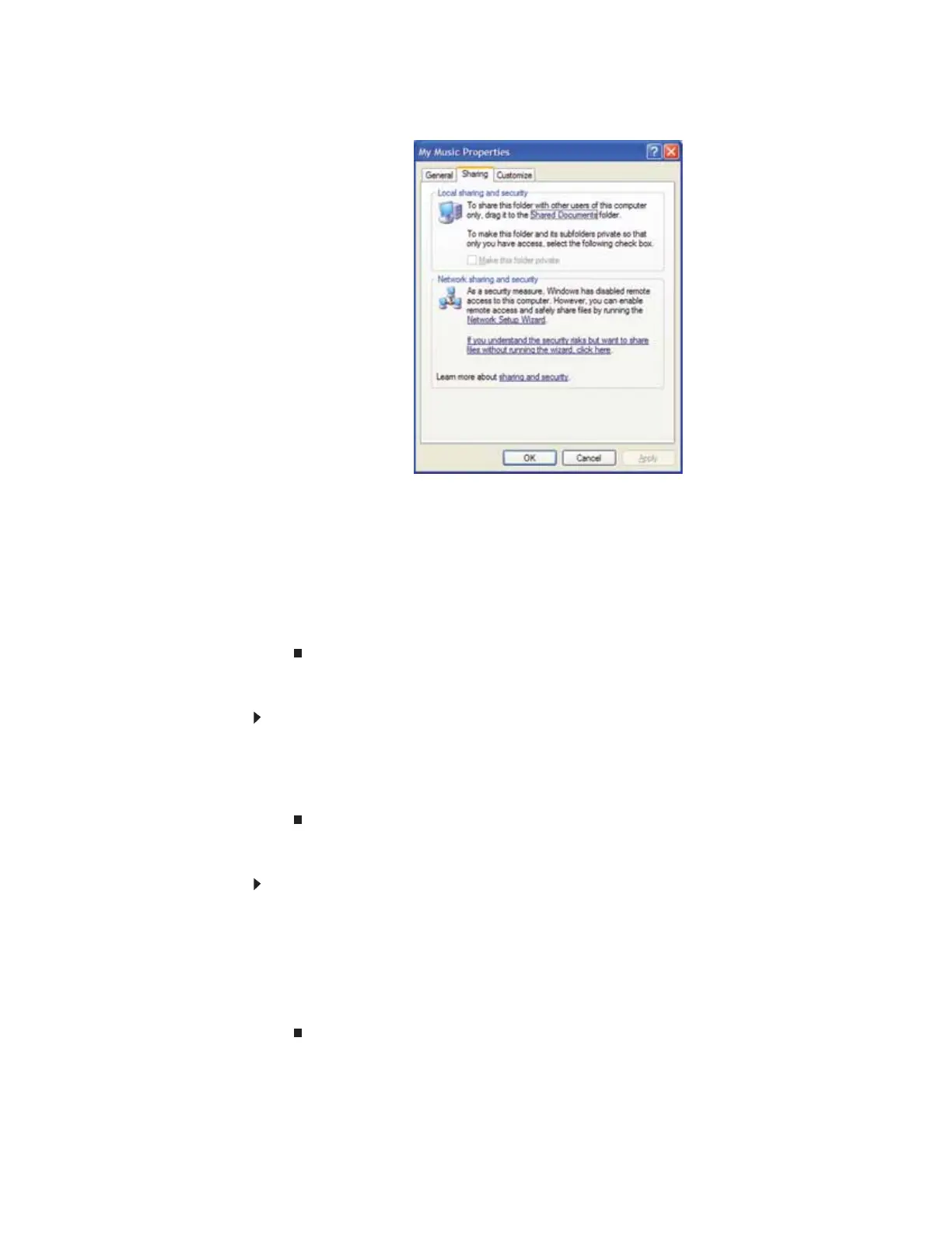www.gateway.com
99
2 Click the Sharing tab.
3 If this is the first time you have shared a drive or folder, click Network Setup Wizard to
enable remote access, then follow the on-screen instructions.
- OR -
If you have previously enabled remote file access and you want to share a drive or folder
with others on the network (network sharing), click to select the Share this folder on
the network check box, type a shared name in the Shared name
box. To let other users
have full permissions to read and write to the shared drive or folder, click to select the
Allow network users to change my files check box.
4 Click OK.
Un-sharing drives and folders
To un-share drives or folders:
1 In My Computer or Windows Explorer, right-click the drive or folder that you want to
un-share, then click Sharing and Security.
2 Make sure that the Share this folder on the network check box is not selected.
3 Click OK.
Sharing printers
To share printers:
1 Click Start, then click Control Panel. The Control Panel window opens. If your Control Panel
is in Category View, click Printers and Other Hardware.
2 Click/Double-click the Printers and Faxes icon. The Printers and Faxes window opens.
3 Right-click the name of the printer you want to share, then click Sharing.
4 Click Share this printer.
5 Click OK.
8511879.book Page 99 Thursday, February 15, 2007 10:39 AM
