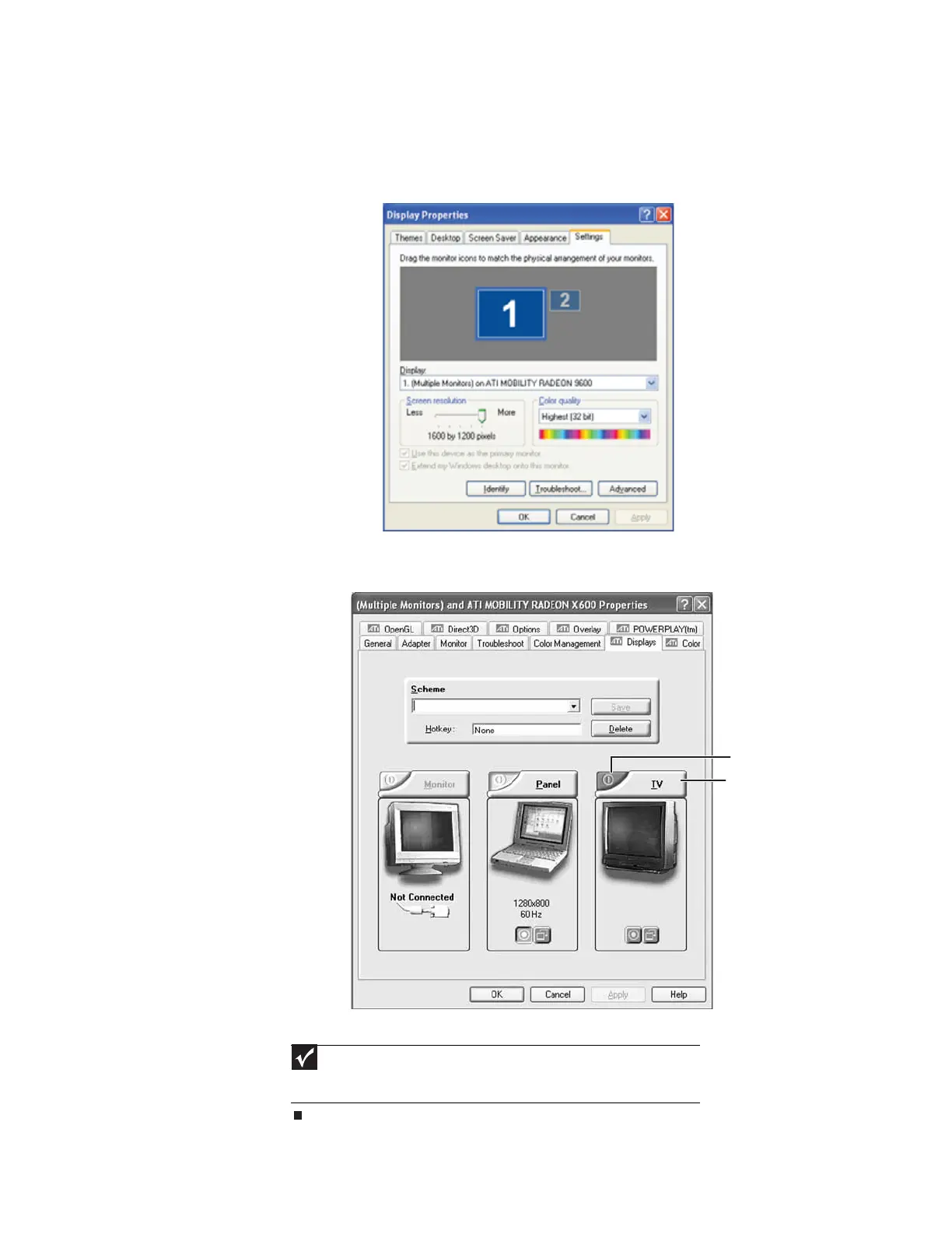www.gateway.com
111
5 Click Start, then click Control Panel. The Control Panel window opens. If your Control Panel
is in Category View, click Appearance and Themes.
6 Click/Double-click the Display icon. The Display Properties dialog box opens.
7 Click the Settings tab.
8 Click Advanced. The Multiple Monitors Properties dialog box opens.
9 Click the Displays tab.
10 Click the Enable TV button if it is not already enabled, then click Apply.
Important
If the Enable TV and TV buttons are grayed out, your computer has not
detected the television. Make sure that the television is turned on and connected
correctly.
Enable TV
TV
8511879.book Page 111 Thursday, February 15, 2007 10:39 AM
