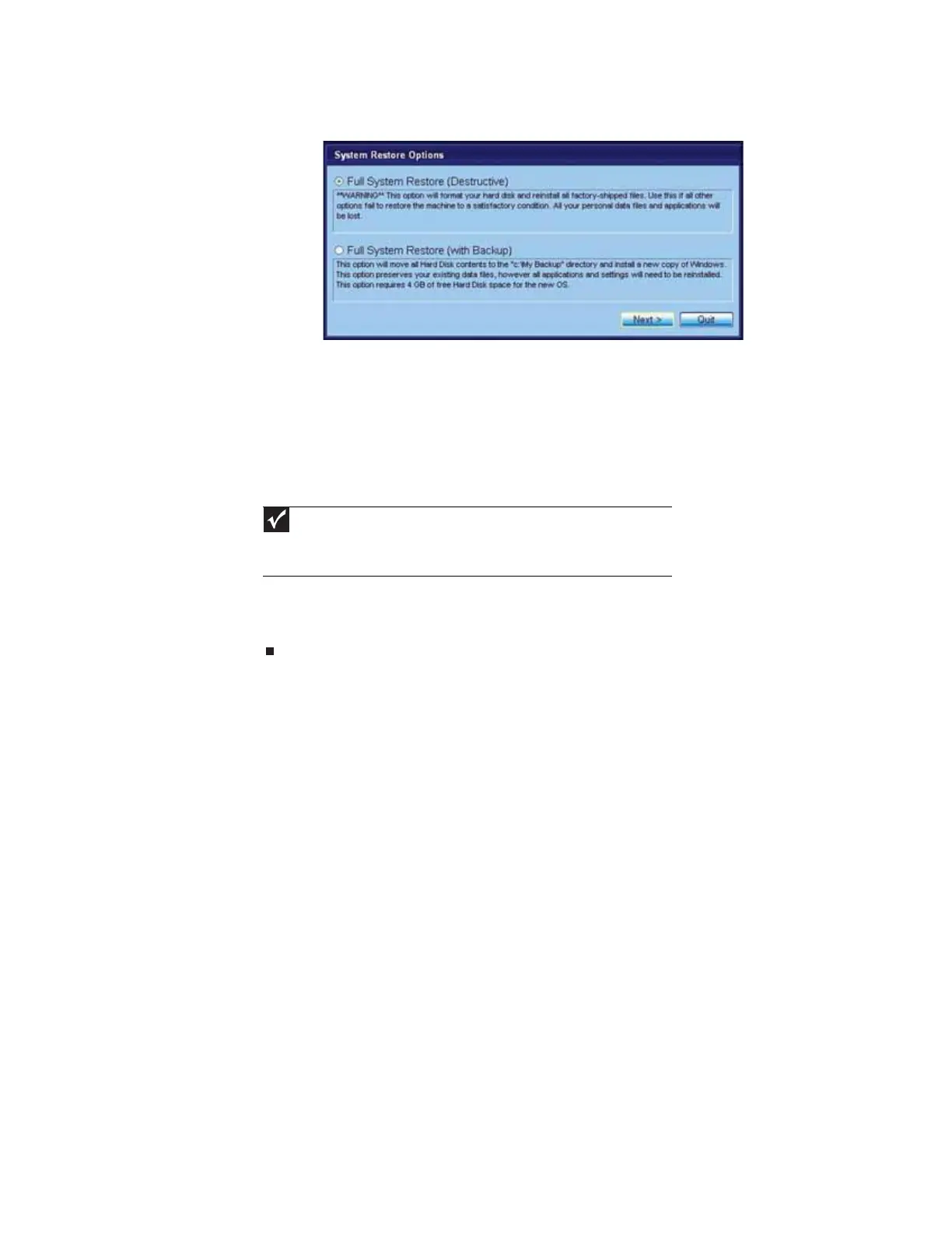CHAPTER 4: Recovering Your System
42
4 Click a system recovery option:
• Full System Restore (Destructive) reformats the hard drive and restores the system
software as it was when you purchased your computer. This process deletes your data
files.
• Full System Restore with Backup (recommended) moves the contents of the hard
drive to the C:\My Backup folder and installs a new copy of Windows XP. This option
saves your existing data files, but all programs must be reinstalled and the program
settings reconfigured. You need at least 4 GB of hard drive space to use this restore
option.
5 Click Next. The System Restore - Format and Recover dialog box opens.
6 Click Yes. Files are restored to your hard drive. When file recovery has finished, the System
Restore dialog box opens.
7 Click Restart. Your computer restarts, and Windows finishes its setup and installation.
Important
After you restore your system, it will appear with the same files and
programs it had when it shipped from the factory. You still need to download
Windows updates and antivirus updates to bring your computer’s software up to
date.
8511879.book Page 42 Thursday, February 15, 2007 10:39 AM
