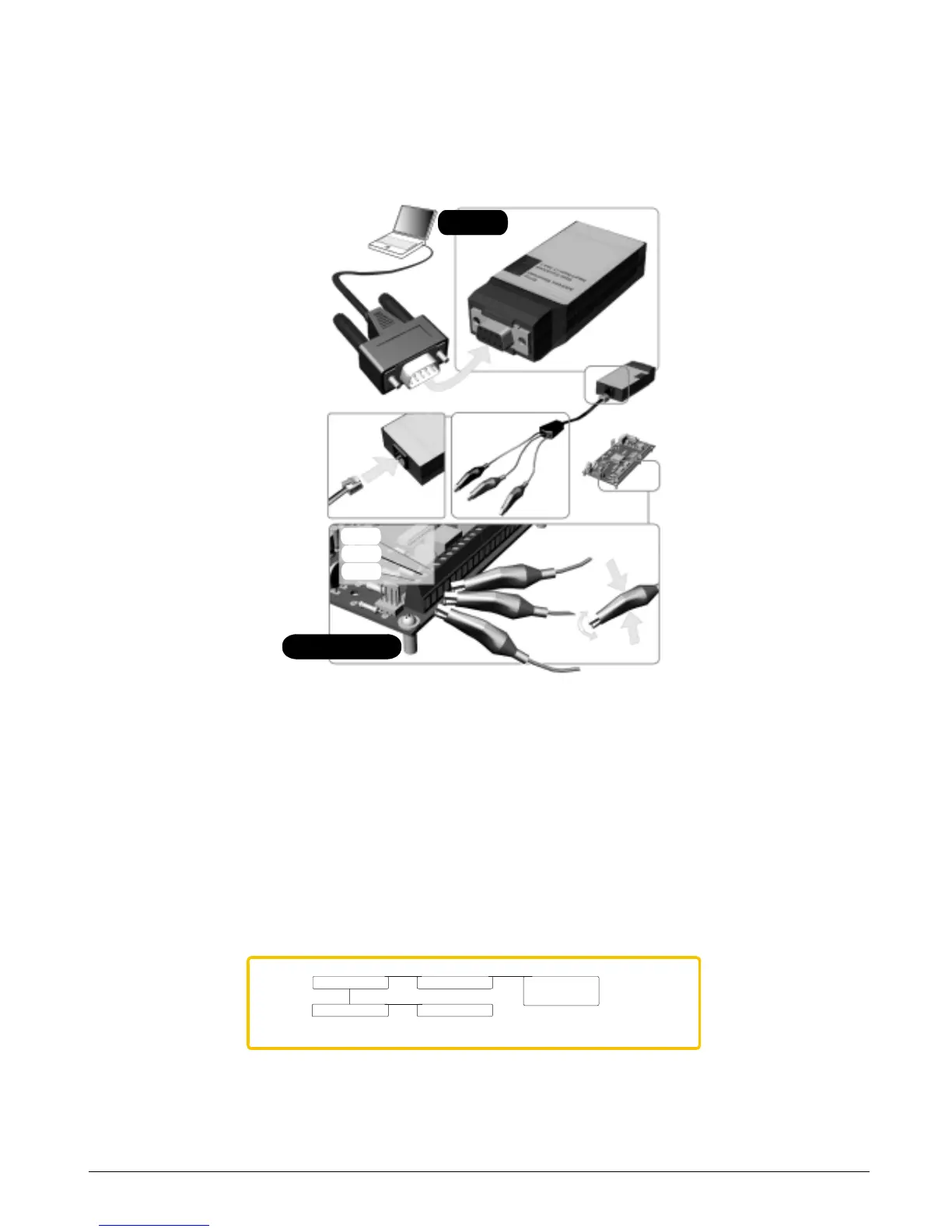CS875-575-375-275-175 Installers Manual with CS5500 keypadB.8.2
8.2.2 Connecting the CS586 to a PC and a panel
Connect the CS586 direct connect module to the serial port of the PC and the panel as shown in the previous
section. The black and red connectors can be connected to any 12V DC source and the green connector does not
need to be connected.
8.2.3 Connecting the CS586 to a panel
1. Connect the cable with alligator clips to a CSx75 panel as follows:
•Red to POS
• Black to COM
• Green to DATA
<
If you are using a CS875 and have a keypad installed in partition 8, keypad 8, it must be removed during this
operation.
8.3 Programming the CS586 direct connect module
The control panel’s programming memory can be copied to one of the four programming memories in the CS586
direct connect module and visa versa. You must enroll and default the module before you begin to program the
system. For more information on enrolling and defaulting, see chapter B-1 Enrolling modules.
To program the CS586 using the CS5500 keypad, select Installer Menu>CS586 Direct Connect Module. To
program the CS586 using a PC, start the UDx75 up/download software on the PC.
CS586
CS375/575/875
DATA
AUX+
COM
