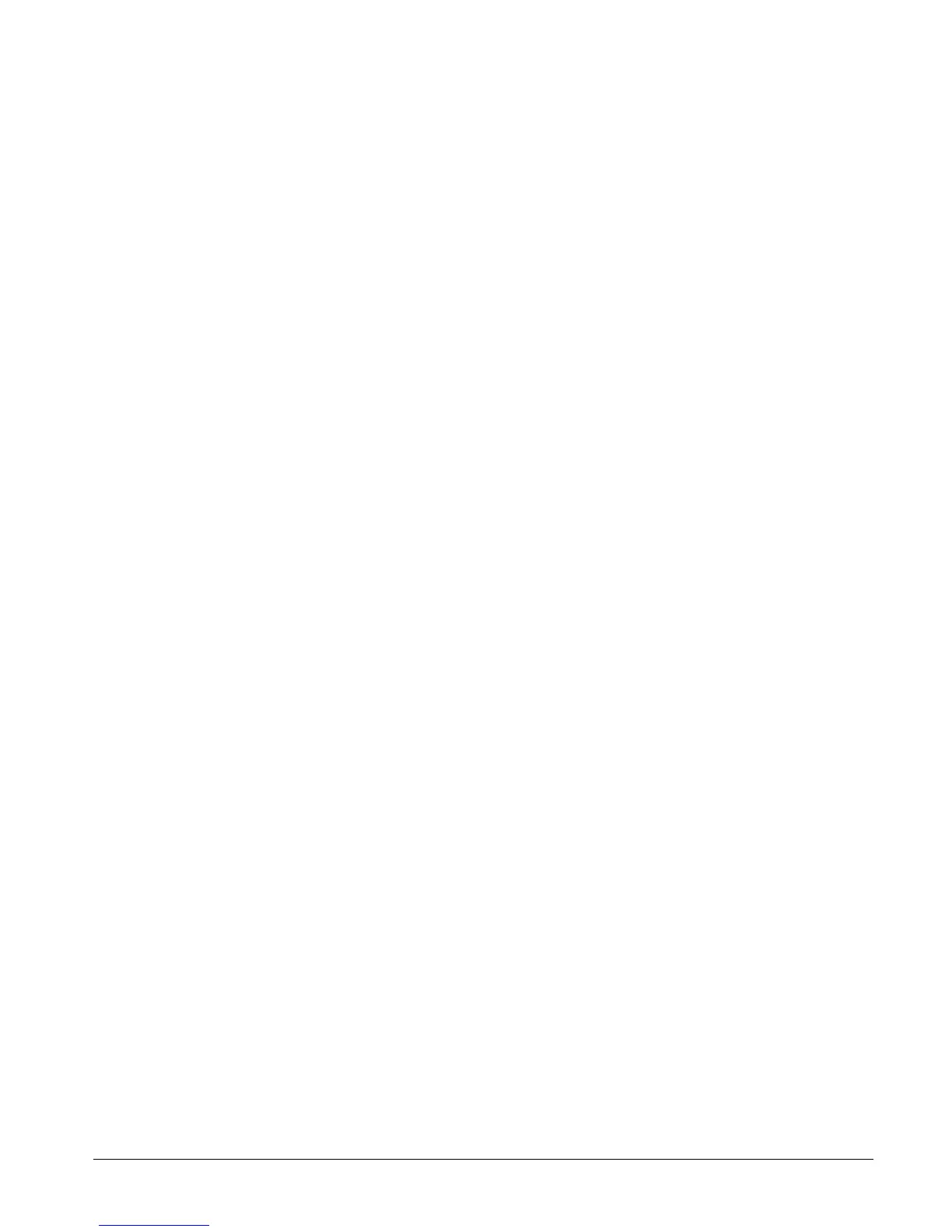CS875-575-375-275-175 Installers Manual with CS5500 keypad B.3.2
4. Navigate with the µ¶ keys to Sounds>Beep on RF loss>Yes and press OK.
5. The keypad beeps once to confirm the change and returns to Beep on RF loss.
3.3 Multi-area mode
You can program a keypad to act as a single-area keypad or a multi-area keypad by default. A single-area keypad
allows the user to arm one area only while a multi-area keypad allows the user to arm one or more areas. A user
with rights can change a single-area keypad to a multi-area keypad and vice versa.
1. Navigate with the µ¶ keys to This Keypad>Keypad Features>Multi-Area Keypad and press OK.
• Select Yes to set the keypad as a multi-area keypad by default.
• Select No to set the keypad as a single-area keypad by default.
2. Press OK to save the setting.
3. The keypad beeps once to confirm the change and returns to Multi-Area Keypad.
3.4 Assigning X-10 devices
The keypad can be used to activate selected X-10 devices. The following example programs the module number
(3) and house code (L) for device 1.
1. Navigate with the µ¶ keys to This Keypad>X-10 Devices>Device 1 and press OK.
2. Scroll to Module Number and press OK.
3. Select 3 and press OK.
4. The keypad beeps once to confirm the change and returns to Module Number.
5. Scroll to House Code and press OK.
6. Select L and press OK.
7. The keypad beeps once to confirm the change and returns to House Code.
3.5 Copying keypad settings
The current keypad settings can be copied to one or multiple keypads in the system. The following example
copies the current keypad settings to another keypad in the system.
1. Navigate with the µ¶ keys to This Keypad>Copy Keypad>To One Keypad and press OK.
2. Select the relevant partition number and press OK.
3. Select the number of the keypad to which the settings will be copied and press OK.
4. The keypad displays the message ‘Copying’ while copying the settings and returns to Keypad # when
copying is complete.
3.6 Configuring keypad text
You can set several languages on the keypad. The following example configures French as the second keypad
language.
1. Navigate with the µ¶ keys to This Keypad>Text>Set Languages and press OK.
2. The current language is displayed as Language 1.
