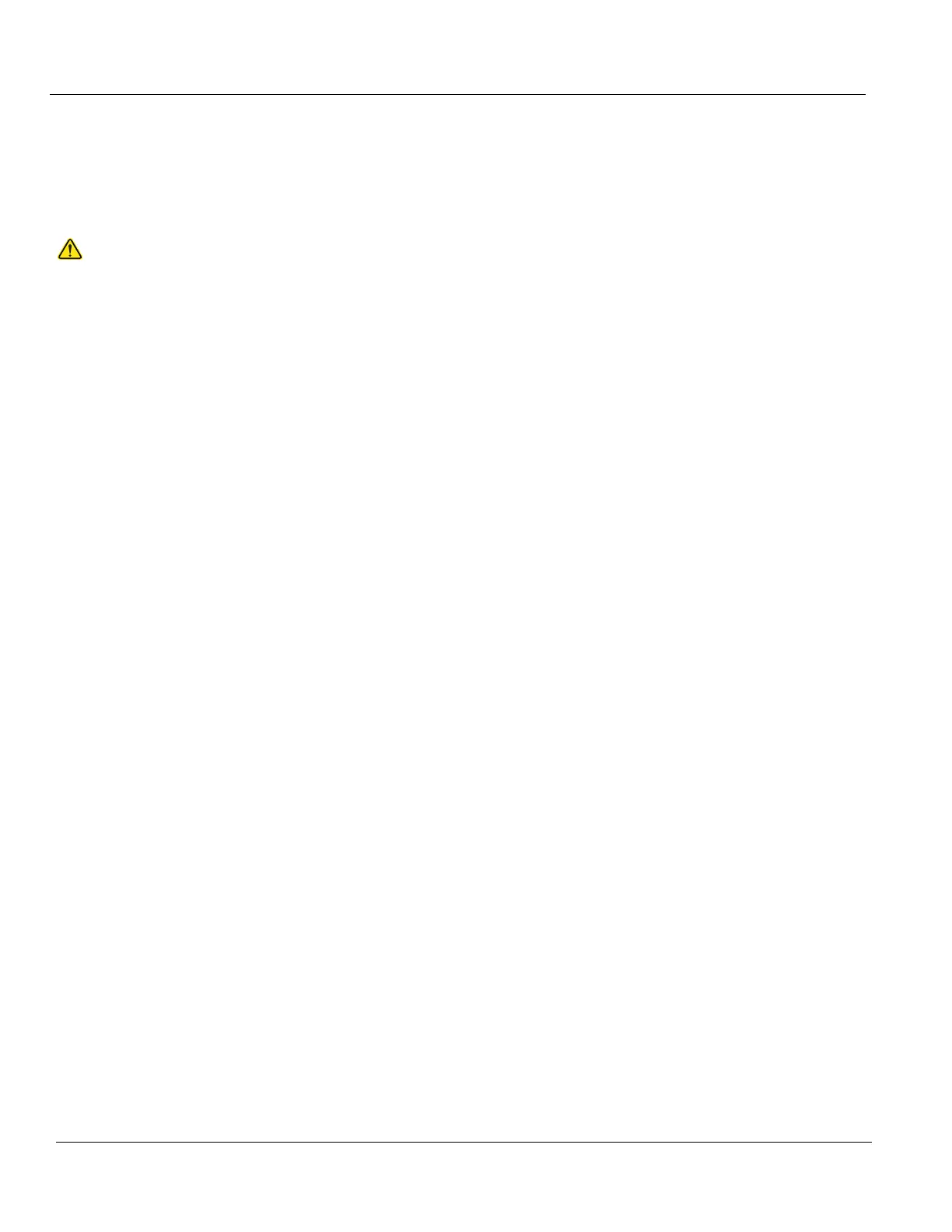DIRECTION 5750007-1EN, REV. 1 LOGIQ E10 BASIC SERVICE MANUAL
8 - 16 Section 8-4 - Loading / Reloading / Upgrading the Software
Restoring System Configurations
1.) From the Touch Panel, select Utility -> System -> Backup/Restore.
2.) On the Restore screen, select System configuration to restore System settings/User Defined
Configuration.
3.) Select the appropriate Source Device.
4.) If restore is done from a backup on a removable media, insert the media in the drive.
5.) Select Restore Now.
Depending on the selection, one or two Restore confirmation windows are displayed.
6.) Ensure that the correct source is selected, and select OK.
The selected items are copied to the LOGIQ E10. If items from the System Configuration are
restored, the LOGIQ E10 needs to be rebooted. The Reboot system window is displayed.
7.) Select OK to reboot the system, and verify the Customer Presets are working properly.
8.) Import scan assistant programs previously exported
.
CAUTION
The Restore procedure will OVERWRITE the existing data on the local harddrive. Make sure to select
the correct source device.
