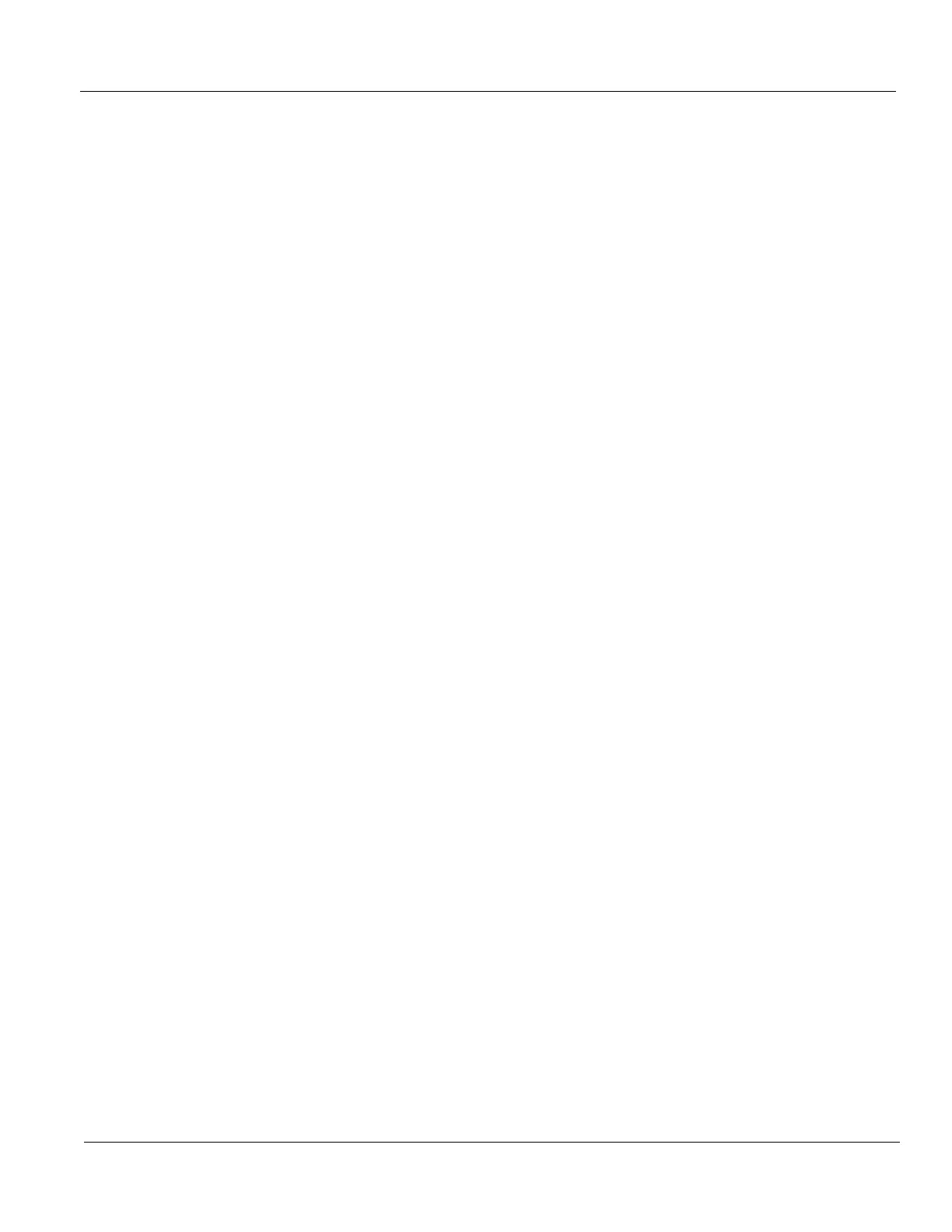DIRECTION 5750007-1EN, REV. 1 LOGIQ E10 BASIC SERVICE MANUAL
Chapter 8 Replacement Procedures 8 - 15
Verifying the Software Versions
1.) From the Touch Panel, select Utility -> System -> About.
2.) If upgrading the Software, verify software version matches the version in the software used during
installation, version received with Kit.
Verifying the Software Option Key Settings
NOTE: Software Option Keys are software version dependent. If a new software version has been
installed, please follow installation instructions for that software. Usually, with new software
Option Strings are needed. When re-installing the same software, the Software Option Strings
should be reused.
1.) From the Touch Panel, select Utility -> Admin -> System Admin.
2.) Verify that the options previously installed in the system are still activated after the software
installation.
3.) If any option is missing, request new Option Strings from the On Line Support. Enter any new or
missing option key string(s) in S/W Option Key field and select Add, or by importing it from USB or
DVD drive.
Verifying the TCP/IP settings
1.) From the Touch Panel, select Utility -> Connectivity -> TCP/IP.
2.) Verify TCP/IP settings.
3.) Select “Save settings.”
4.) Select OK to continue.
5.) Reboot system.
Verifying the AE Title and Port settings
1.) From the Touch Panel, select Utility -> Connectivity -> Device.
2.) Verify Device settings.
3.) Select “Save settings.”
4.) Select OK to continue.
Restoring Patient Archive
Restore the Patient Archive or Report archive using the Utility -> System -> Backup/Restore Function
or import the Patient Data if previously exported. If the patient archive is encrypted, you will need the
Encryption Key or password to unlock.
