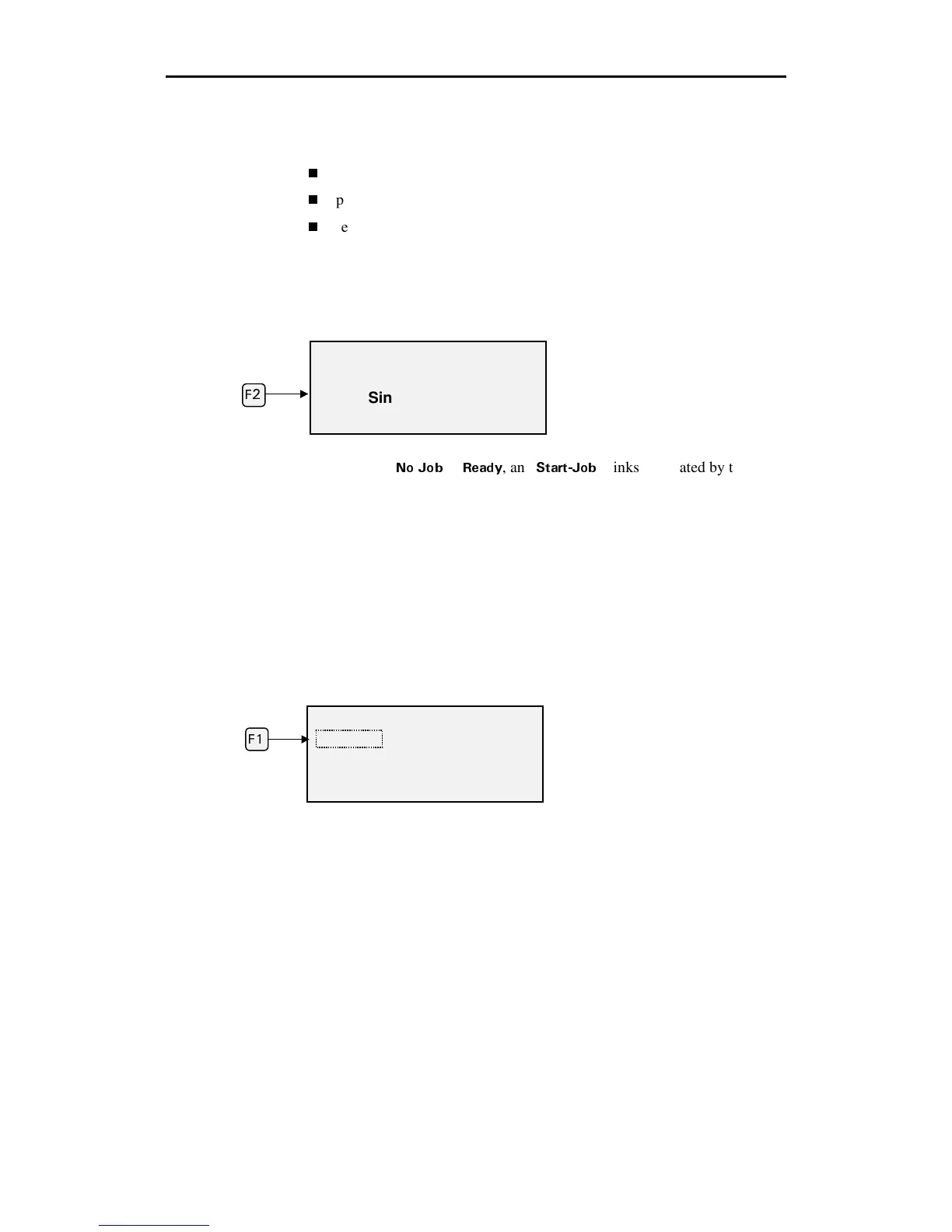22 enVision Owner’s Guide
Plotting a single job
Use Single mode to plot a single job. Single mode allows you to:
change material between jobs
pen plot using paper before cutting vinyl
reposition the start of the next job
Each job plots and then waits for you to press Start-Job again to begin the next
job.
1.
Press F2 to toggle between Single mode and Multi mode. Choose SINGLE.
2.
Send the job to the plotter. When the job reaches the plotter, the status
changes from
0Q ,QD
to
4GCF[
, and
5VCTV,QD
blinks (indicated by the
dotted box around Start-Job in the diagram below).
3.
Press F4, HOME to rotate the three closely-spaced material alignment pins
to the top for easy material loading.
4.
Load the material and install a tool in the plotter.
Note: Using the left and right slew keys to move the tool head near the
center may make it easier to load the material.
5.
Use the slew keys to position the tool where you want plotting to begin.
6.
Press F1, Start-Job.
MAIN
MENU
Start-Job Settings
Mode: Single Home
Job Status: Ready
(
(
MAIN MENU
Settings
Mode: Single Home
Job Status: No Job