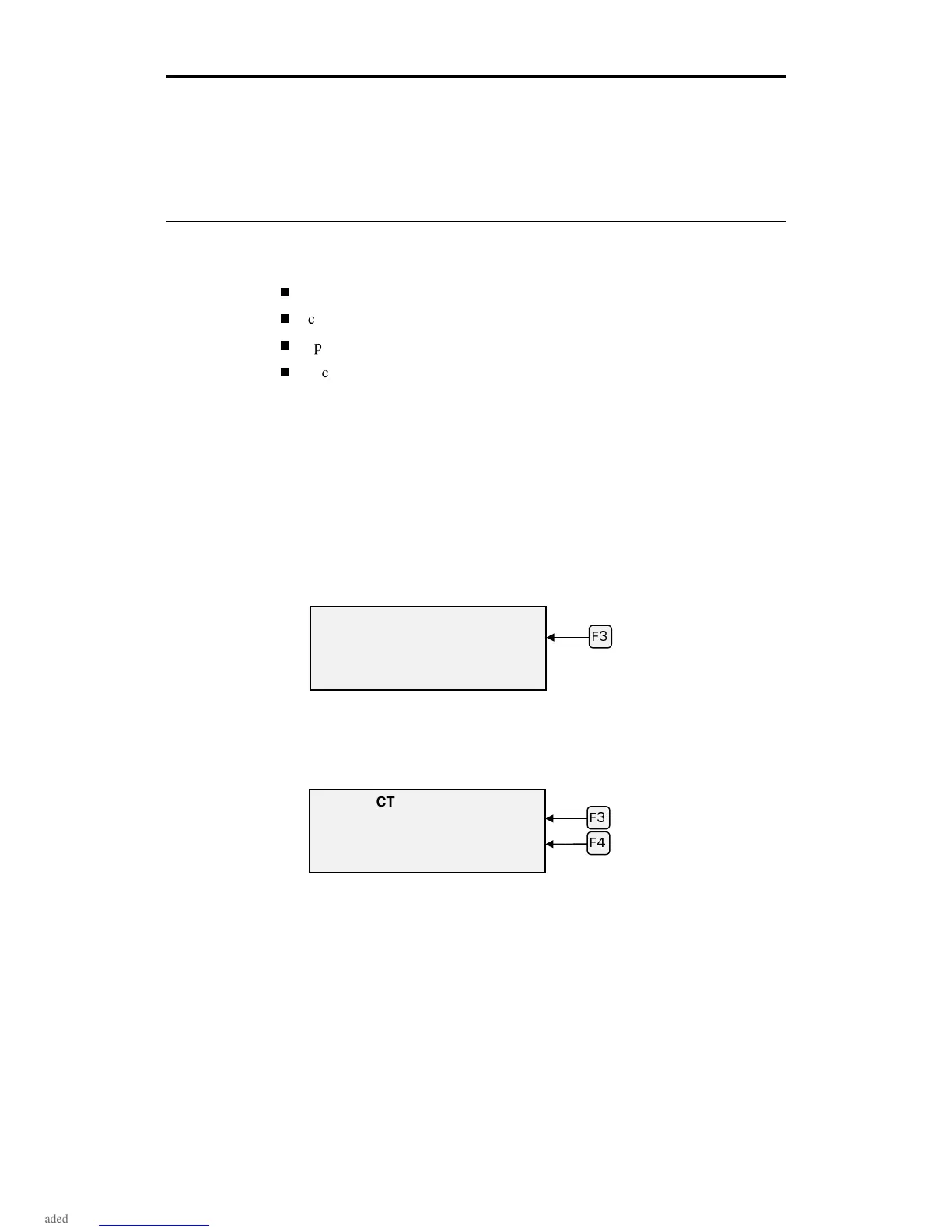28 enVision Owner’s Guide
Choosing Tool Settings
As previously stated, cutting accuracy and weeding ease depend on matching the
tool settings to the material being cut. Tool settings are:
force
corners
speed
acceleration
Normally, tool settings are automatically set using the rule sets in the GA as
previously described (Use Settings check box in the Plotter Settings dialog box).
The tool settings
−
based on the material being cut
−
can also be set on the
enVision as follows:
1.
In the MAIN MENU, press F3, SETTINGS to open the Settings menu. If
the material shown is what you are using, press ENTER to return to the
MAIN MENU. If it is not the correct material, press F3, MATERIAL to go
to the Select Material Type screen.
Note: Pressing F1, (default) on the Settings menu, resets all of the tool
settings for the selected material to the factory presets.
2.
Use F3 or F4 to toggle up or down through the list of materials. Select the
one you are using by pressing ENTER. (See “Fine tuning the enVision” on
the next page for more information on using this screen to fine tune your
plotter to the job.)
3.
The selected material will display on the Settings menu. Press ENTER
again to return to the MAIN MENU.
The correct tool settings for that material are now set.
SETTINGS MENU
(default) Material
Corners Force
** Scotchcal220 **
(
SELECT MATERIAL TYPE
+
* Scotchcal220 * -
Press ENTER key to Accept
(
(