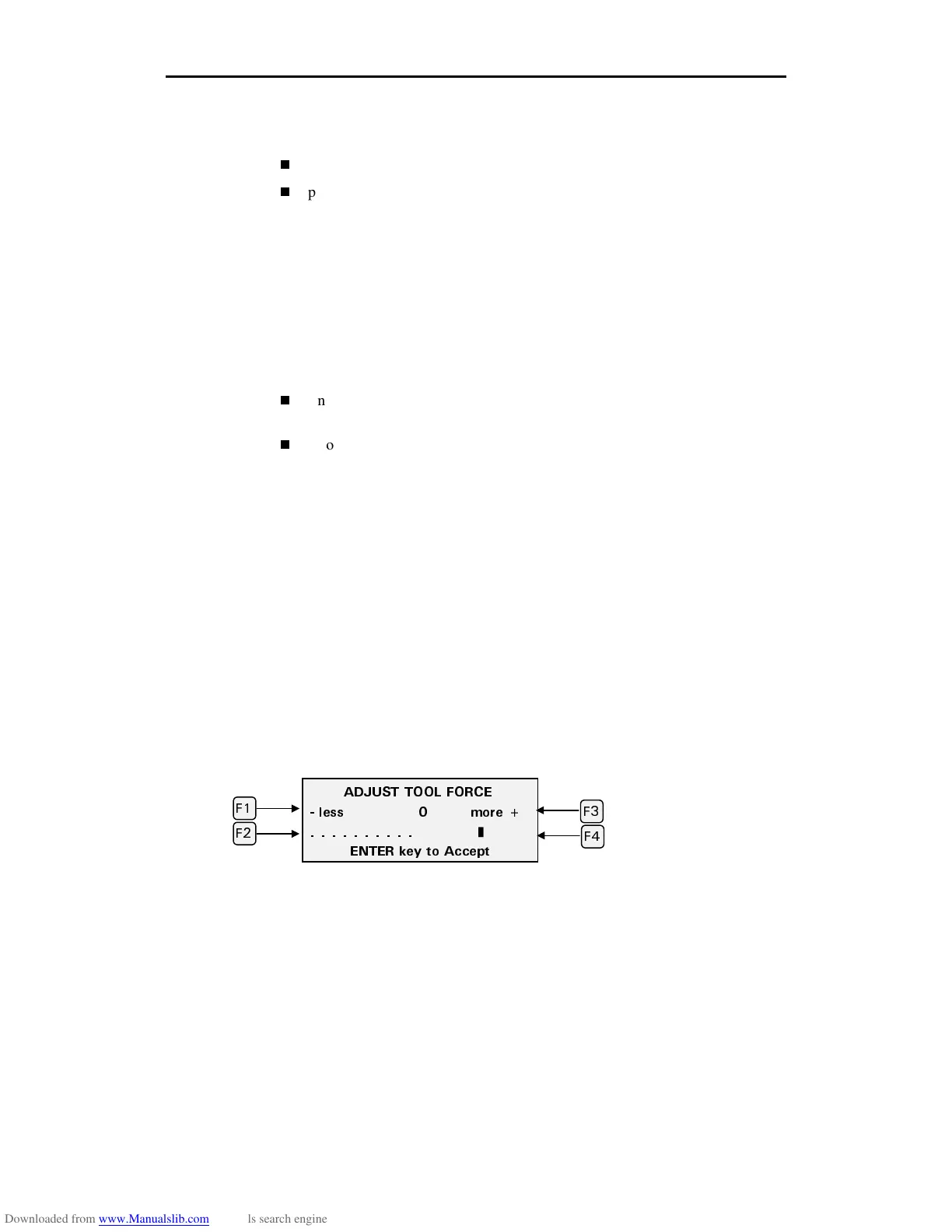Choosing Tool Settings 29
If necessary, you can modify the force and corners settings right in the Settings
menu. These modifications to the factory defaults will remain in effect for that
material until you:
manually reset the modifications to zero
press default in the Settings menu to return the settings for that material
back to the factory settings
Note: Tool settings sent from GRAPHIX ADVANTAGE will override enVision
tool settings during a job unless this feature is turned off either in GA or in the
enVision.
Fine tuning the enVision
To ensure optimal cutting, it is important that the enVision is properly set up for
the specific material to be cut. This is accomplished by:
Ensuring that the knife blade exposure is correct for the material to be cut.
See “Adjusting the blade exposure” on page 12.
Choosing the correct material in GA or the Settings menu.
In most cases, proper blade exposure and the correct material choice will
provide optimal cutting. However, as the blade becomes slightly worn, you may
wish to fine tune the Force and Corners settings to provide the best quality
cutting.
Note: Use the following procedures for adjusting force and corners only if you
are not using GRAPHIX ADVANTAGE rules. The rules will override these
adjustments.
Once you have the knife blade exposure correctly set (see “Adjusting the blade
exposure” on page 12), you can fine tune the enVision by first adjusting the
force, then the corners. You can make the adjustment from GA by means of
graphic sliders in the Plotter Setting dialog box. On the enVision, the setting is
adjusted by means of a bar graph in the display that either reduces or increases
the default setting for that material. In the example below, the F3 (or F4) key has
been pressed five times to increase the tool force for the selected material by
five clicks.
#&,756 611. (14%'
NGUU OQTG
❚ ❚ ❚ ❚❚
'06'4 MG[ VQ #EEGRV
(
(
(
(