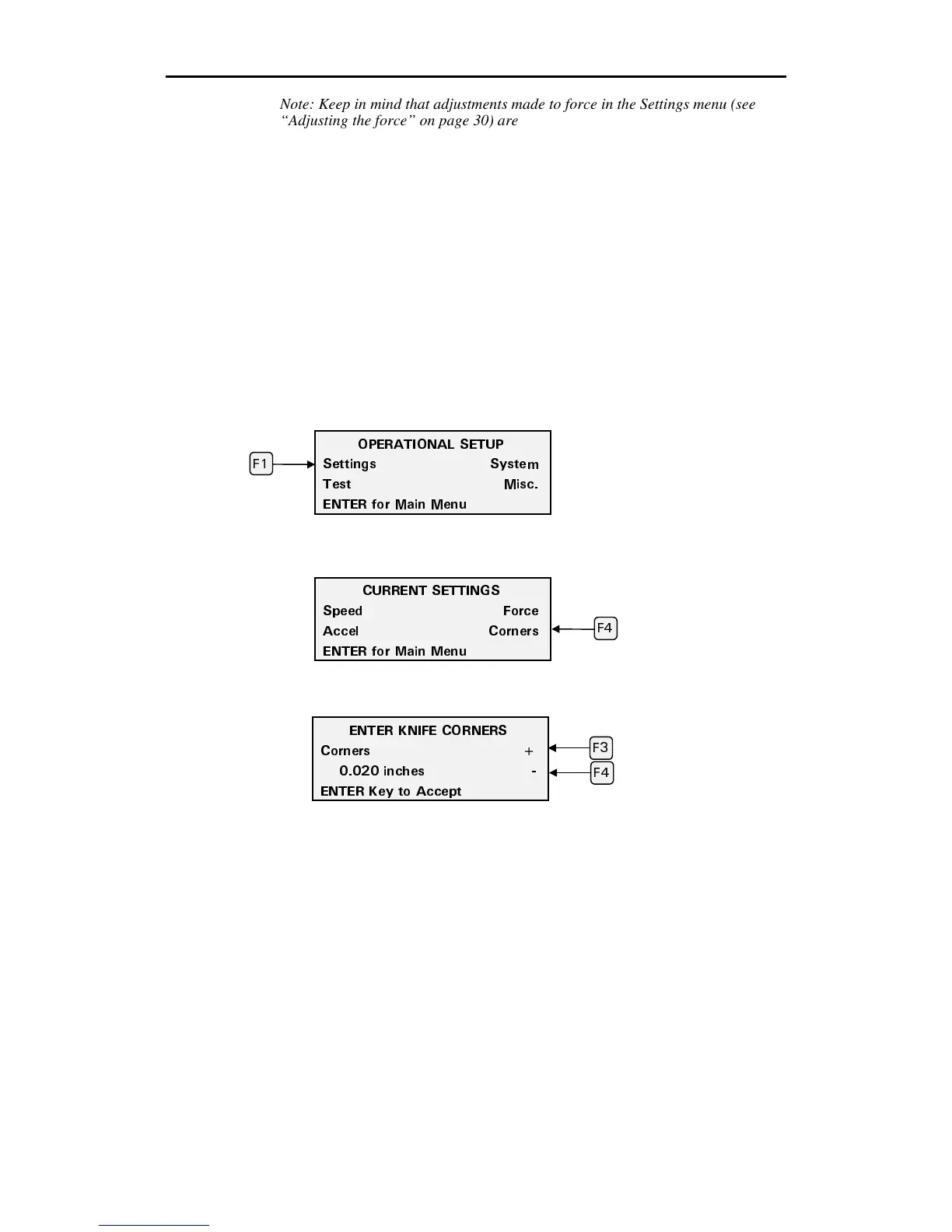44 enVision Owner’s Guide
(
(
12'4#6+10#. 5'672
5GVVKPIU 5[UVGO
6GUV /KUE
'06'4 HQT /CKP /GPW
%744'06 5'66+0)5
5RGGF (QTEG
#EEGN %QTPGTU
'06'4 HQT /CKP /GPW
Note: Keep in mind that adjustments made to force in the Settings menu (see
“Adjusting the force” on page 30) are added to the new force setting you have
just made. If you don’t want that to happen, you must go back to Force in the
Settings menu and return the bar graph to its zero point.
Setting corners
Corners controls the quality of the corners made when cutting a job with the
knife. It is one of the most important factors to obtaining good cutting quality.
To understand more about corners, please refer to “Corners” on page 32.
1.
Use the Settings menu to verify that the material whose settings you want to
modify is the one that is currently selected.
2.
Press F3 while holding down the ENTER key for the Operational Setup
menu.
3.
Press F1, SETTINGS.
4.
Press F4, CORNERS.
5.
Press F3 to increase the corners or F4 to decrease it.
6.
Press ENTER to accept the value and return to the Current Settings menu.
Note: Keep in mind that adjustments made to corners in the Settings menu (See
“Corners” on page 32.) are added to the new corners (knife offset) setting you
have just made. If you don’t want that to happen, you must go back to Corners
in the Settings menu and return the bar graph to its zero point.
(
'06'4 -0+(' %140'45
%QTPGTU
KPEJGU
'06'4 -G
VQ #EEG
V
(