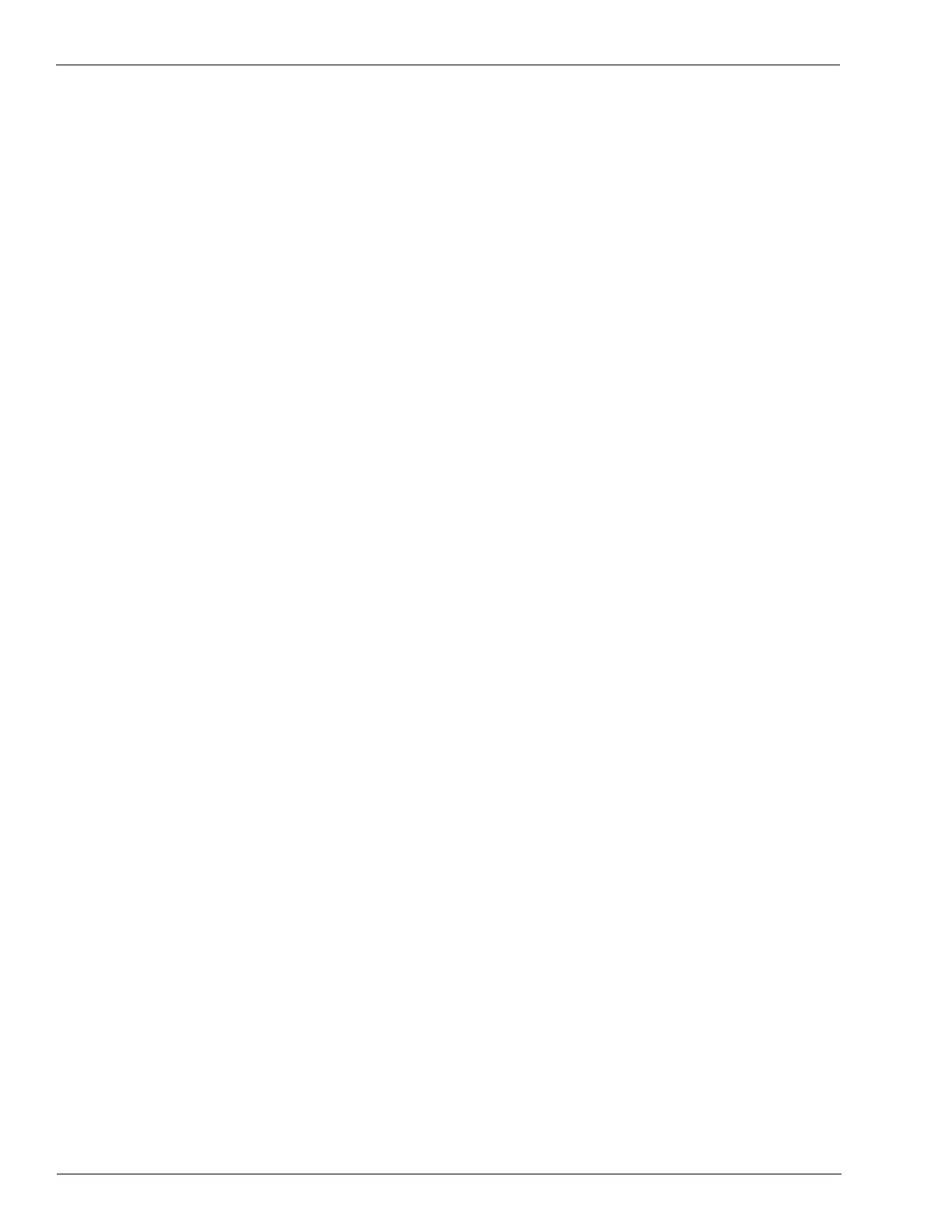Testing and Troubleshooting Tag Testing
Page 8-8 MDE-3664B TRIND® Start-up, Service, and Parts Manual · June 2013
Alternative Testing Using Laptop
To implement the TRIND testing using the Laptop Tool, proceed as follows:
1 Connect laptop to RS-232 port on DCB.
Note: The directory paths shown in steps 2 through 4, are representative of a directory
structure that may be found on a laptop or pe
rsonal computer. Some directory paths
may differ depending upon the computers software setup and hardware configuration.
2 Go to:
“C:\window
s program(hyperterminal)\Accessories\Terminal\Settings\Communications”
3 Set for:
• 9600 baud
•8 bit
• No parity
• Comm 1
4 Then go to:
• Help screen\Antenna scan
• Next, at “Antenna scan”, select 1, 2, 3,
and 4.
Note: This tests both antennas.
5 From Side A of unit, position the Hand-held Test Tag, from the ASC TRIND Tool Kit in front
of the TRIND target graphic. Observe that the door or faceplate TRIND indicator glows.
6 From Side A of unit, hold the Car Mount Test Tag from the ASC TRIND Tool Kit in front of
unit, at a distance of approximately 6 feet from overhead antenna. Observe that the door or
faceplate TRIND indicator glows.
7 Repeat steps 5 and 6 for Side B.