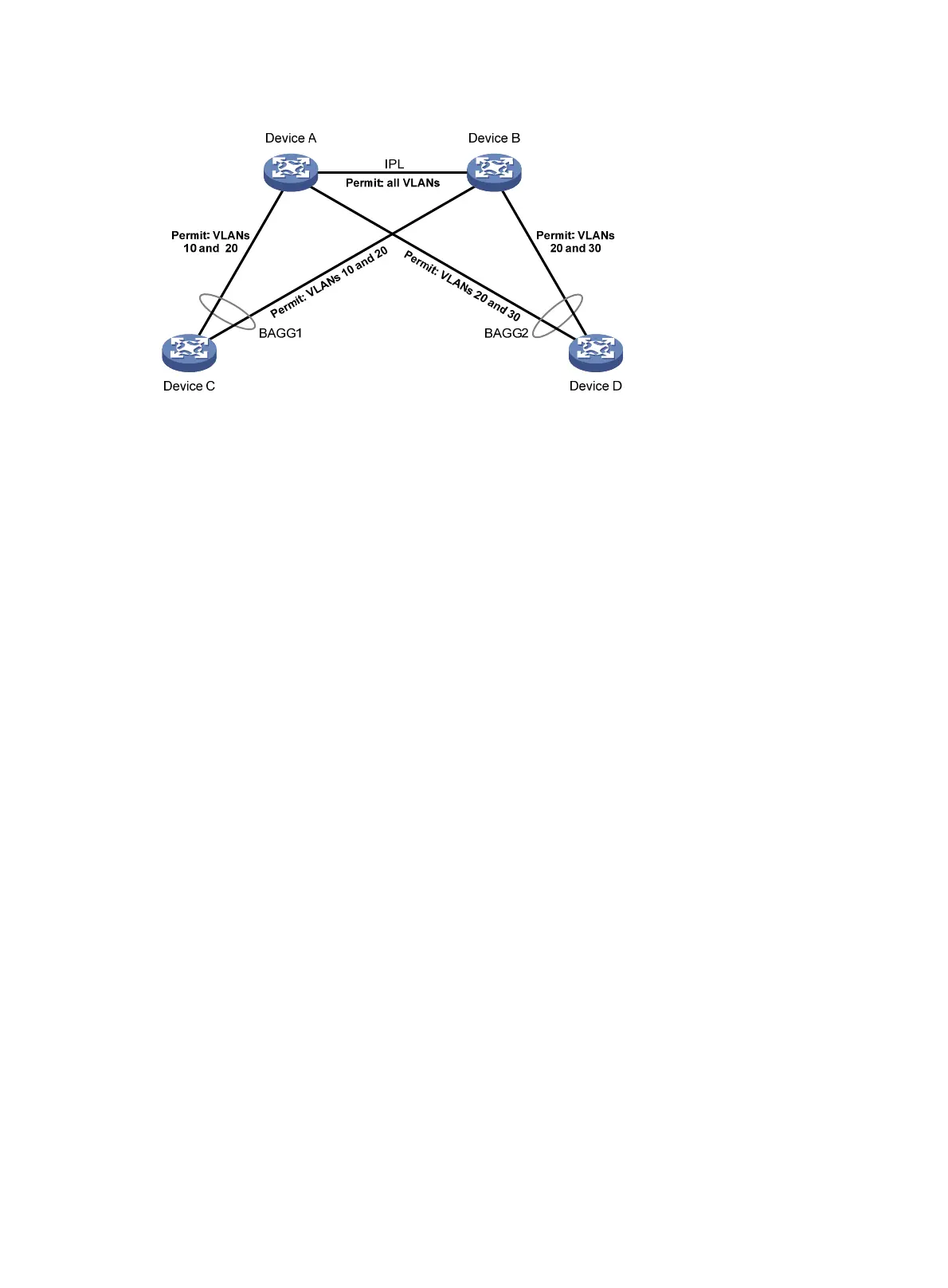65
Figure 26 Network diagram
Procedure
1. Configure VLANs and VLAN member ports. (Details not shown.)
{ Create VLAN 10, VLAN 20, and VLAN 30 on both Device A and Device B.
{ Create VLAN 10, and VLAN 20 on Device C.
{ Create VLAN 20, and VLAN 30 on Device D.
{ Configure the ports on these devices as trunk ports and assign them to related VLANs.
2. Configure DRNI on Device A and Device B. (Details not shown.)
For more information about DRNI, see "Configuring DRNI."
3. Configure Device A:
# Set the spanning tree mode to PVST.
<DeviceA> system-view
[DeviceA] stp mode pvst
# Configure the device as the root bridge of VLAN 10 and VLAN 20.
[DeviceA] stp vlan 10 20 root primary
# Enable the spanning tree feature globally and in VLAN 10, VLAN 20, and VLAN 30.
[DeviceA] stp global enable
[DeviceA] stp vlan 10 20 30 enable
4. Configure Device B in the same way Device A is configured. (Details not shown.)
5. Configure Device C:
# Set the spanning tree mode to PVST.
<DeviceC> system-view
[DeviceC] stp mode pvst
# Enable the spanning tree feature globally and in VLAN 10, and VLAN 20.
[DeviceC] stp global enable
[DeviceC] stp vlan 10 20 enable
6. Configure Device D:
# Set the spanning tree mode to PVST.
<DeviceD> system-view
[DeviceD] stp mode pvst
# Enable the spanning tree feature globally and in VLAN 20, and VLAN 30.
[DeviceD] stp global enable
[DeviceD] stp vlan 20 30 enable
