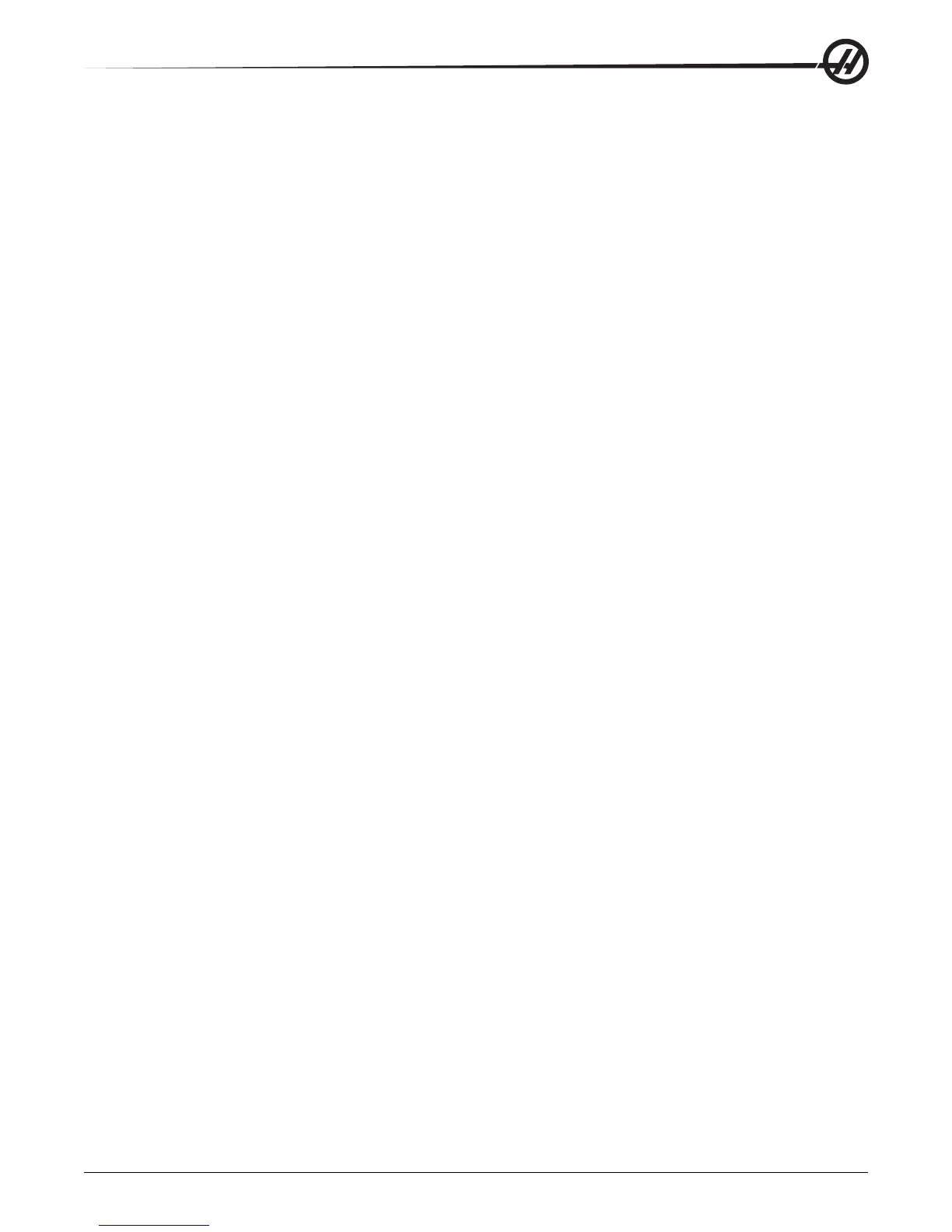55
Operation
96-8000 rev R June 2007
Graphics Mode
A safe way to trouble shoot a program is by running it in Graphics mode. No movement will occur on the machine,
instead the movement will be illustrated on the screen.
Graphics mode can be run from Memory, MDI or DNC modes. To run a program press the SETNG/GRAPH button
until the Graphics page is displayed. To run DNC in graphics, you must select DNC first, then go to graphics
display and send your program to the machines control (See the DNC section). There are three helpful display
features in Graphics mode that can be accessed by pressing one of the function keys (F1, F2, F3 and F4). F1 is
the help button, which will give a short description of each of the functions possible in Graphics mode. F2 is the
zoom button, which will zoom-in on an area of the graphics screen by using the arrow buttons and pressing the
Write button. F3 is the positions button, which will allow you to view the different Positions pages while in graphics
mode. F4 is the program button, which will display the current program. Note that not all machine functions or
motions are simulated in graphics.
Dry Run Operation
The Dry Run function is used to check a program quickly without actually cutting parts. Dry Run is selected by
pressing the Dry Run button while in MEM or MDI mode. When in Dry Run, all rapids and feeds are run at the
speed selected with the jog speed buttons.
Dry Run can only be turned on or off when a program has completely finished or the Reset button is pressed. Dry
Run will still make all of the requested tool changes. The override keys can be used to adjust the Spindle speeds in
Dry Run. Note: Graphics mode is just as useful and may be safer as it does not move the axes of the machine
before the program is checked (see the previous section on the Graphics function).
Running Programs
To run a program one must be loaded on the machine. Once a program is entered and the offsets are set, run the
program by pressing the Cycle Start button. It is suggested that the program is run in Graphics mode before doing
any cutting.
Background Edit
Background Edit will allows editing of one program while another program is running.
Background Edit is activated in Mem mode by pressing the Prgrm/Convrs button, typing the name (Onnnnn) of a
program to edit and pressing F4. If the program name is not entered the Program Review is displayed, which will
allow the program currently running to be edited. Selecting any other display or pressing F4 will exit from Back-
ground Edit. While a program is running, press the List Prog button to display a list of programs in the mill.
All of the changes made during Background Edit will not affect the running program, or its subprograms. The
changes will go into affect the next time the program is run.
The Cycle Start button may not be used while in Background Edit. If the program contains a programmed stop
(M00) exit Background Edit (press F4) and then press Cycle Start to resume the program.
