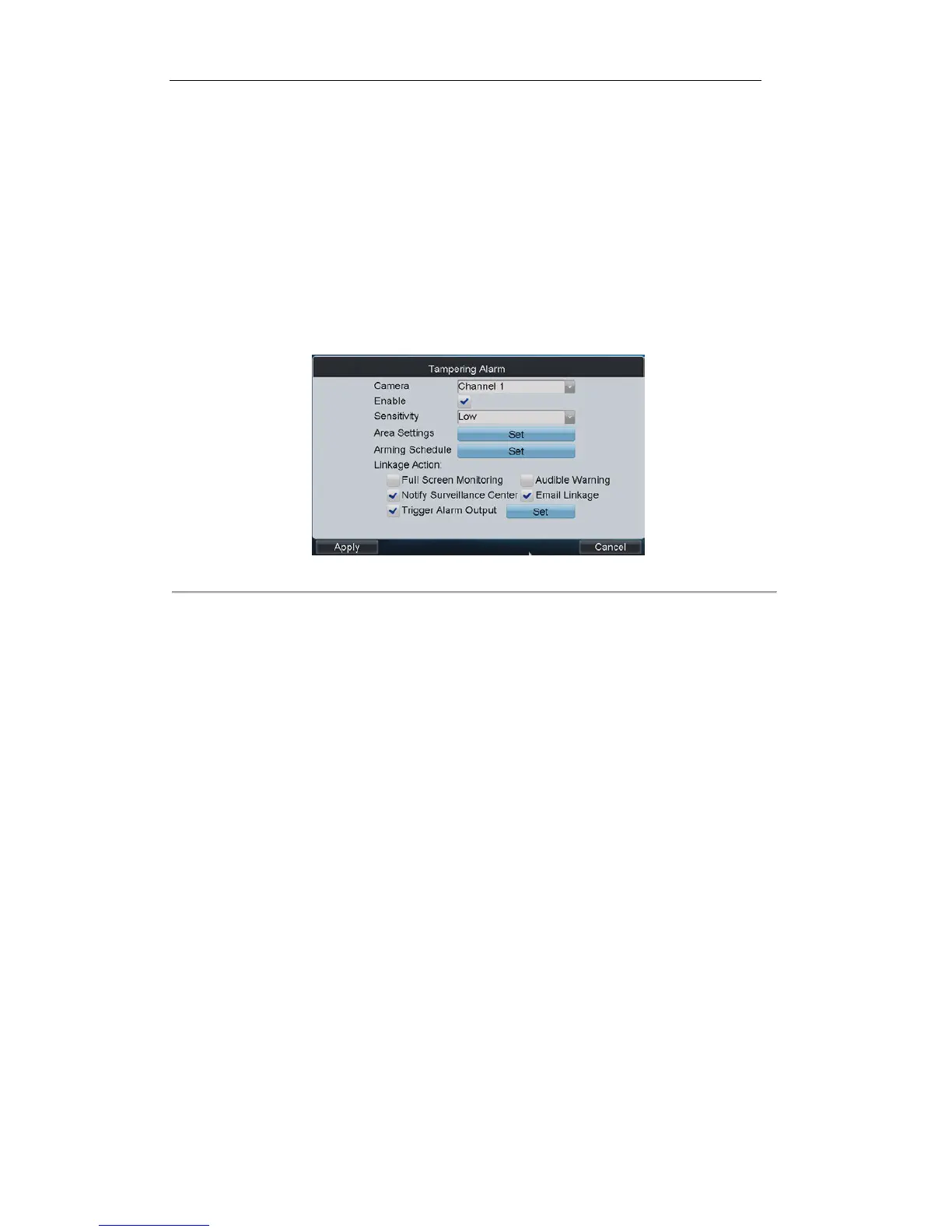6. After having configured the above setting and if you want to configure the other cameras with the same
settings, choose the camera and click Copy. You can also select All to copy the current settings to all cameras.
7. Click Apply to save the current settings and Cancel to return to the previous interface.
Configuring Video Tampering Alarm
Trigger alarm when the lens is covered and take alarm response action (s).
Steps:
1. On the Camera Settings interface, click Set beside Tampering Alarm to enter the Tampering Alarm settings
interface.
Figure 4. 20 Tampering Alarm
2. Select the camera for configuring video tampering detection.
3. Click the checkbox of Enable item to enable video tampering detection.
4. Set the sensitivity level to High, Middle or Low.
5. Click the Set button beside Area Settings to set video tampering detection area. Please refer to the settings of
motion detection area.
6. Click the Set button beside Arming Schedule to configure the arming schedule of video loss detection for the
current camera.
8. Set the Linkage Action by selecting the methods list below. If the Trigger Alarm Output is selected, you should
click the Set button to configure the triggered alarm output (s).
9. After having configured the above setting and if you want to configure the other cameras with the same
settings, choose the camera and click Copy. You can also select All to copy the current settings to all cameras.
10. Click Apply to save the current settings and Cancel to return to the previous interface
Configuring Privacy Mask
You are allowed to configure the four-sided privacy mask zones that cannot be viewed by the operator.
Steps:
1. On the Camera Settings interface, click Set beside Privacy Mask to enter the Privacy Mask settings interface.
