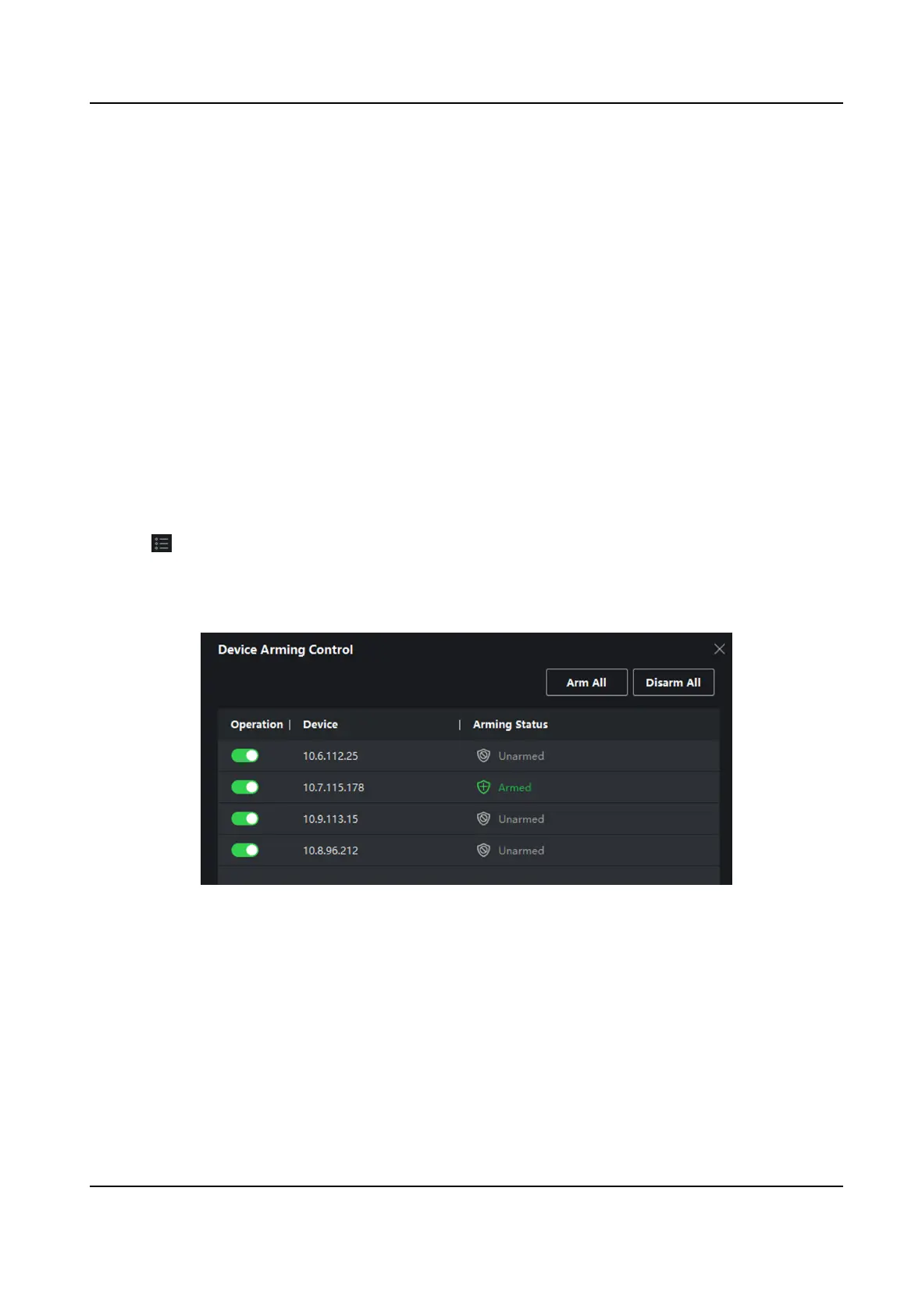8.8 Event Center
You can congure the event of the added resources and set the linkage acons so that when the
event is triggered, the soware client can nofy the security personnel and record the event
details for checking aerwards.
In the event management page, you can congure access control event. For details about access
control event conguraon, refer to Congure Linkage Acons for Access Control .
In the event center, you can view the real-me events and search the historical events. For details,
refer to View Real-Time Events and Search Historical Events .
8.8.1 Enable Receiving Events from Devices
Before the client can receive the event informaon from the device, you need to arm the device
rst.
Steps
1. Click → Tool → Device Arming Control open Device Arming Control page.
All the added devices display on this page.
2. In the
Operaon column, turn on the switch to enable auto-arming, or click Arm All to arm all
the devices.
Figure 8-5 Device Arming Control
3. View the arming status of each device in the Arming Status column.
Result
The events of armed device(s) are
automacally uploaded to the client when the event is
triggered.
DS-K1T804B Series Fingerprint Access Control Terminal User Manual
94
