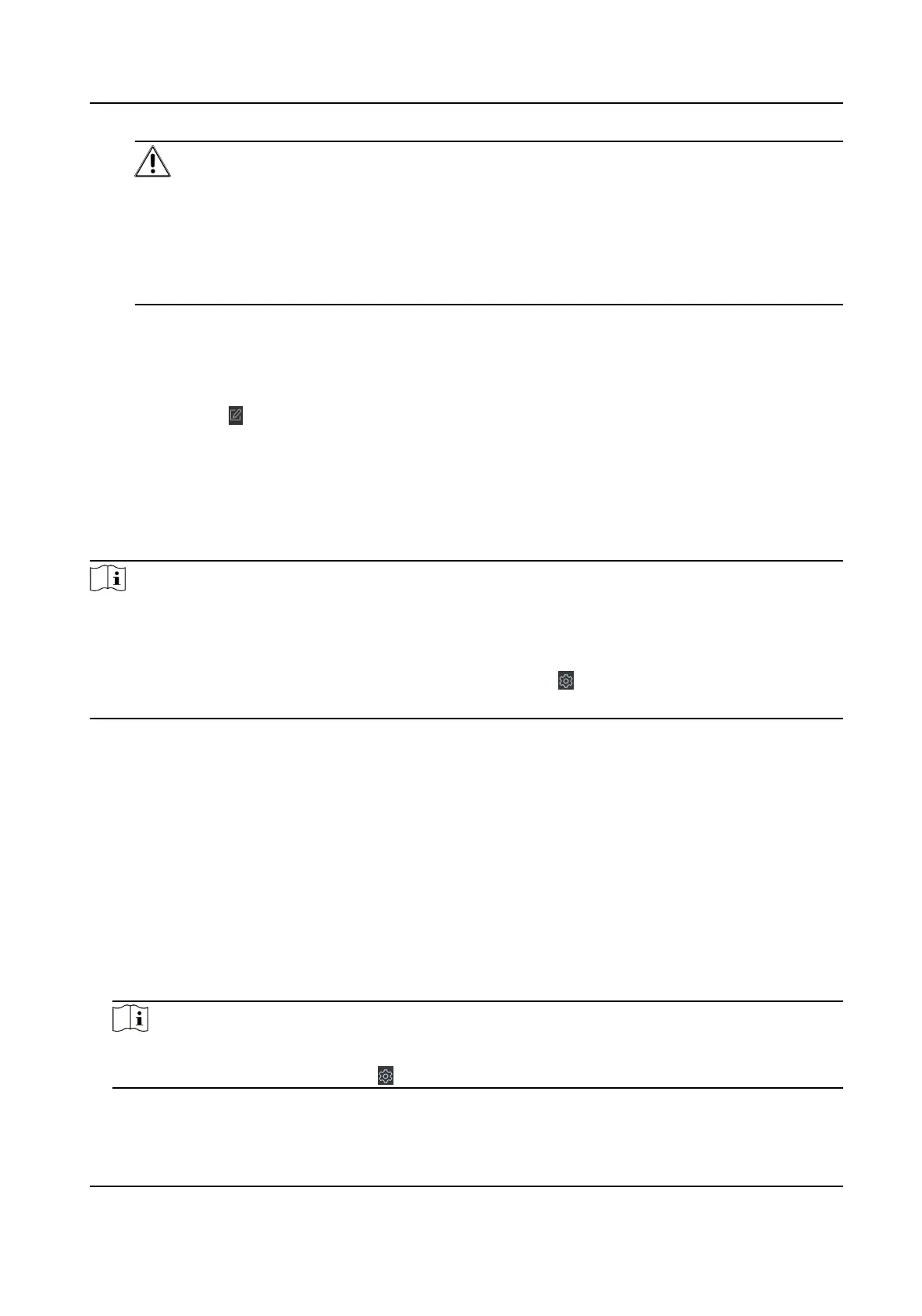Cauon
• Be careful to click Apply All to Devices, since this
operaon will clear all the access groups
of the selected devices and then apply the new access group, which may brings risk to the
devices.
• You can click Apply Changes to Devices to only apply the changed part of the selected
access group(s) to the device(s).
3) View the apply status in the Status column or click Applying Statusto view all the applied
access group(s).
The selected persons in the applied access groups will have the authorizaon to enter/exit the
selected doors/door staons with their linked card(s) or ngerprints.
9. Oponal: Click to edit the access group if necessary.
8.5
Congure Advanced Funcons
You can congure the advanced funcons of access control to meet some special requirements in
dierent scene.
Note
• For the card related
funcons(the type of access control card), only the card(s) with access group
applied will be listed when adding cards.
• The advanced funcons should be supported by the device.
• Hover the cursor on the Advanced
Funcon, and then Click to customize the advanced
funcon(s) to be displayed.
8.5.1 Congure Device Parameters
Aer adding the access control device, you can congure the parameters of access control device,
access control points.
Congure
Parameters for Access Control Device
Aer adding the access control device, you can congure its parameters.
Steps
1. Click Access Control → Advanced Funcon → Device Parameter .
Note
If you can nd Device Parameter in the Advanced Funcon list, Hover the cursor on the
Advanced Funcon, and then Click to select the Device Parameter to be displayed.
2. Select an access device to show its parameters on the right page.
DS-K1T804B Series Fingerprint Access Control Terminal User Manual
76
