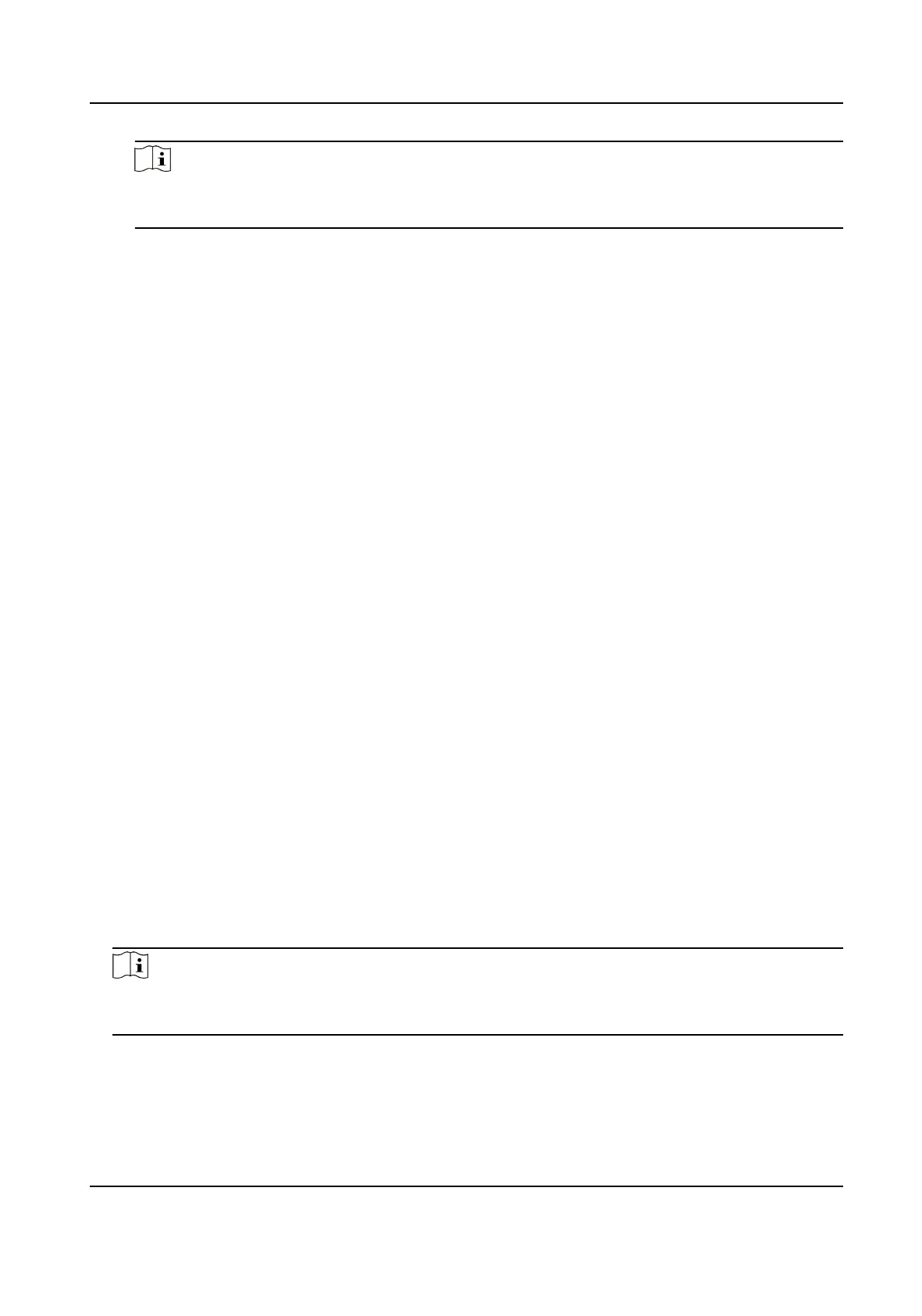Note
Currently, the supported card enrollment staon models include DS-K1F100-D8, DS-K1F100-
M, DS-K1F100-D8E, and DS-K1F180-D8E.
Card Type
This eld is only available when the model is DS-K1F100-D8E or DS-K1F180-D8E. Select the
card type as EM card or Mifare card according to the actual card type.
Buzzing
Enable or disable the buzzing when the card number is read successfully.
Card No. Type
Select the type of the card number according to actual needs.
M1 Card
Encrypon
This eld is only available when the model is DS-K1F100-D8, DS-K1F100-D8E, or DS-K1F180-
D8E. If the card is M1 card, then you can enable the M1 Card Encrypon funcon and select
the sector of the card to encrypt.
7. Click OK to
conrm the operaon.
8. Place the card on the card enrollment staon, and click Read to get the card number.
The card number will display in the Card No.
eld automacally.
9. Click Add.
The card will be issued to the person.
8.2.4 Collect Fingerprint via Client
Collecng ngerprints locally means you can collect the ngerprint via the ngerprint recorder
connected directly to the PC running the client. The
ngerprints recorded can be used as
credenals of the persons to access the authorized doors.
Before You Start
Connect the ngerprint recorder to the PC running the client.
Steps
1. Enter Person module.
2. Select an
organizaon in the organizaon list to add the person and click Add.
Note
Enter the person's basic informaon rst. For details about conguring person's basic
informaon, refer to Congure Basic Informaon .
3. In the Credenal → Fingerprint panel, click +.
4. In the pop-up window, select the collecon mode as Local.
5. Select the model of the connected
ngerprint recorder.
DS-K1T804B Series Fingerprint Access Control Terminal User Manual
65