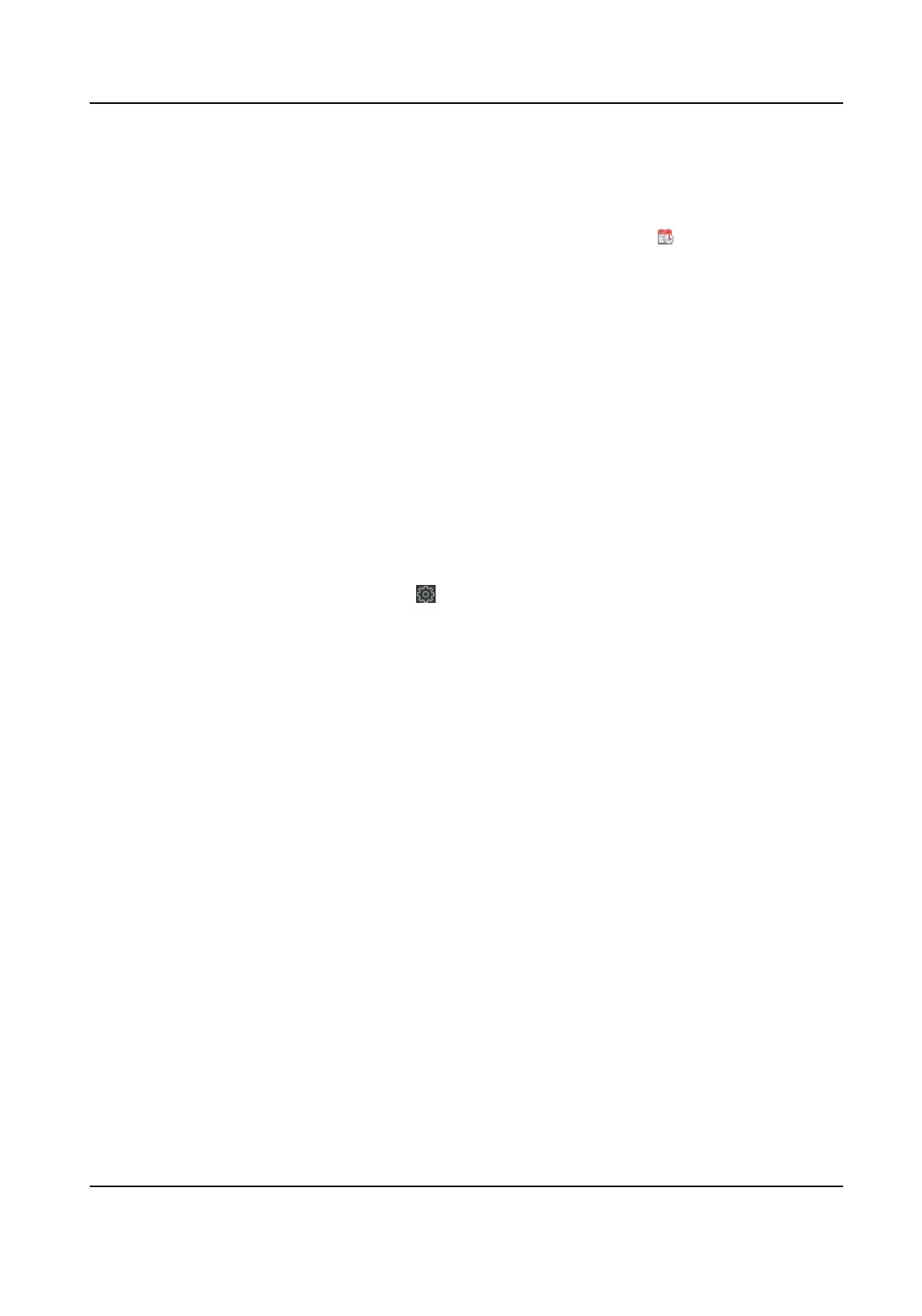Manual Time Synchronizaon
Aer you enable Manual Time Synchronizaon, you can manually set the device me.
If you check Synchronize with Computer Time, the Set Time will display the current computer's
me. At this me, uncheck Synchronize with Computer Time, and click , you can edit the
device me manually.
Click Save to save the sengs.
DST
On the Device for Management page, click Remote Conguraon → System → Time → DST to
enter the DST tab.
Enable DST and you can edit the DST bias
me, the DST start me, and end me.
Click Save.
9.4 System Maintenance
You can reboot the device, restore the device to the default sengs, and upgrade the device.
Reboot
On the Device for Management page, click → System → System Maintenance to enter the
System Maintenance tab.
Click Reboot and the device starts
reboong.
Restore Default Sengs
On the Device for Management page, click Remote Conguraon → System → System
Maintenance to enter the System Maintenance tab.
Restore Default
The parameters will be restored the default ones, excluding the IP address.
Restore All
All device parameters will be restored to the default ones. The device should be
acvated aer
restoring.
Upgrade
On the Device for Management page, click Remote Conguraon → System → System
Maintenance to enter the System Maintenance tab.
Select a device type from the drop-down list, click Browse and select an upgrade
le from the local
computer, and click Upgrade.
DS-K1T804B Series Fingerprint Access Control Terminal User Manual
122
