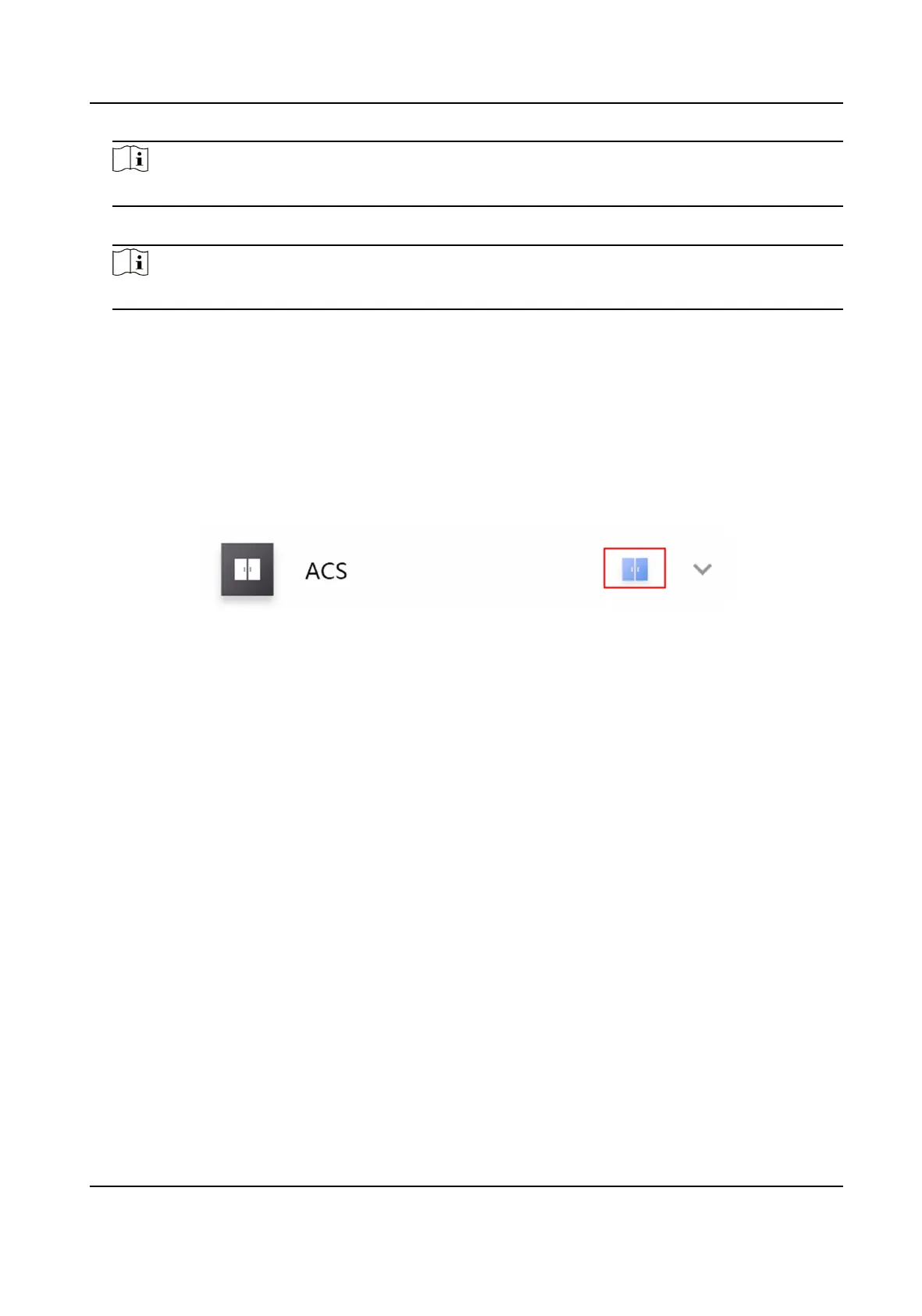Note
If it is the rst me to set the super password, skip this step.
4. Create a new password and then tap Finish.
Note
The password should contain 6 numbers.
10.4 View Access Control Logs
You can view the access control device's logs including the access control events and alarm
informaon. You can also lter the logs.
Steps
1. On the device list page, tap the door icon on the right of the access control device to enter the
door control page.
Figure 10-3 The Icon
Represenng Door
The log list will be displayed on the Log secon of the page.
2. Perform the following operaons.
Refresh Log List
Swipe the log list downward to refresh it.
View All Logs Tap View All Logs to enter the Log page and view all access control device
logs.
Filter Logs On the Log page, tap Filter and then set the ltering condion (me and
event type) to lter.
DS-K1T804B Series Fingerprint Access Control Terminal User Manual
130
