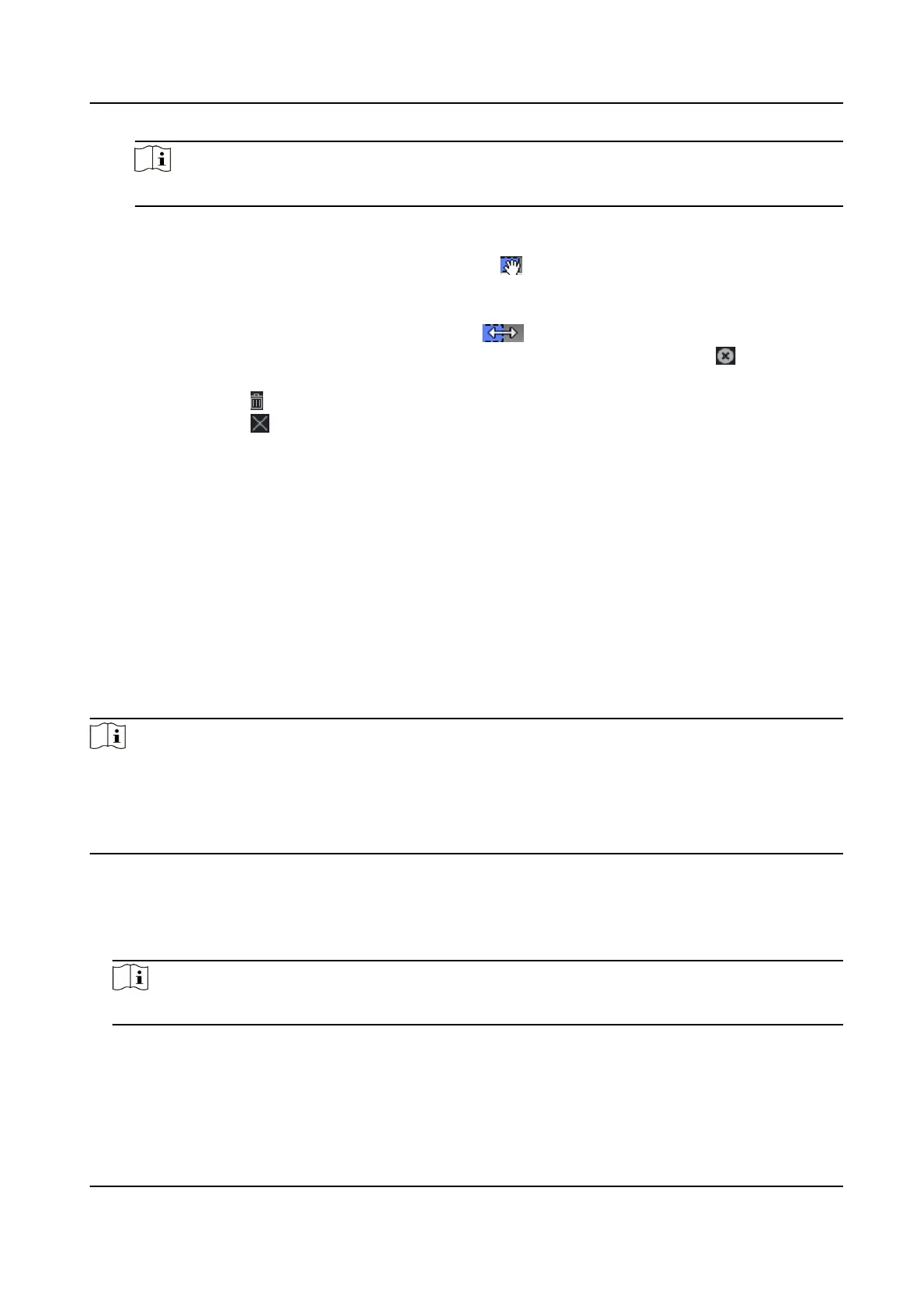Note
Up to 8 me duraons can be set to one holiday period.
5) Perform the following operaons to edit the me duraons.
• Move the cursor to the me duraon and drag the me duraon on the meline bar to
the desired
posion when the cursor turns to .
• Click the me duraon and directly edit the start/end me in the appeared dialog.
• Move the cursor to the start or the end of
me duraon and drag to lengthen or shorten
the
me duraon when the cursor turns to .
6) Oponal: Select the me duraon(s) that need to be deleted, and then click in the
Operaon column to delete the selected me duraon(s).
7) Oponal: Click in the Operaon column to clear all the me duraon(s) in the me bar.
8) Oponal: Click in the Operaon column to delete this added holiday period from the
holiday list.
9) Click Save.
5.
Oponal: Click Copy to to copy the door status sengs of this door to other door(s).
8.5.3
Congure Custom Wiegand Rule
Based on the knowledge of uploading rule for the third party Wiegand, you can set mulple
customized Wiegand rules to communicate between the device and the third party card readers.
Before You Start
Wire the third party card readers to the device.
Steps
Note
• By default, the device disables the custom wiegand
funcon. If the device enables the custom
Wiegand funcon, all wiegand interfaces in the device will use the customized wiegand protocol.
• Up to 5 custom Wiegands can be set.
• For details about the custom Wiegand, see Custom Wiegand Rule Descripons.
1.
Click Access Control → Advanced Funcon → Custom Wiegand to enter the Custom Wiegand
page.
2. Select a custom Wiegand on the
le.
3. Create a Wiegand name.
Note
Up to 32 characters are allowed in the custom Wiegand name.
4. Click Select Device to select the access control device for seng the custom wiegand.
5. Set the parity mode according to the property of the third party card reader.
DS-K1T804B Series Fingerprint Access Control Terminal User Manual
82