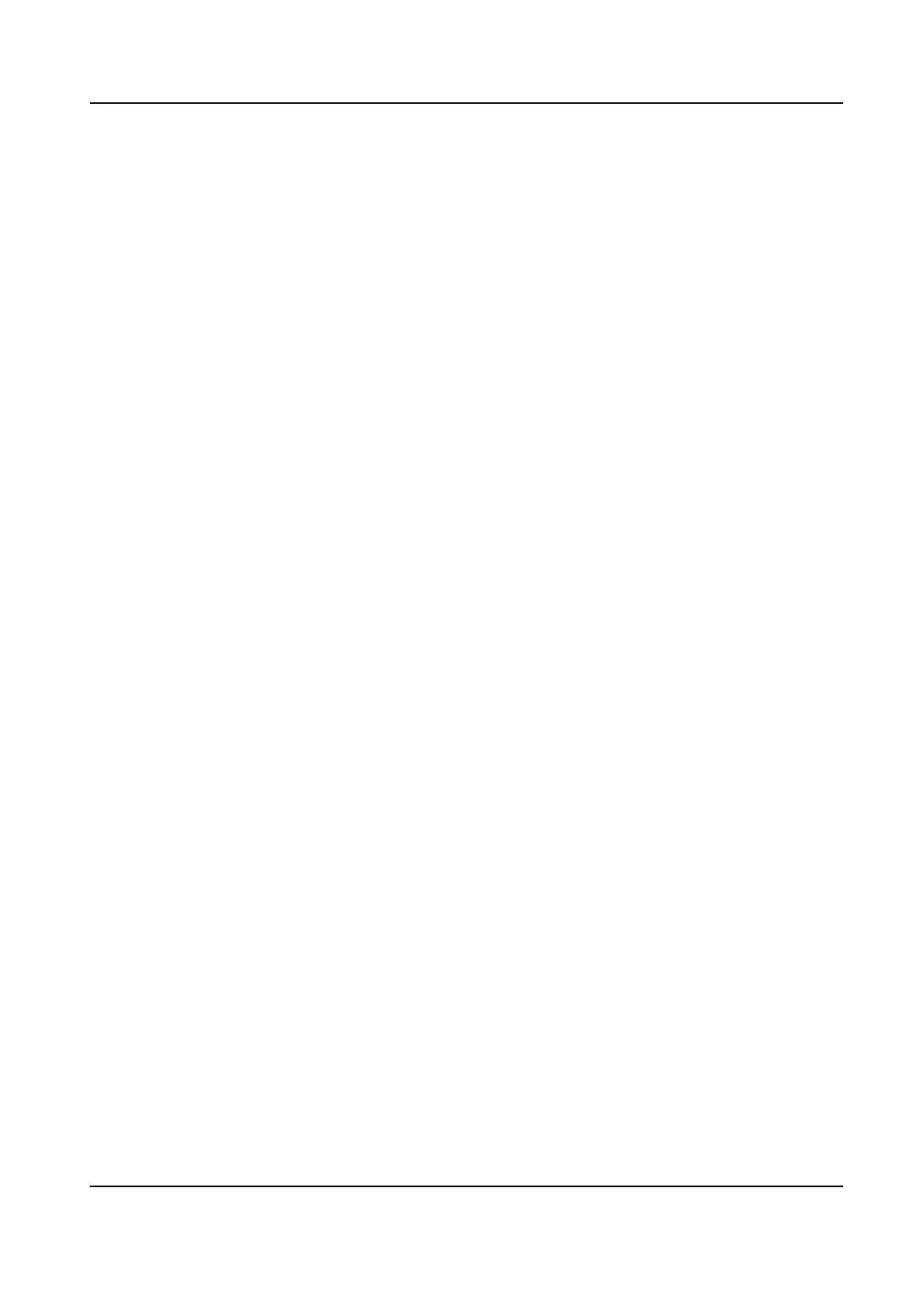4. Select a Wi-Fi from the list and set the Wi-Fi parameters, including the Wi-Fi password and
DHCP.
-
Enable DHCP, and the system will
automacally assign IP address for the Wi-Fi.
-
Disable DHCP, and you should set the IP address, subnet mask, and gateway.
5. Press ESC and select Yes to save the parameters.
7.4.3 Change Vericaon Code
You can change the device vericaon code before you add the device to the Hik-Connect mobile
client.
Before You Start
Make sure your device has connected to a network.
Steps
1. Move the cursor and select Comm. → Mobile-App .
2. Input a new device
vericaon code in the Vericaon Code.
Result
The device vericaon code is changed. You should input the new vericaon code when you add
the device to the Hik-Connect mobile client.
7.4.4 Set EHome Parameters
Set EHome parameters and the device can upload data via EHome protocol.
Before You Start
Make sure your device has connect to a network.
Steps
1. Move the cursor and select Comm. → EHome .
DS-K1T804B Series Fingerprint Access Control Terminal User Manual
20
