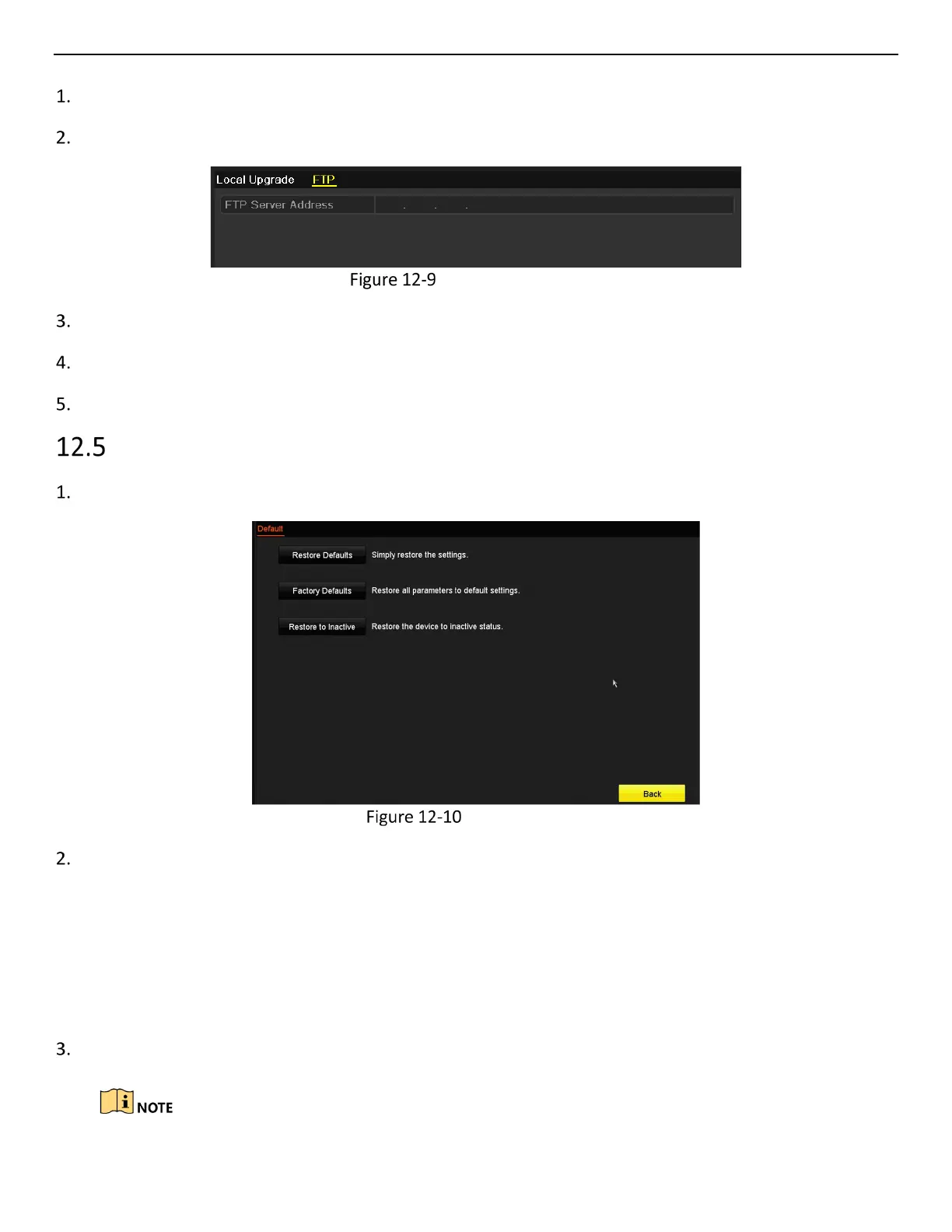ERT-F2xxx DVR User Manual
UM ERT-F2xxx 030118NA 128
Go to Menu > Maintenance > Upgrade.
Click the FTP tab to enter the local upgrade interface, as shown in Figure 12-9.
FTP Upgrade Interface
Enter the FTP Server Address in the text field.
Click Upgrade to start upgrading.
After the upgrading is complete, reboot the DVR to activate the new firmware.
Restoring Default Settings
Go to Menu > Maintenance > Default.
Restore Defaults
Select the restore type from the following three options.
• Restore Defaults: Restore all parameters, except the network (including IP address, subnet mask,
gateway, MTU, NIC working mode, default route, server port, etc.) and user account parameters, to
the factory default settings.
• Factory Defaults: Restore all parameters to the factory default settings.
• Restore to Inactive: Restore the device to inactive status.
Click OK to restore the default settings.
The device will reboot automatically after restoring to the default settings.
