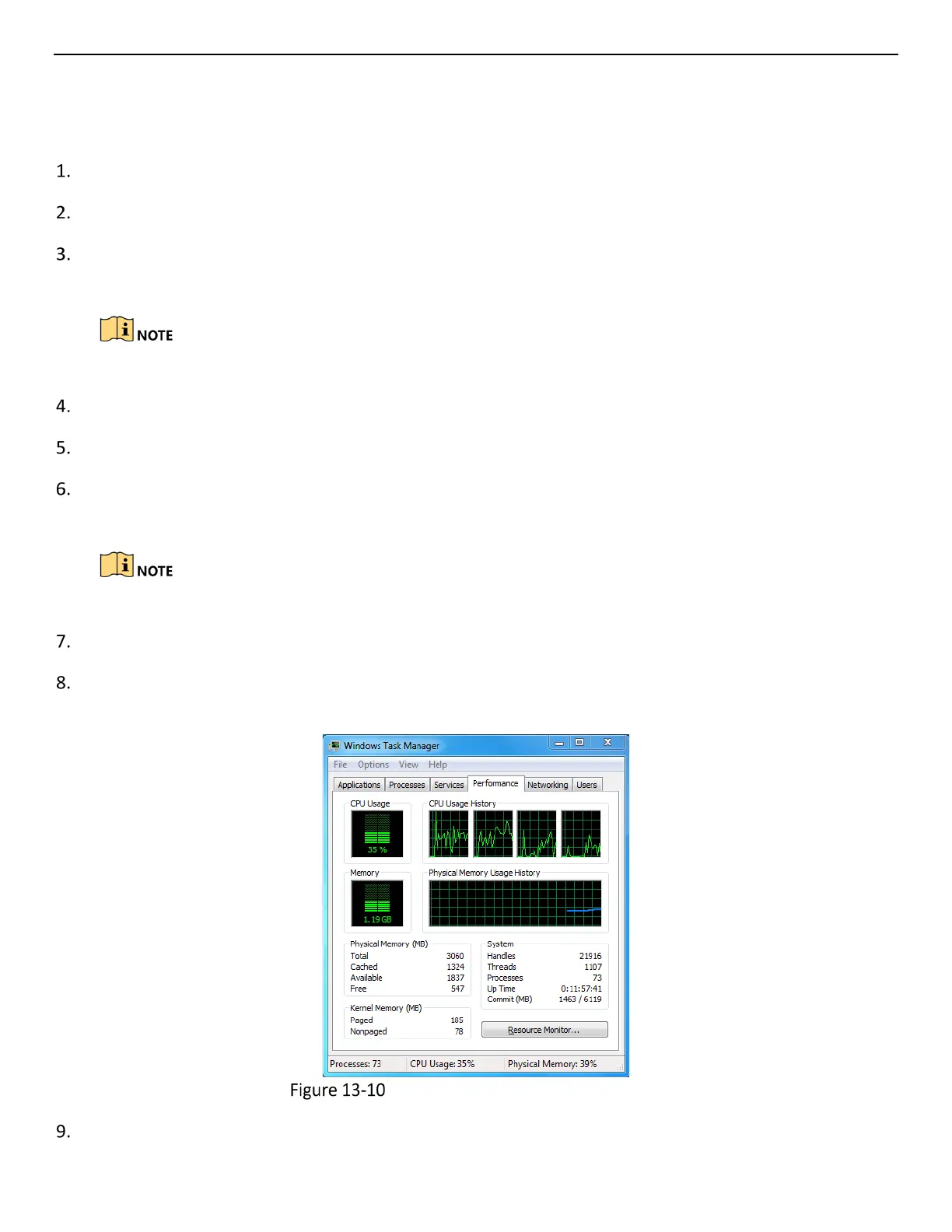ERT-F2xxx DVR User Manual
UM ERT-F2xxx 030118NA 143
• Poor network between DVR and PC, and there exists packet loss during the transmission.
• The performances of hardware are not good enough, including CPU, memory, etc.
Verify the network between DVR and IP camera is connected.
When image is stuck, connect the RS-232 ports on PC and the rear panel of DVR with the RS-232 cable.
Open the Super Terminal, and execute the command of “ping 192.168.0.0 –l 1472 –f” (the IP address may
change according to the real condition), and check if there exists packet loss.
Simultaneously press Ctrl and C to exit the ping command.
Verify the network between the DVR and PC is connected.
Open the cmd window in the Start menu, or you can press “Windows + R” shortcut key to open it.
Use the ping command to send large packet to the DVR, execute the command of “ping 192.168.0.0 –l
1472 –f” (the IP address may change according to the real condition), and check if there exists packet loss.
Simultaneously press Ctrl and C to exit the ping command.
Verify the hardware of the PC is good enough.
Simultaneously press Ctrl, Alt and Delete to enter the windows task management interface, as shown in
the following figure.
Windows task management interface
Select the “Performance” tab; check the status of the CPU and Memory.
