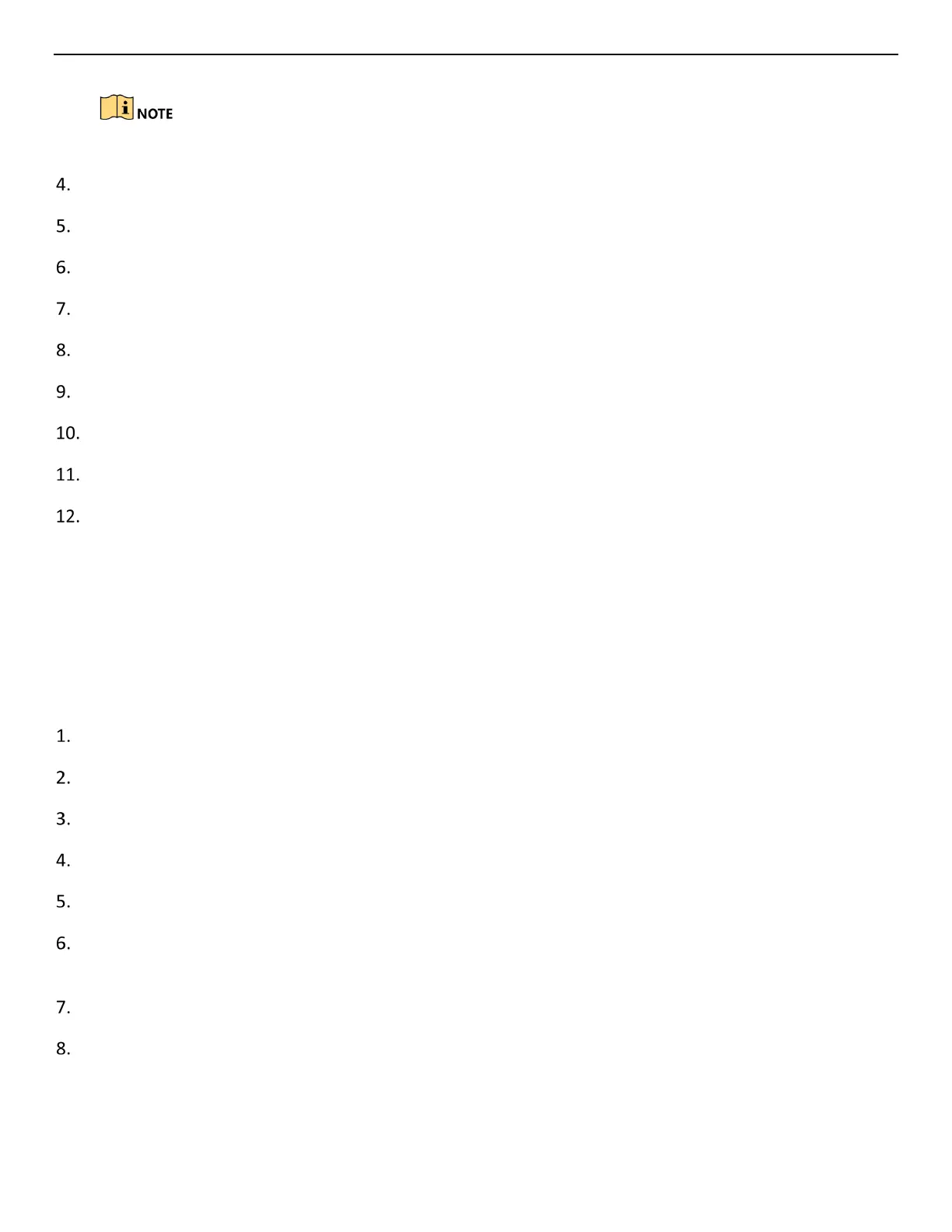ERT-F2xxx DVR User Manual
UM ERT-F2xxx 030118NA 145
Simultaneously press Ctrl and C keys to exit the ping command.
Verify the frame rate is real-time frame rate.
Select Menu > Record > Parameters > Record, and set the Frame Rate to “Full Frame.”
Verify the hardware can afford the playback.
Reduce the channel number of playback.
Select Menu > Record > Encoding > Record, and set the resolution and bitrate to a lower level.
Reduce the number of local playback channels.
Select Menu > Playback, and uncheck the checkbox(es) of unnecessary channels.
Check if the fault is solved by the above steps.
If it is solved, finish the process. If not, contact an engineer from our company for further processing.
No record file found in the DVR local HDD, and prompt “No record file found.”
Possible Reasons:
• The time setting of system is incorrect.
• The search condition is incorrect.
• The HDD is error or not detected.
Verify the system time setting is correct.
Select Menu > Configuration > General > General, and verify the “Device Time” is correct.
Verify the search condition is correct.
Select Playback, and verify the channel and time are correct.
Verify the HDD status is normal.
Select Menu > HDD > General to view the HDD status, and verify the HDD is detected and can be read and
written to normally.
Check if the fault is solved by the above steps.
If it is solved, finish the process. If not, contact an engineer from our company for further processing.
