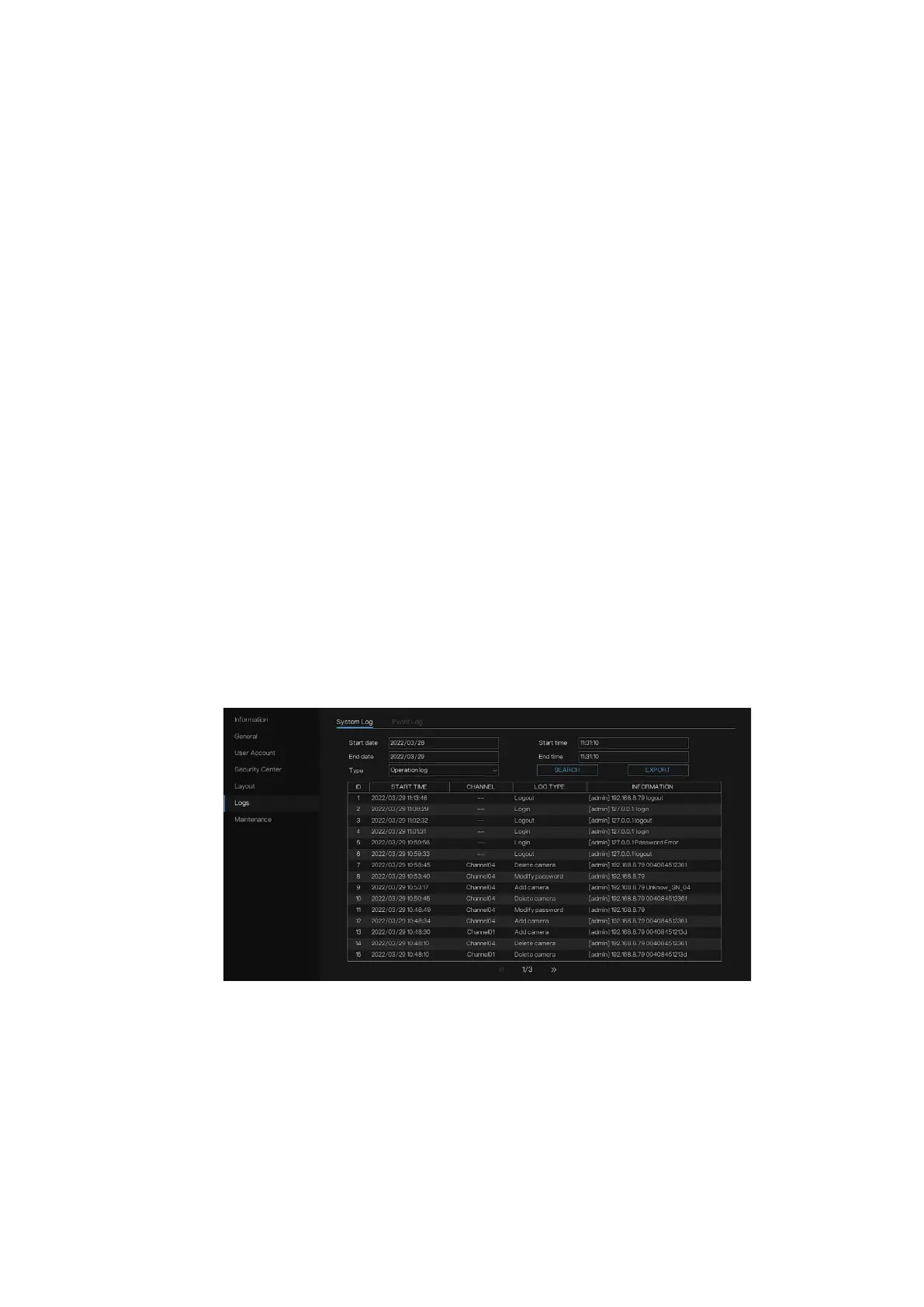Honeywell 35 Series Network Video Recorder User Guide
88
4. Choose the mode of splitting screen at the page bottom; set the
display mode of channels by dragging channel to the specific
location, or choose the location first, then click the channels to place.
One splitting screen can play several channels, the auto sequence is
playing as the set pages, for example the first split screen is set two
pages (channel 1 and 2), the second split screen is set one page
(channel 3), when enable to auto sequence, the showing is channel 1
and channel 3, then show channel 2 and channel 3.
5. Click APPLY to save the setting.
User can add up to 16 layouts.
Logs
You can view and search the log information, or backup log to the USB
device.
System Log
1. Go to Main Menu > System > Logs > System Log.
The System Logs interface is displayed.
Figure 114 Logs -System log
2. In the Start Time box and End Time box, enter the time period to
search.
3. In the Type list, select the log type that you want to view and click
SEARCH.
4. The search results are showing, click EXPORT to back up the result to
USB disk.
