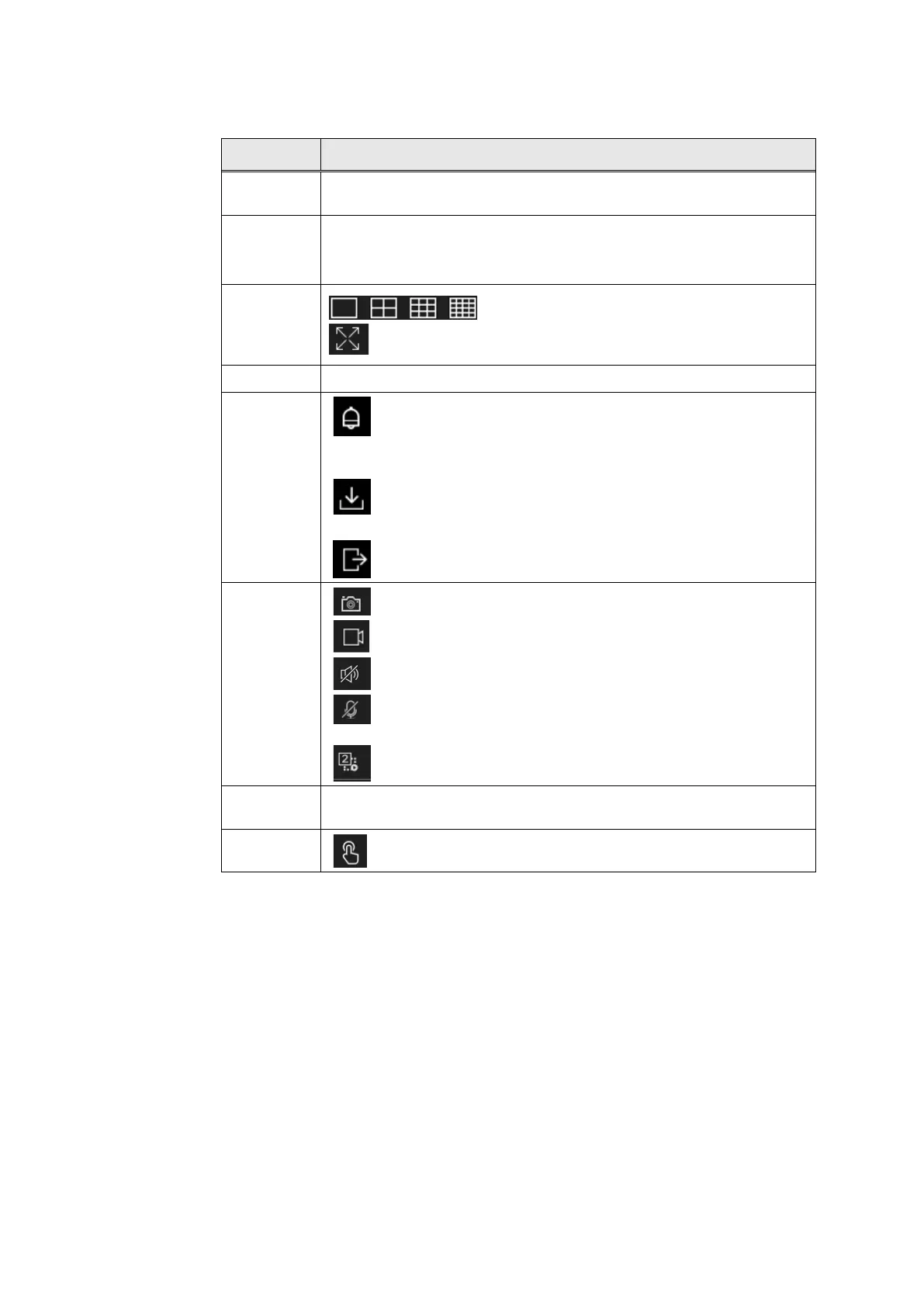Honeywell 35 Series Network Video Recorder User Guide
106
Table 34 Liveview Icons & Parameters
No. / Icon Description
1
Click to switch functions: Live Video, Playback, Event Recording and
Setting.
2
Channel list with online status:
•
high light for online
•
gray for offline
3
Single screen and 4/9/16 split screens
Full screen, click ESC key to exit the full screen.
4 Play live video
5
Event list
Click to show pop-up window for detailed alarm information. Click the
icon again to unfold pop-up window.
Download list
Click to show backup downloading task list.
Logout the current user.
6
Snapshot, capture the current live video scene.
Recording, record the video to local folder.
Audio, enable or disable audio
Two-way audio, be connected to external speaker and louder for
intercom.
Switch 2 (Sub) stream or 1 (main)stream.
7
PTZ keyboard (refer to PTZ Control) and image parameters (refer to
Sensor Setting)
8 Manual alarm, click to trigger alarm manually.
Playback
Click Playback to play the recording video if you install disk and enable the
recording function.
