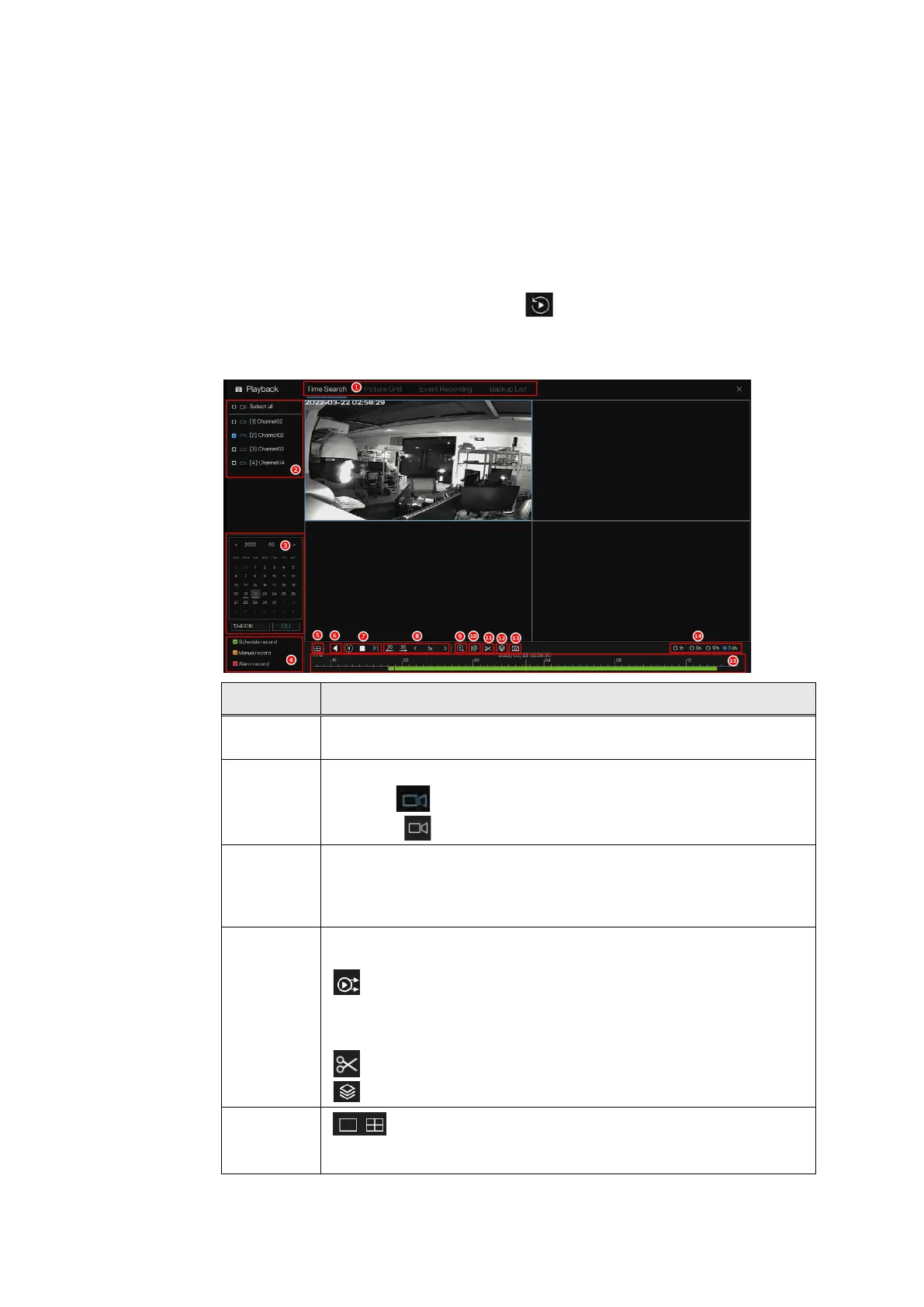Honeywell 35 Series Network Video Recorder User Guide
98
Playback
Time Interface
You can search and playback the recorded files on the NVR.
Go to Main Menu > Playback, or click on live view button navigation
bar, the playback interface is displayed.
Figure 128 Playback
No. / Icon Description
1
Choose the playback type, Time Search/Picture Grid/Event
Recording/Backup List.
2
Channel list
Blue icon have recording video
White icon have no recording video.
3
Calendar
The marked blue dates indicates there’s recording video (it means some
channels have recording, but not for all channels at some time). Or set the
detail time to go the recording video.
4
Different record, select schedule record (green), manual record (yellow),
or alarm record(red). The colors are showing the time tar.
: Sync/async. You can set the different channels to play
synchronously or asynchronous. Sync mode indicates the selected
channels play video synchronously. Async mode indicates user play
different time period record
: Backup.
: Batch backup.
5
: Split screen, display the searched recorded video or picture. It
supports playing in single-channel, 4-channel, 9-channel, and 16-
channel simultaneously, the actual interface shall prevail.
