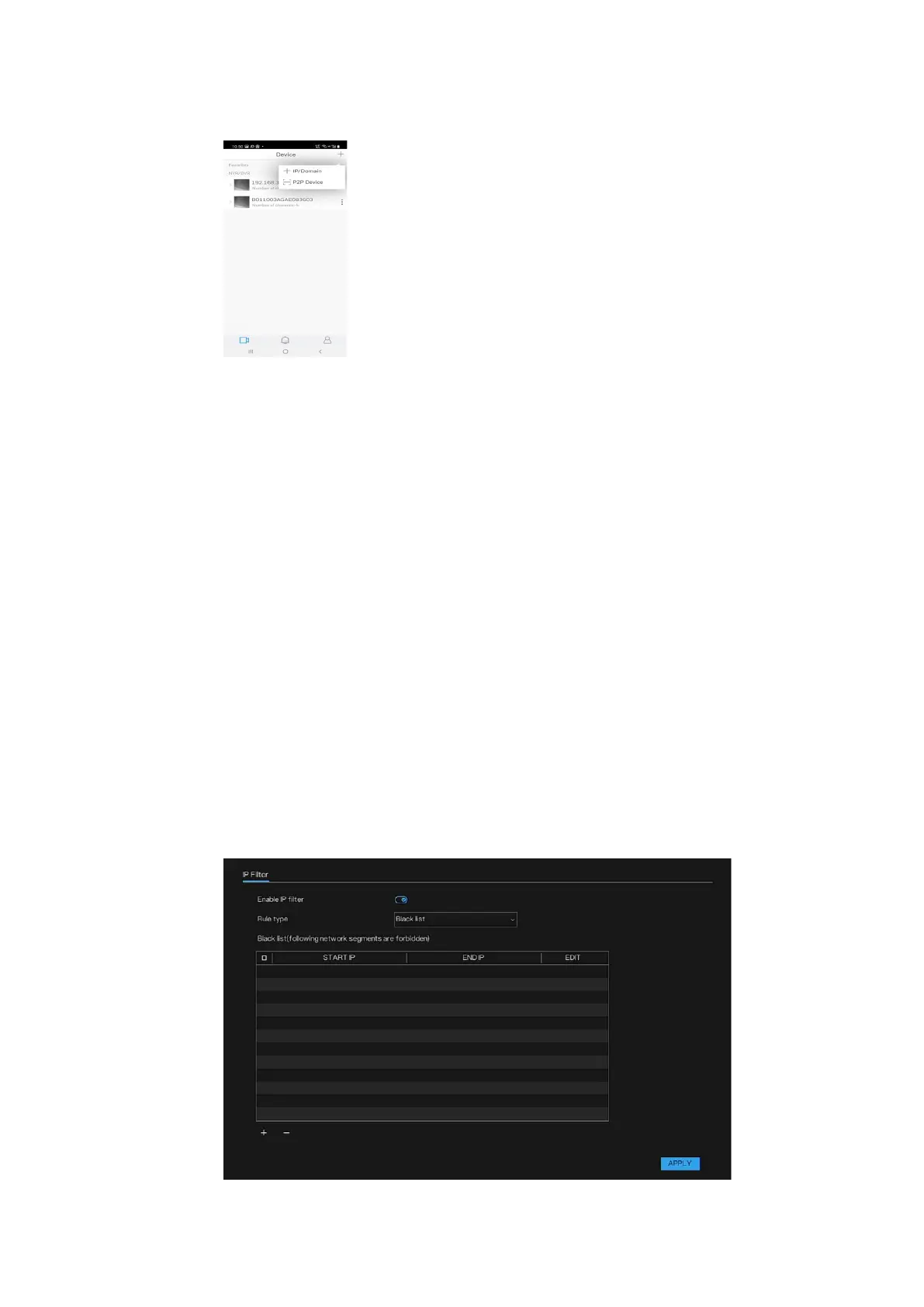Honeywell 35 Series Network Video Recorder User Guide
71
Figure 86 P2P Operation
2. Tap P2P to enter the P2P interface.
3. Enter the name of your device in Name column.
4. Tap the QR code icon behind the SN to enter the QR code scan
interface.
5. Scan the device label or scan the SN QR code got by selecting Main
Menu > Networks > P2P. When the scan is successful, the device SN
will be displayed in the SN item.
6. Enter Username and Password.
7. After device registration on mobile App, tap Play to see the monitor
screen.
IP Filter
You can set whitelist which are allowed the IP address to access the NVR,
or set blacklist which are forbidden the IP address to access the NVR.
1. Go to Main Menu > Networks > IP Filter.
The IP Filter interface is displayed.
Figure 87 P2P Operation
