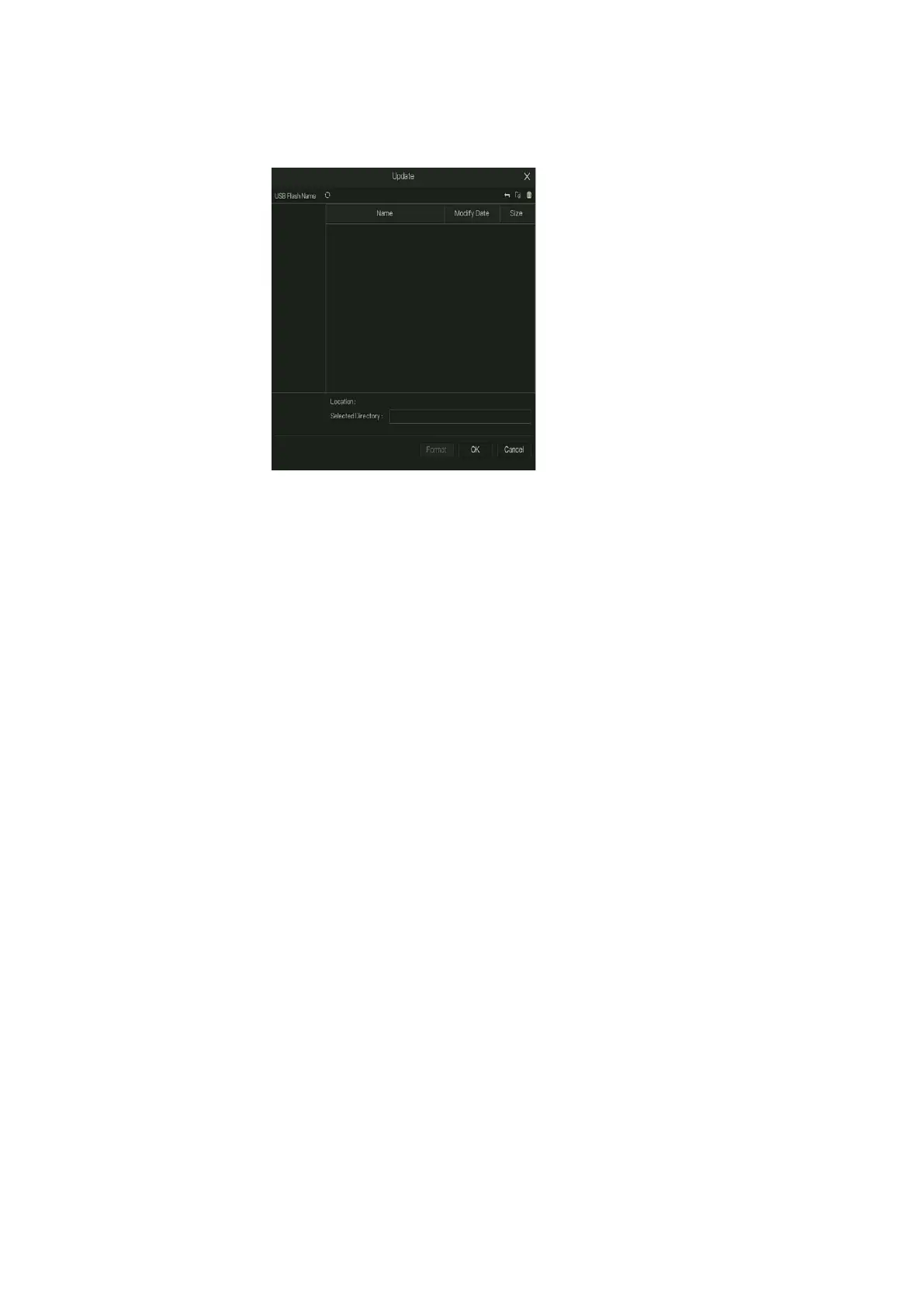Honeywell 35 Series Network Video Recorder User Guide
90
3. Click FW Update to update the firmware.
Figure 117 Maintenance interface
4. Import and export configuration.
Note:
Make sure the USB storage device is inserted; otherwise the upgrading
cannot be performed.
When starting the Device, the system automatically checks whether
there is a USB storage device connected and any U-boot upgrade file.
If yes and the check result of the upgrade file is correct, the system will
upgrade automatically.
Exporting System Settings
You can export or import the device system settings if there are several
devices that require the same setup.
The Import/Export interface cannot be opened if the backup operation is
ongoing on the other interfaces.
When you open the Import/Export interface, the system refreshes the
devices and sets the current directory as the first root directory.
Click Format to format the USB storage device.
1. Go to Main Menu > Information > Maintenance > Import/Export
Configuration.
2. Insert a USB storage device into one of the USB ports on the device.
3. Click Import Configuration / Export Configuration to refresh the
interface.
Network Packet Capture
