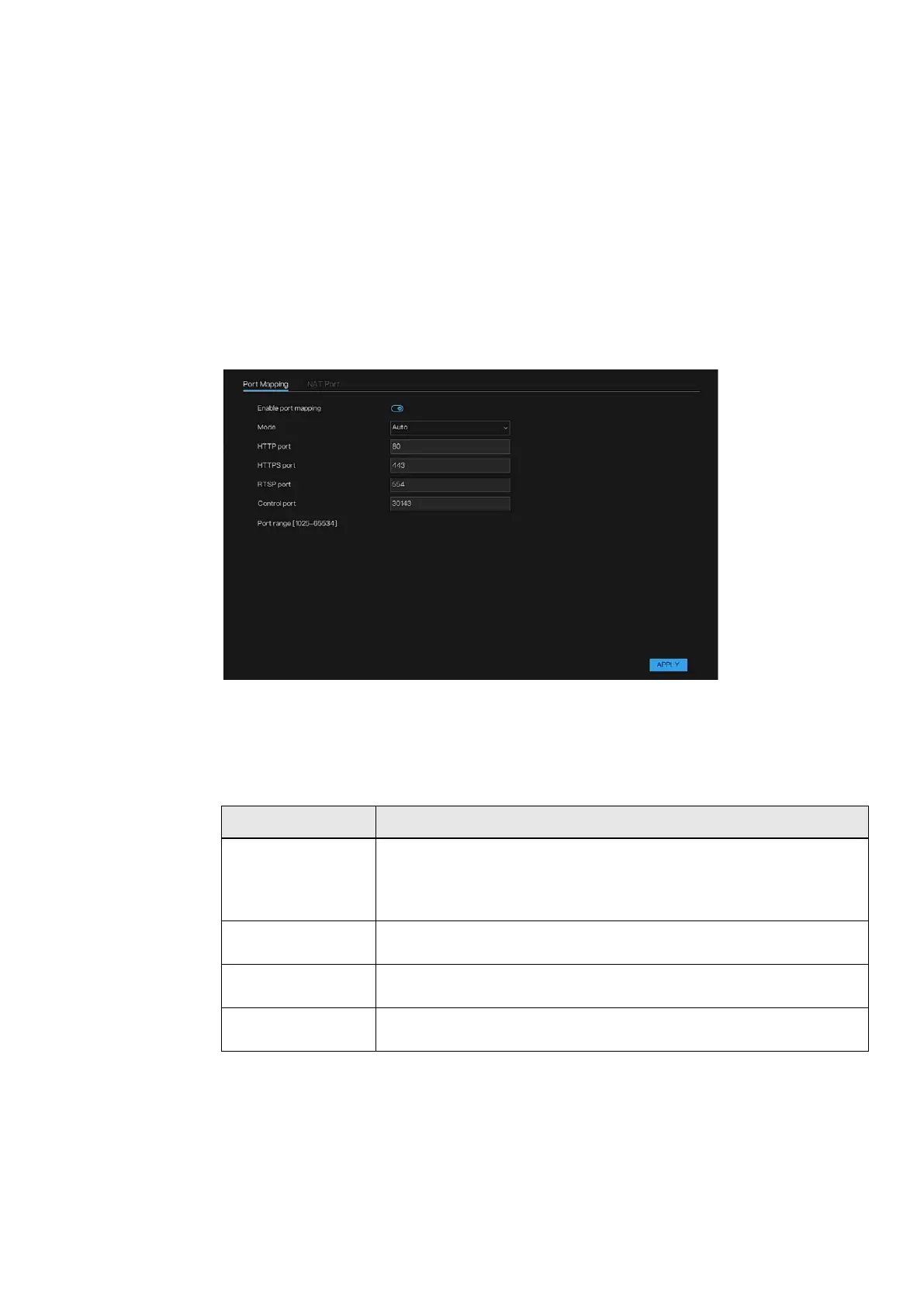Honeywell 35 Series Network Video Recorder User Guide
67
5. Click APPLY to complete the settings.
Port Mapping
You can map the relationship between the LAN and the WAN to access the
Device on the LAN through the IP address on the WAN.
1. Go to Main Menu > Networks > Port Mapping.
The Port Mapping interface is displayed.
Figure 82 Port Mapping Interface
2. Enable the function to start set the parameters.
3. You can choose auto or manual mode to set.
4. Configure the settings for the manual port parameters.
Table 25 Port Mapping Parameters
Parameter Description
HTTP Port
The default value setting is 80. You can enter the value according to your
actual situation.
If you enter other value, for example, 70, and then you should enter 70
after the IP address when logging in the Device by browser.
HTTPS Port
HTTPS communication port. The default value setting is 443. You can
enter the value according to your actual situation.
RTSP Port
The default value setting is 554. You can enter the value according to
your actual situation.
Control port
The default value setting is 30413. You can enter the value according to
your actual situation.
The manual port range should be 1025-66534
5. Click APPLY to complete the settings.
In the browser, enter http:// IP: HTTP port. You can visit the LAN
Device.
