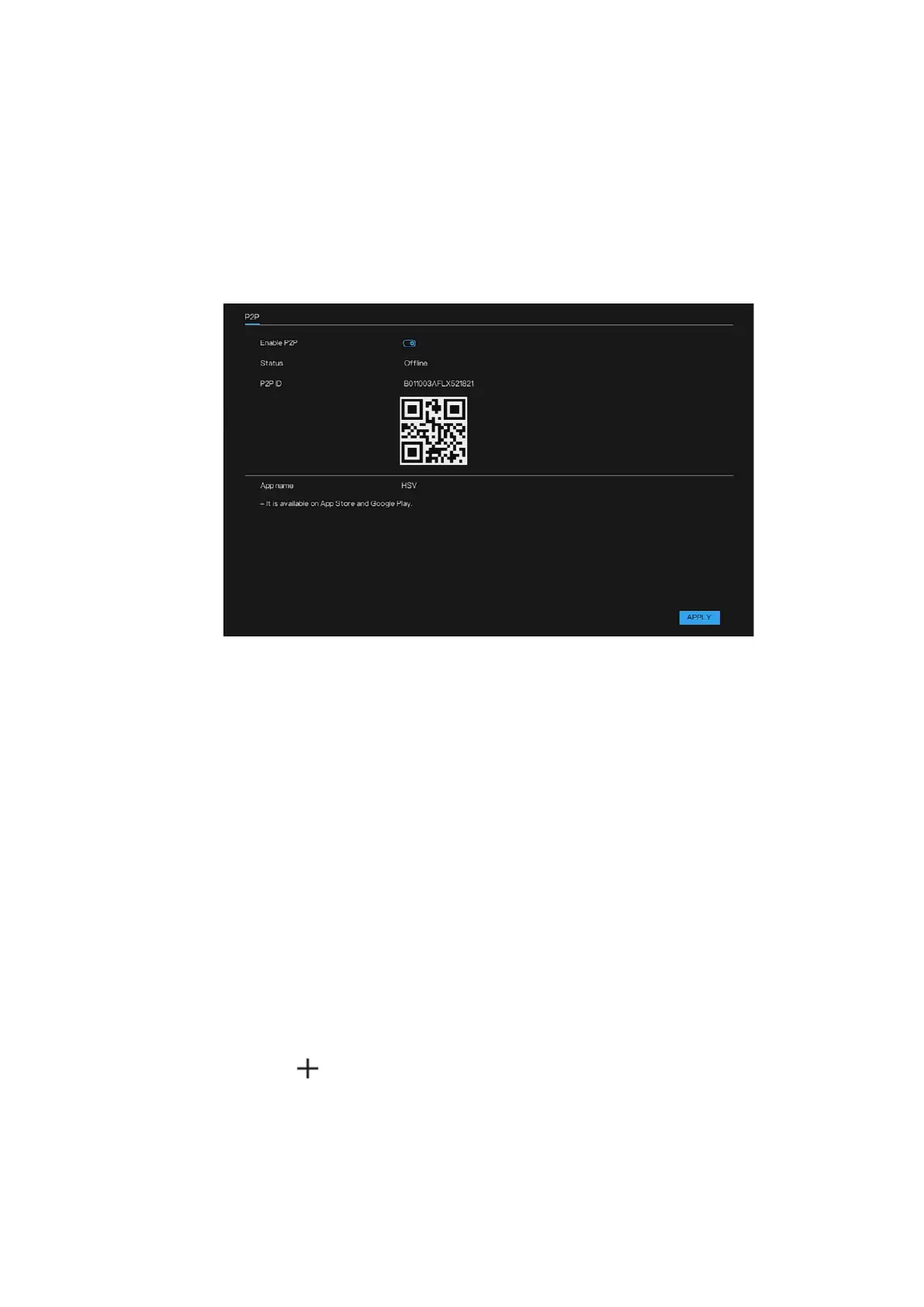Honeywell 35 Series Network Video Recorder User Guide
70
Connect the NVR device to the Internet, otherwise P2P cannot run
properly.
1. Go to Main Menu > Networks > P2P.
The P2P interface is displayed.
Figure 85 P2P Interface
2. Enable the P2P function.
After the P2P function is enabled and connected to the Internet, the
system will collect your information for remote access, and the
information includes but not limited to MAC address and device
serial number.
You can start adding the device.
• Cell Phone Client: Use your mobile phone to scan the QR code to
add the device into the Cell Phone Client, and then you can start
accessing the Device.
• Platform: The current version doesn’t support adding NVR
through P2P. If the later versions support this feature, we will
provide introduction in future version user guide.
Mobile APP Operation
The following content is introduced in the example of mobile App.
Register device in the mobile App:
1. Tap to enter the Add Device interface.
Mobile App supports device initialization.
