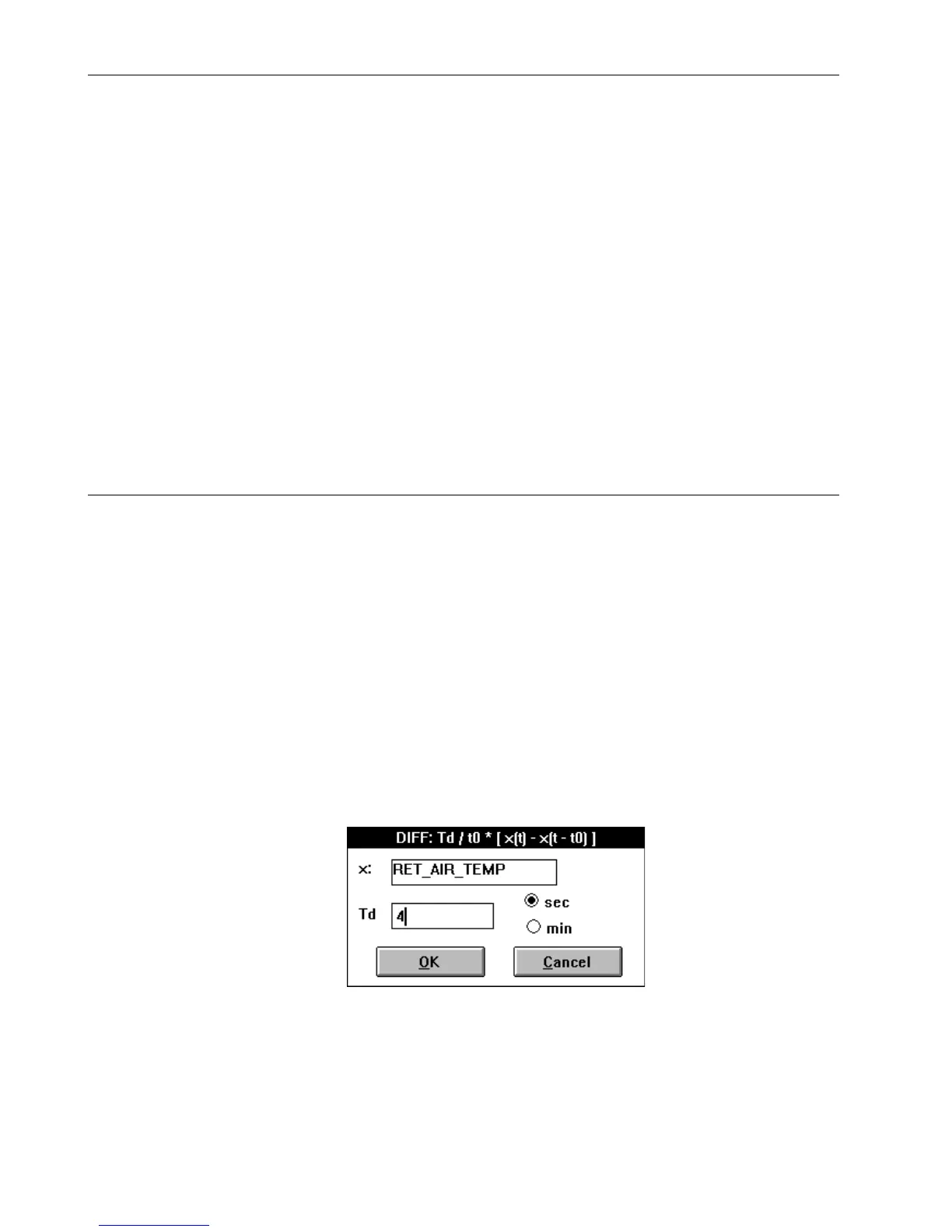ALPHABETIC REFERENCE EXCEL CARE CONTROL ICONS
74-5577–33 (US) 128
EN2B-0184 GE51 R0518 (Europe)
Connection of the MAT Icon to a Control Icon
1. Click on the icon in the Control strategy work space to which the MAT icon
should connect.
RESULT: The dialog box for the icon displays.
2. Click the analog input into which the MAT icon should connect.
RESULT: A check mark appears in the check box.
3. Select the MAT icon in the Control strategy work space.
RESULT: The MAT dialog box displays.
4. Click the Y check box to select the output.
RESULT: A check mark appears in the check box.
5. Click the red icon symbol in the icon dialog box on the left.
RESULT: Both dialog boxes close. Both icons turn dark blue.
6. Complete the connection between both icons in the usual way.
RESULT: The MAT control strategy icon turns light blue. The other icon also
turns light blue if all input/output connections are done.
Differential Function (DIFT) Dialog Box
In Excel Web / Excel Web II replaced by the function “Differential”.
Purpose Calculate a differential output signal that varies proportionally to change in the input
signal.
Formula DIFT= Td/t0*[x(t)-x(t-t0)]
Where:
Td is the proportional constant.
x is a user address representing the deviation.
x(t) is the actual value of user address x.
x(t-t0) is the value of the user address x in the previous cycle.
User address x can be a physical point, pseudopoint, or flag.
Procedure 1. Click DIFT.
RESULT: The differential function dialog box displays.
2. Select a user address for the x: value (function variable). Use one of the
following methods:
• Select a user address from the physical point bar in the Control strategy
or Switching logic window.
