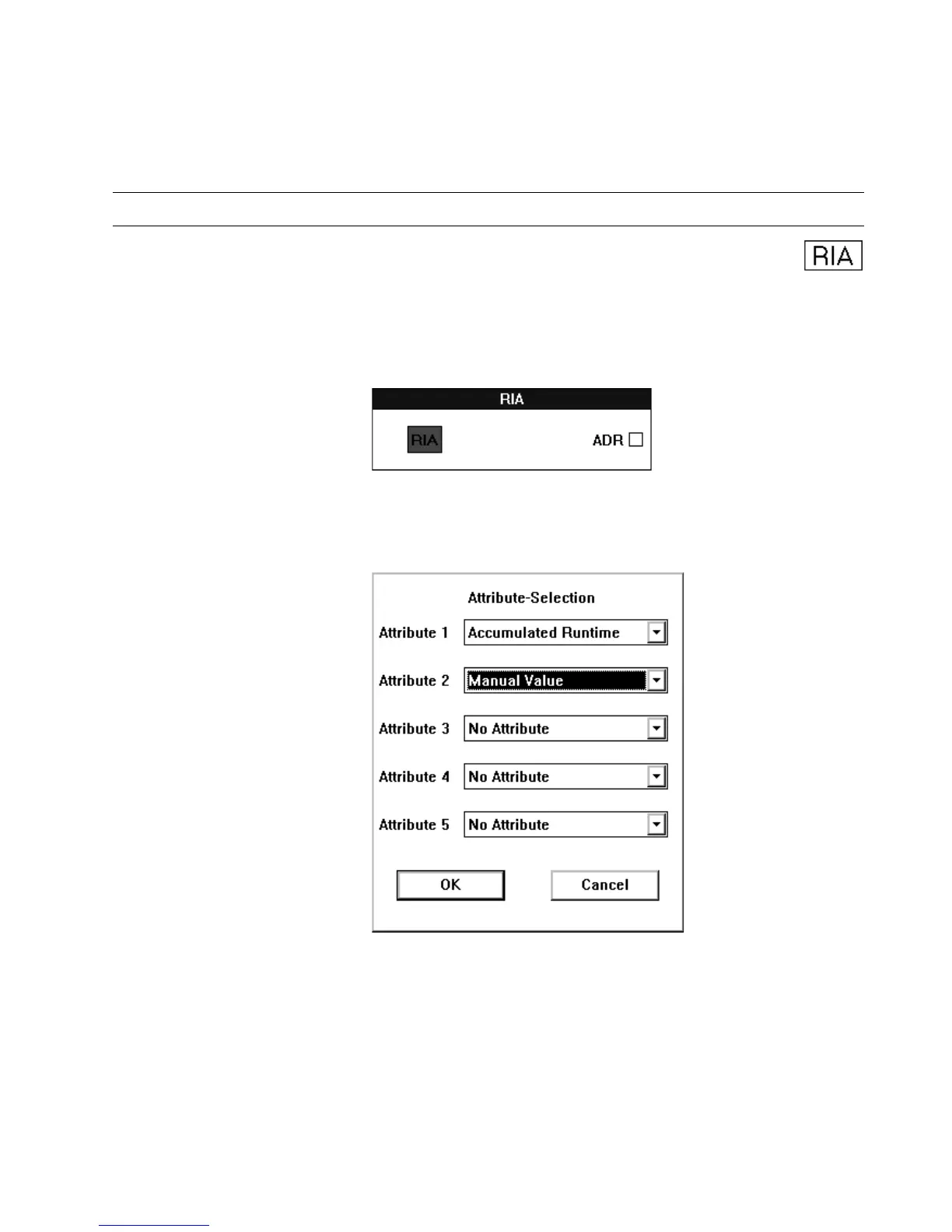EXCEL CARE CONTROL ICONS ALPHABETIC REFERENCE
211 74-5577–33 (US)
EN2B-0184 GE51 R0518 (Europe)
Outputs Valid: Indication if a value is set for the datapoint (TRUE) or not (FALSE)
Value: The value read from the priority (Valid is TRUE) or the default value from
the parameter (Valid is FALSE)
Internal parameters "Default value if priority is not set": The value of this parameter is written to the
output ´Value` if the priority has no value.
Read / RIA
Function Read one to five attributes for a user address and make these values available as
inputs to other control icons or hardware/software points.
Initial Dialog Box The RIA icon displays the following dialog box when you first place the icon in the
work space and click it. Select the point you want to read from and then connect it to
the ADR input in the RIA box.
Input Any point (ADR).
Attribute Selection Dialog Box After you connect an input to ADR, the Attribute Selection dialog box displays.
Select the desired attributes. You must select at least one attribute. See the
Attributes Table for a list of which attributes are available for each point type.
1. Select desired attributes by clicking the down arrow to display options and then
clicking desired attribute.
Click OK to save selections and close the dialog box. (Cancel closes the dialog
box without saving selections.)
RESULT The dialog box closes. The control strategy work space displays.
2. Click the RIA icon to display the secondary RIA I/O dialog box.
