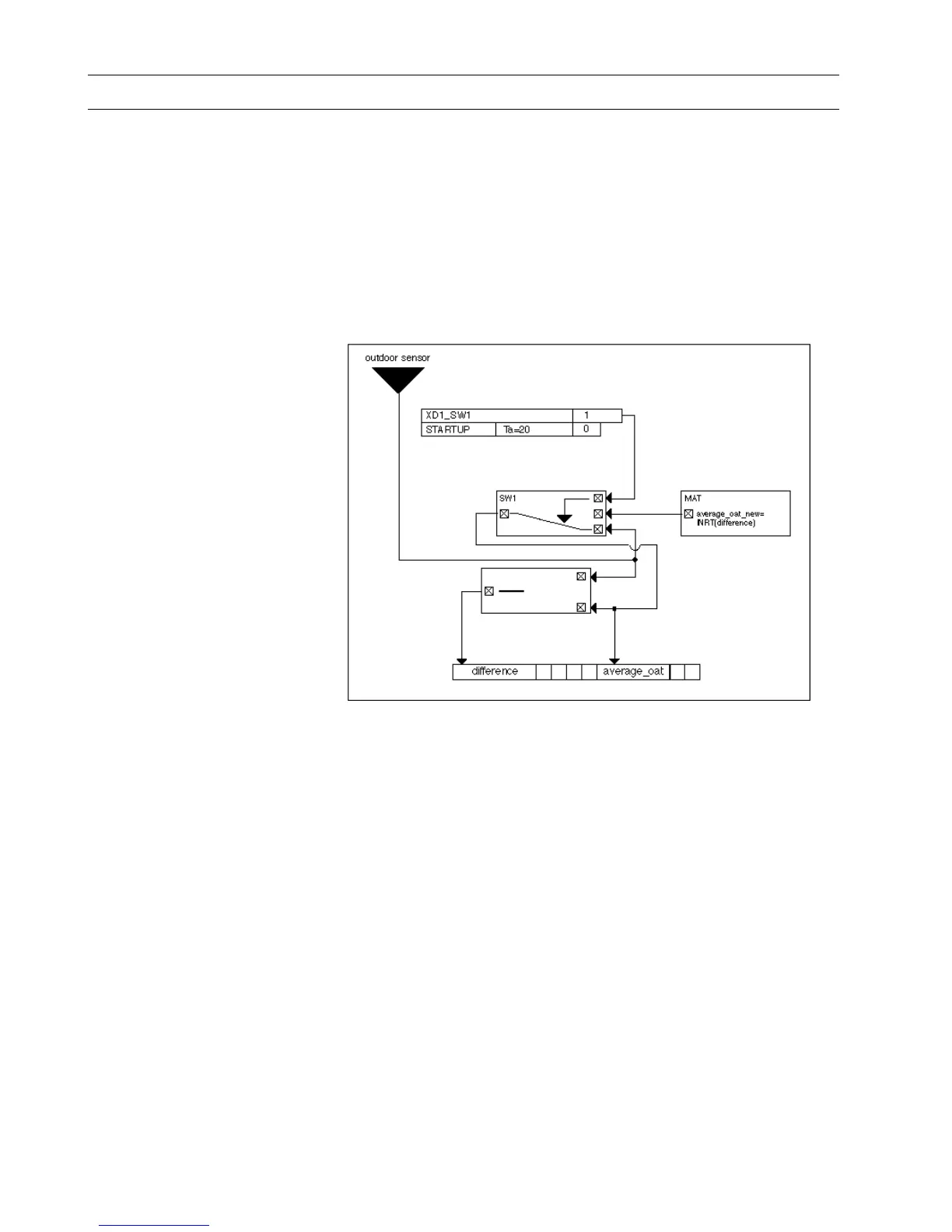EXAMPLES CARE CONTROL ICONS
74-5577–33 (US) 246
EN2B-0184 GE51 R0518 (Europe)
Attenuator
Purpose In many applications, the desired calculation is not based on a momentary value
such as outdoor air temperature but is averaged over an hour. Instead of an exact
mean value, you can calculate a good approximation by “attenuating” the value. For
example, the following formula approximates outdoor air temperature:
Approx. OAT
new
= INT(MomentaryOAT - Approx.OAT
old
)
INT stands for an integral function.
Control Icons Use the SWI, MAT, and DIF control icons.
Example The following diagram shows the control loop and switching table setup for this
application.
The closed loop control symbol DIF calculates the differential between the
momentary outdoor temperature and the old approximate outdoor temperature. The
MAT symbol provides a formula to integrate the difference (INT function). The
integral function uses TI (reset time) equal to 60 minutes and has a limit value (LIM)
of 50C (122F).
Note that the “difference” pseudopoint is an analog flag. It does not have to be
available for operator display.
The MAT output calculates the appropriate outdoor temperature. During equipment
start-up, actual outdoor temperature overrides the calculated temperature. For
example, start-up maintains 20 seconds on zero, then follows with an approximation
of the outdoor temperature. Before this, the approximate outdoor temperature
equals the momentary outdoor temperature. This action correctly initializes the
integral function.
To use the STARTUP point, see Appendix B: Startup User Address.
