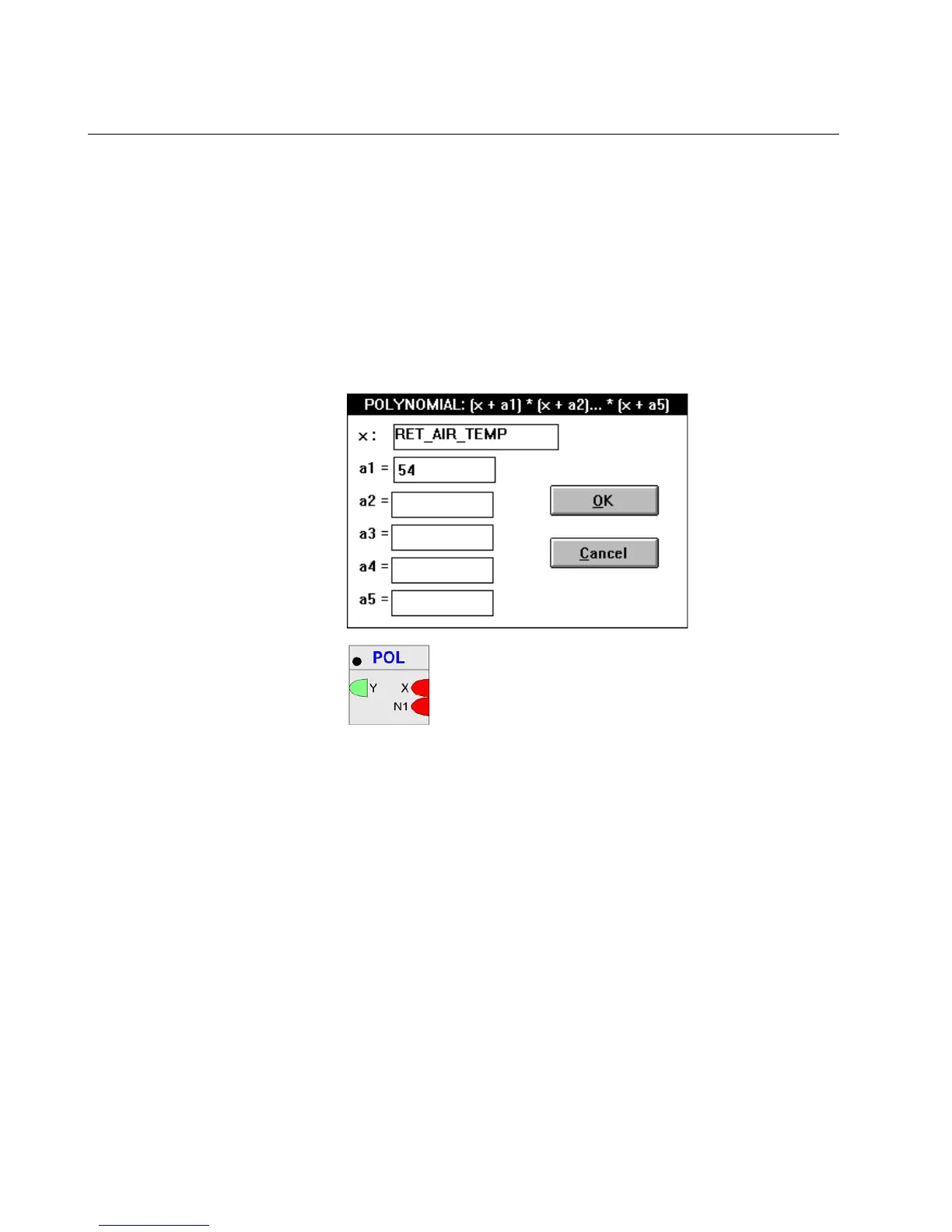ALPHABETIC REFERENCE EXCEL CARE CONTROL ICONS
74-5577–33 (US) 138
EN2B-0184 GE51 R0518 (Europe)
0.7 * 76 + 0.2 * 70 + 0.1 * 68 = 53.2 + 14 + 6.8 = 128.0
Polynomial Equation (POL) Dialog Box
Function Legacy RACL function: Calculates the polynomial of the inputs
Formula POL= (x + a1)*(x + a2)*(x + a3)*(x + a4)*(x + a5)
Y= (X + N1)*(X + N2)*(X + N3)*(X + N4)*…*(X + N31) (Excel Web / Excel Web II)
Where a1 (N1) through a5 (N31) are parameter entries and x is the user address of
an analog point (pseudo or physical) or flag.
(For Excel Web / Excel Web II, select the POL function from the Functions tree):
Procedure 1. Click POL in the top row of the mathematical editor dialog box.
RESULT: The polynomial equation dialog box displays.
Excel Web / Excel Web II
2. Select a pseudopoint for the x: value (function variable). Use one of the
following methods:
• Select a user address from the physical point bar in the Control strategy
or Switching logic window.
• Type a user address name.
• Select a pseudopoint.
In the Control strategy function, click the desired pseudopoint in the
pseudopoint bar at the bottom of the window.
In the Switching logic function:
- Click menu item Software points.
The list of pseudopoint types displays.
- Click the analog type.
The Create/select software point dialog box displays.
- Click the desired point from the list. Click OK.
The pseudopoint address displays in the formula.
- Click End in the Create/select software point dialog box to close it.
RESULT: User address displays in the dialog box.
