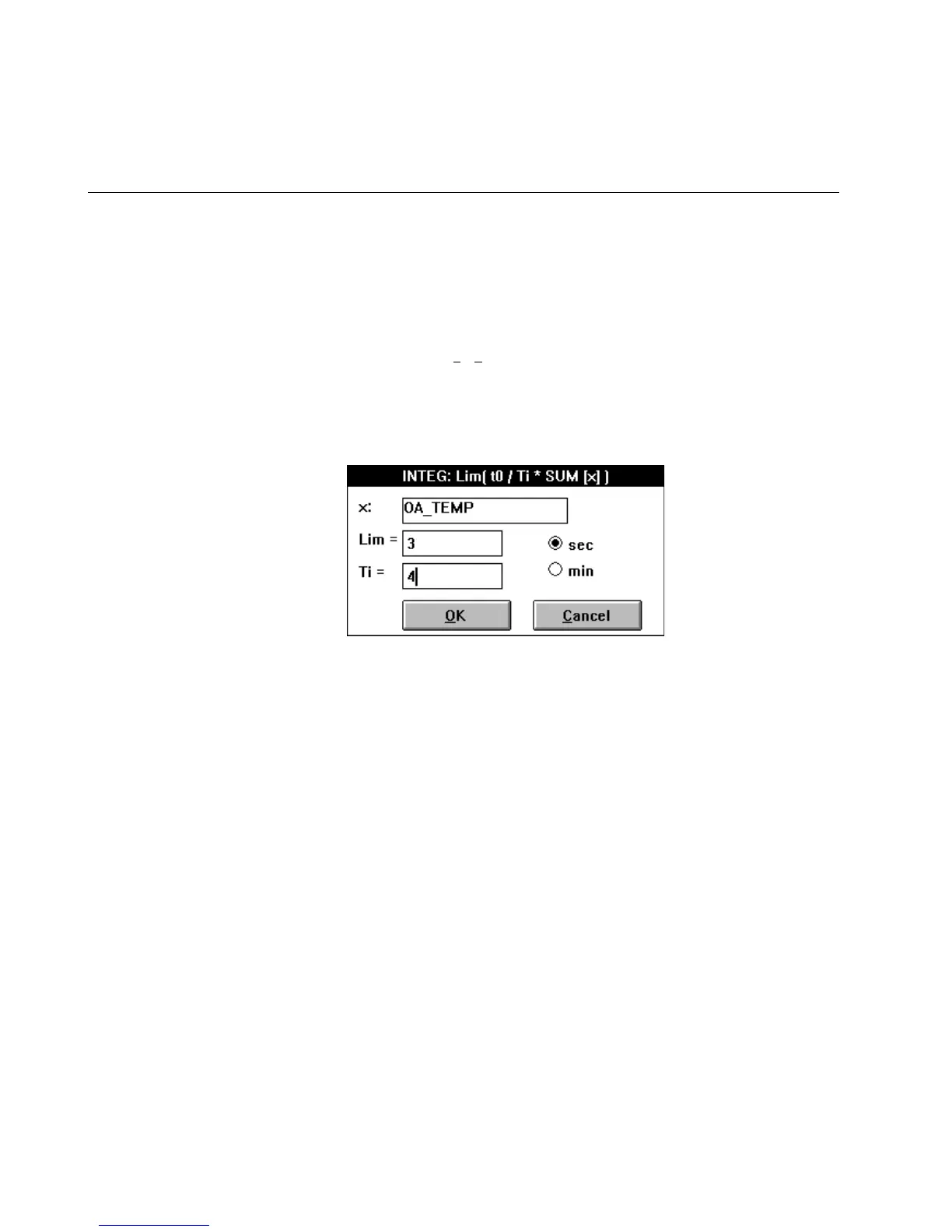ALPHABETIC REFERENCE EXCEL CARE CONTROL ICONS
74-5577–33 (US) 134
EN2B-0184 GE51 R0518 (Europe)
P8 Internal parameter
P9 Internal parameter
P10 Internal parameter
P11 Internal parameter
All internal parameters are for software use only.
Integral Function (INTEG) Dialog Box
(In Excel Web / Excel Web II replaced by the function “Integral”).
Purpose Calculate an integral.
Formula INT= Lim(to/Ti*SUM(x))
The summation of user address x multiplied by the quotient from cycle time (to) and
reset (integral action) time (Ti). The sum of the integrals is limited dependent on the
value of Lim (-Lim < x < +Lim).
User address x can be a physical point, pseudopoint, or flag.
Procedure 1. Click INT.
RESULT: The integral function dialog box displays. Example with values:
2. Select a user address for the x: value (function variable). Use one of the
following methods:
• Select a user address from the physical point bar in the Control strategy
or Switching logic window.
• Type a user address name.
• Select a pseudopoint.
In the Control strategy function, click the desired pseudopoint in the
pseudopoint bar at the bottom of the window.
In the Switching logic function:
- Click menu item Software points.
The list of pseudopoint types displays.
- Click the analog type.
The Create/select software point dialog box displays.
- Click the desired point from the list. Click OK.
The pseudopoint address displays in the formula.
- Click End in the Create/select software point dialog box to close it.
RESULT: User address displays in the dialog box.
3. Enter the limit (Lim) and reset time (Ti) values in the editing fields.
4. Click desired engineering unit (seconds or minutes).
5. Click OK to close the dialog box and save the formula.
Or, to close the dialog box without saving, click Cancel.
