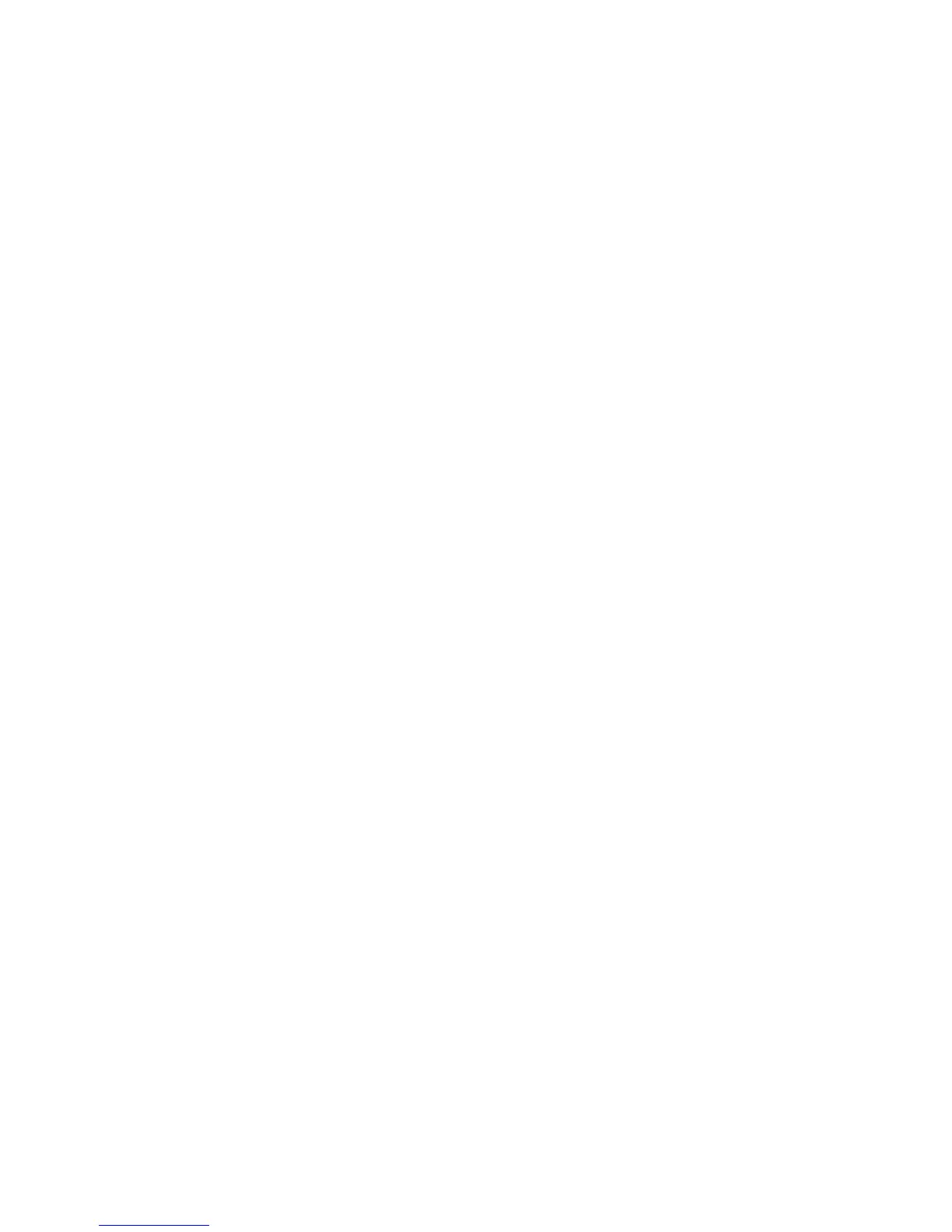EXCEL CARE CONTROL ICONS ALPHABETIC REFERENCE
131 74-5577–33 (US)
EN2B-0184 GE51 R0518 (Europe)
When you add a point by clicking it in the physical or software point bar, the
Math Editor automatically adds the quotes to the user address name.
• Type a value, for example, 23 or 10. Or, click the desired numbers in the
calculator pad in the Math Editor dialog box. Rules:
- The value can have a maximum of seven digits to the left of the
decimal and three digits to the right of the decimal
(9,999,999.999).
- The value must be positive.
- To enter a decimal, you must use leading zeros, for example, 0.5.
- To enter a negative number, enclose it in parentheses and subtract it
from zero. For example, for a negative 2, multiply 2 by a negative
1:
Y=2*(0-1)
• Select a pseudopoint.
In the Control strategy function, click the desired pseudopoint in the
pseudopoint bar at the bottom of the window.
In the Switching logic function:
- Click menu item Software points.
The list of pseudopoint types displays.
- Click the analog type.
The Create/select software point dialog box displays.
- Click the desired point from the list. Click OK.
The pseudopoint address displays in the formula.
- Click End in the Create/select software point dialog box to close it.
• Delete or change portions of the formula using one of the following
techniques:
- Highlight a portion of the formula and delete it, type over it, or select
a replacement for it (for example, a different user address). To
“highlight”, press and hold down the left-hand mouse button while
dragging the mouse cursor across the desired characters.
Release the mouse button. You can now type new values, press
the DEL key to erase, or select a different point address or
function.
- Press the DEL key to erase the character to the right of the cursor
position.
- Press the Backspace key to erase the character to the left of the
cursor position.
- Use the Cut, Copy, Paste, and Select All buttons in the dialog box to
help create and modify formulas. For example, you can highlight
and “Cut” (delete) elements from one formula and then “Paste”
those elements into a new formula. Or, you can just highlight and
“Copy” the elements to keep them in one formula while you
“Paste” them into another formula.
If you do not highlight part of a formula before clicking Cut or Copy,
software displays an error message box saying that “No text (is)
selected”. If you do not perform a Cut or Copy before selecting
Paste, software displays an error message box saying that the
“Paste buffer is empty”.
• Click desired function from the calculator pad in the dialog box:
SQRT Square root
e^x Exponential function to the base e
INT Integral
DIFT Differential
