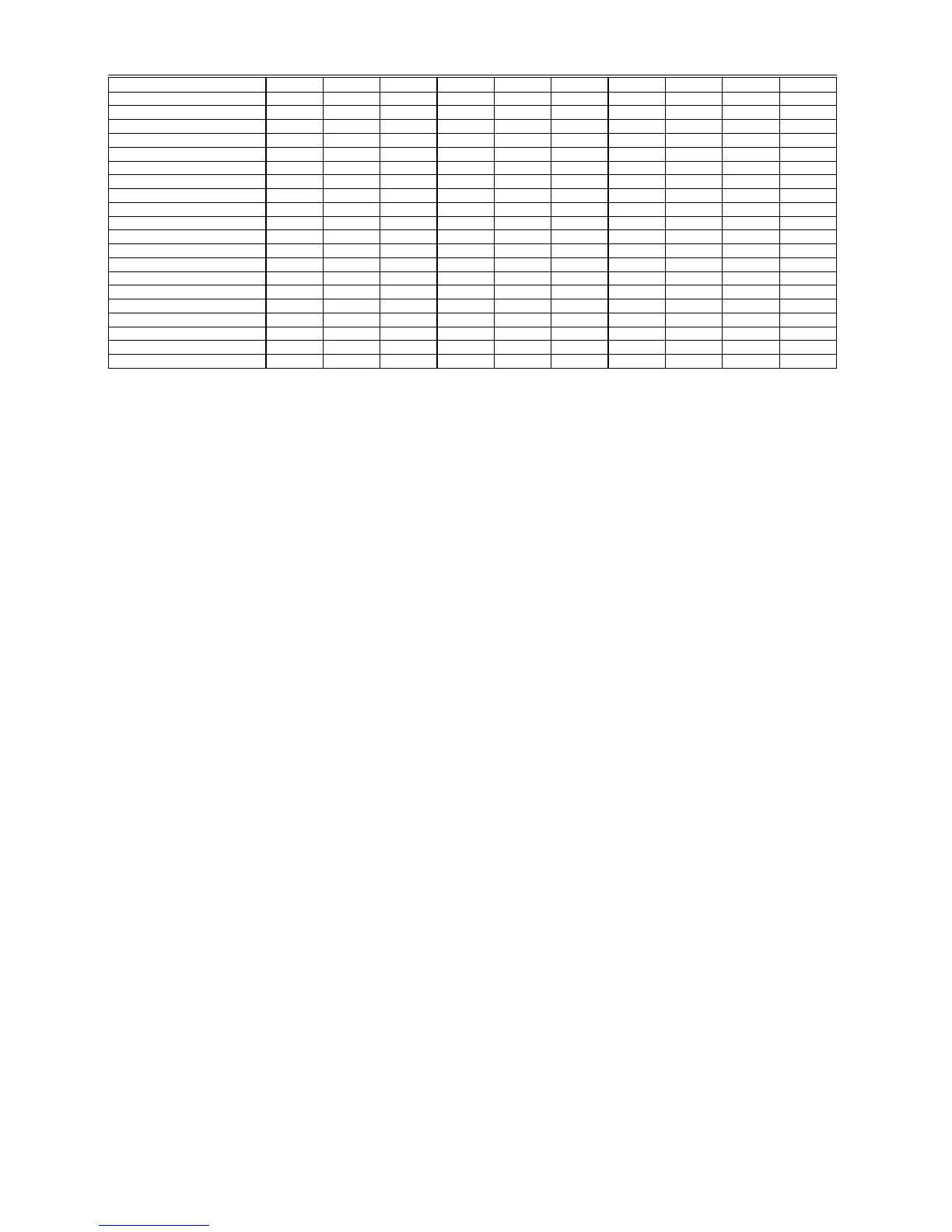X = Write access
AI = Analog input
PAI = Analog input pseudopoint (VA)
AO = Analog output
PTOT = Totalizer pseudopoint (VT)
DI = Digital input
PDI = Digital input pseudopoint (VD)
DO = Digital output
3POS = Three-position analog output
GA = Global analog
GD = Global digital
TOT = Totalizer (fast or slow)
Flex = Flex (digital output with feedback, multi-staged, and pulse_2)
WIA Example See the Examples chapter for details on how to use WIA to implement floating limits
and alarm suppression.
WIA and Global Points If you use WIA to change attributes, such as alarm limits, for a global receptor point,
operators at an XBS terminal will not see the change. XBS terminals display only the
values of global originator points. To view values for global receptor points,
operators need to use a portable terminal such as the XI584 to connect to the B port
of the controller that has the global receptor point.
