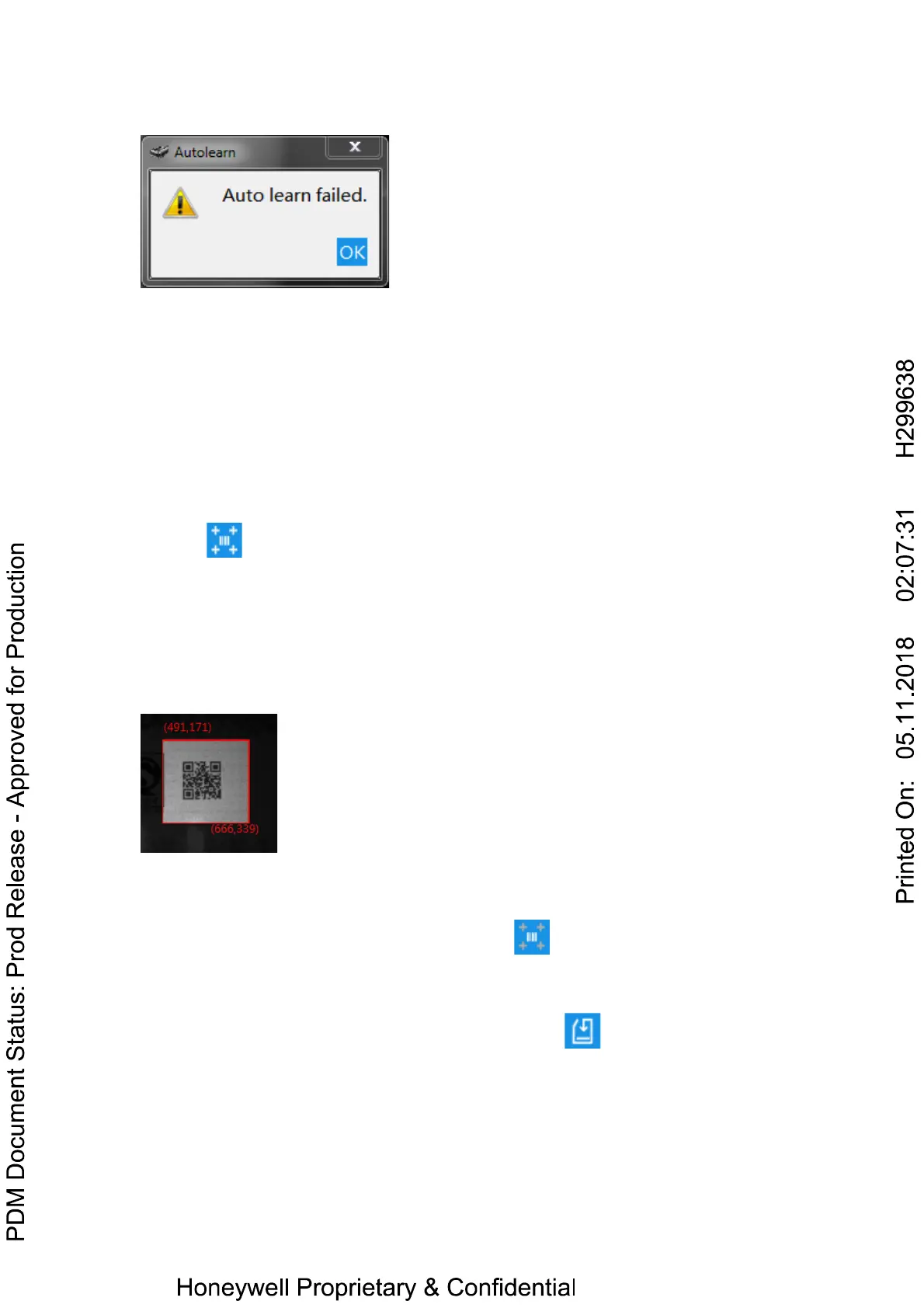If failed, reader will give an error beep and a dialog will appear to inform the user.
Image Cropping
Sometimes the current barcode position was known before searching, if
change the search region from the whole image to a specified small region, it will
reduce the decoder’s search time and can reduce the decode time as well.
Operating steps:
1, Open the DataMax
®
Configuration Program and connect to the device.
2, Switch to Tab page “Tuning”, enable the Live View function first.
3, Click locate on the top left corner.
4, Move the mouse cursor above the Live View windos,press and hold the left button
to set the top left coordination of the sub window.Then keep the button pressed and
move the mouse to draw a red rectangle.
5, When the desired sub-windows has been drawn,release the left button.
When doing this drawing, the coordinations of the window keeps on change at the
same time.
Now the reader can only decode the barcodes which locate in this cropped window
now.
If do not need to crop the image any more, press to disable this function.
Image Save
If want to save the image in the live view window, press can save the image to
the specific path on local PC. A dialog will popup for the user to choose the location
where to save the image like the picture showed below.
