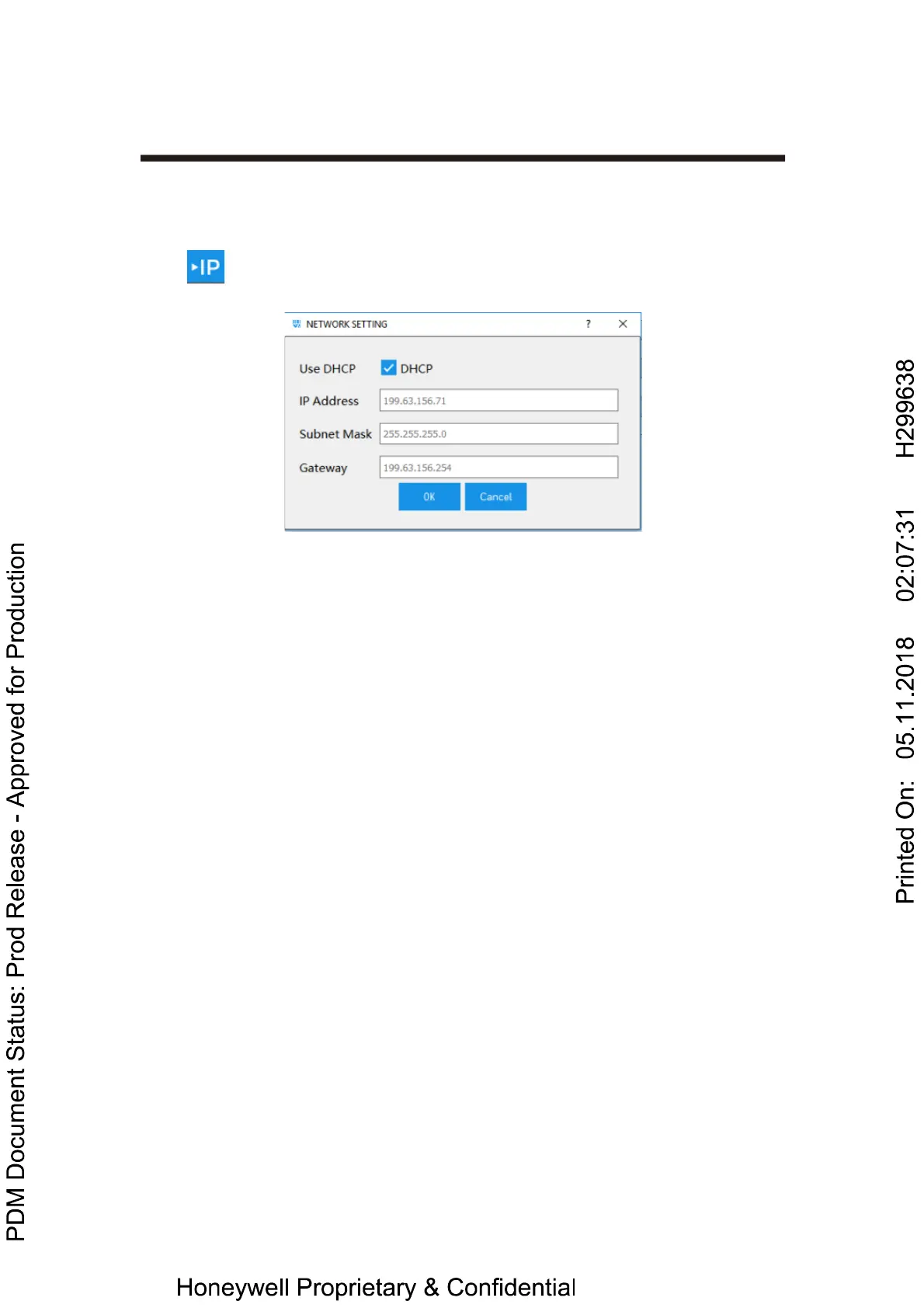Communication Interface Setup
Network Setup
Open DataMax
®
Configuration Program and connect a device first,
Click button.
If DHCP is enabled, IP address subnet and gateway is not available, the device will
get IP address subnet address and gateway automatically by DHCP server.
If DHCP is disabled, you can setup static IP address, subnet and gateway
Click Ok button and your settings will be saved in the device and activated after
device reboot.
If DHCP is disabled, which means reader use specified static IP address, subnet
mask and gateway.
Note:
If want to connect network cable to PC directly, please use the reader to scan
configuration barcode “NWKDHP0” first, and scan “RESET_” to reset reader.
Then set a static IP for PC, please follow below settings,
To find the network configuration barcodes, please go to the Appendix A at the
end of this manual.
1. Click Start Menu > Control Panel > Network and Sharing Center. (For Windows
8 and higher, search for and open Control Panel and select Network and Internet).
2. Click Change adapter settings.
