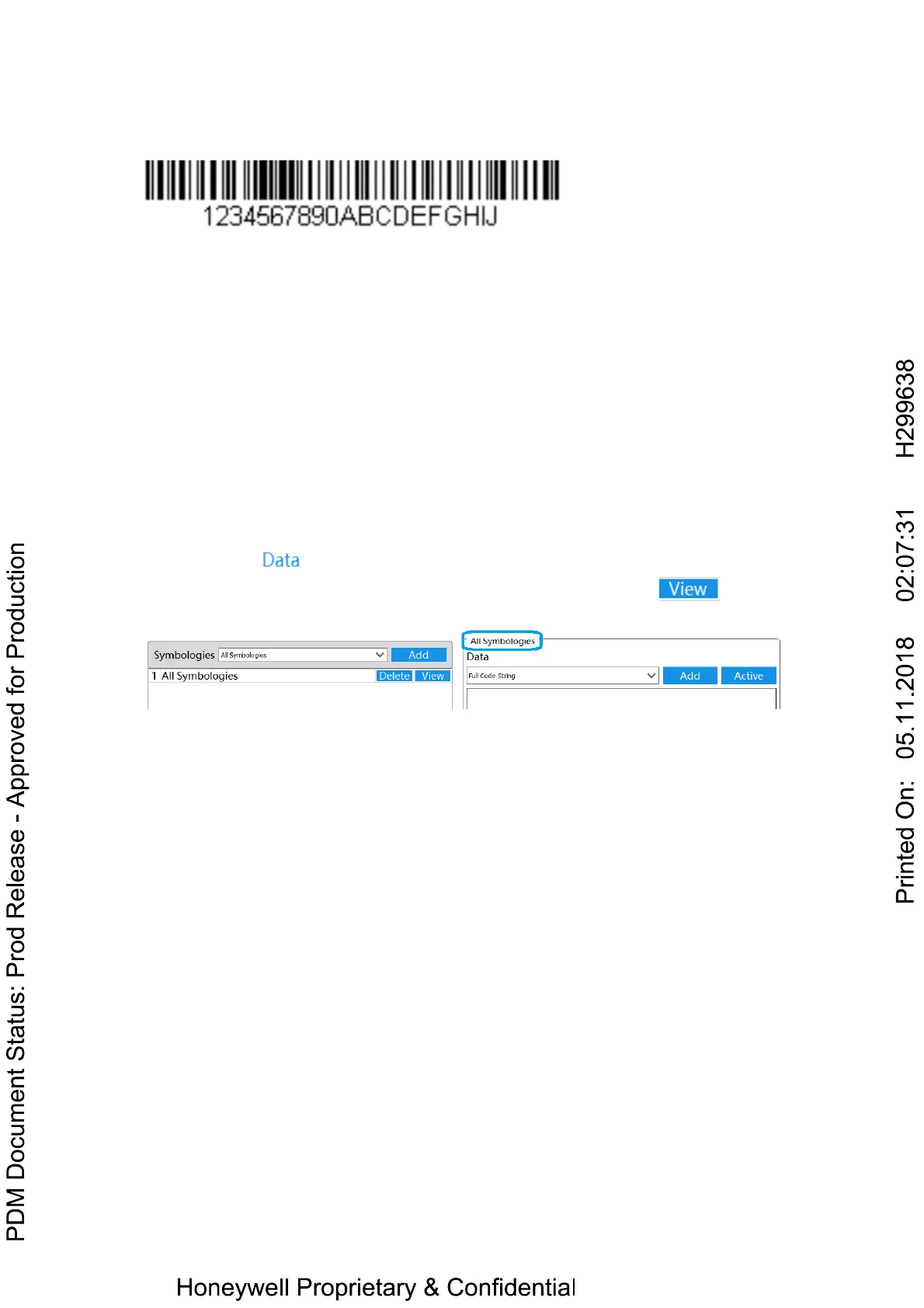2. Use the follow barcode, the data is output as:
ABC1234567890ABCDEFGHIJED33
3. Clear prefix and suffix
Just delete prefix: ABC or suffix: ED33
Data Format Editor Introduction
To use the Data Format Editor to change the device’s output. For example, to insert
characters at certain points in barcode data as it is scanned. The selections in the
following pages are used only if
you wish to alter the output. Default Data Format is
output original data content.
The maximum size of a data format configuration is 2000 bytes, which includes
header information.
Add a Data Format
Step 1. Select tab.
Step 2. Select the symbology from the symbologies list and click the button
to select the detail setting.
Step 3. There are 4 data format that you can chose.
Notes: When working with the Data Format Editor, a virtual cursor is moved
along your input data string. The following commands are used to both move this
cursor to different positions, and to select, replace, and insert data into the final
output.
Full Code String Include in the output message all of the characters from the input
message, starting from current cursor position, followed by an insert character.
Sub Code String Include in the output message a number of characters followed by
an insert character. Start from the “Start position” which user input and continue for
“Length” characters or through “Drop Last Length” the character in the input
message.
