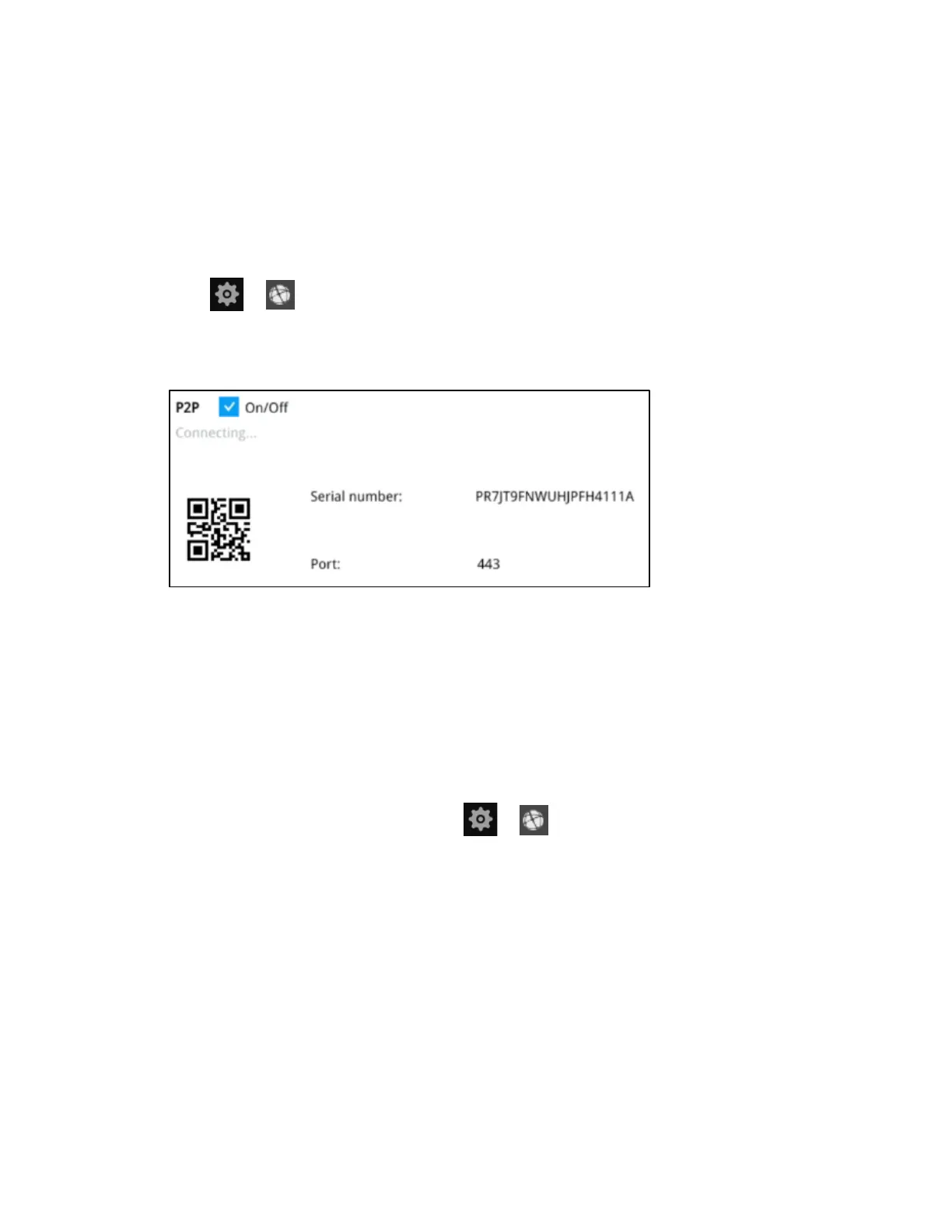Settings
65
Settings-Network-P2P
You can easily connect to the unit using a mobile device with the HVMV APP using the P2P
screen. To use this option, you will need the HVMV APP downloaded, installed, and have
registered/created an account. When the APP is setup, go to Device Management
P2P and
use the camera to view the QR code on the P2P screen. The device’s information and
connection will automatically be downloaded to the APP and you can now connect to the NVR
using your mobile device.
Go to P2P.
Check the check box to enable this option.
Figure 6-53 P2P Setting
Setting-MAXPRO Cloud
The MAXPRO Cloud (MPC) enables you to configure, manage and monitor your Video surveillance,
access control and Intrusion system through a single user interface from anywhere and anytime.
Register 30 Series NVR on the MAXPRO Cloud
1. Login to the 30 Series NVR and go to IP to get the MAC ID of the 30 Series
NVR.
2. Access the MAXPRO Cloud sign in page (https://www.mymaxprocloud.com/MPC/Signin)
from your web browser (Google Chrome version 63 or later).
3. Enter the MAXPRO customer user name and password and click sign in.
