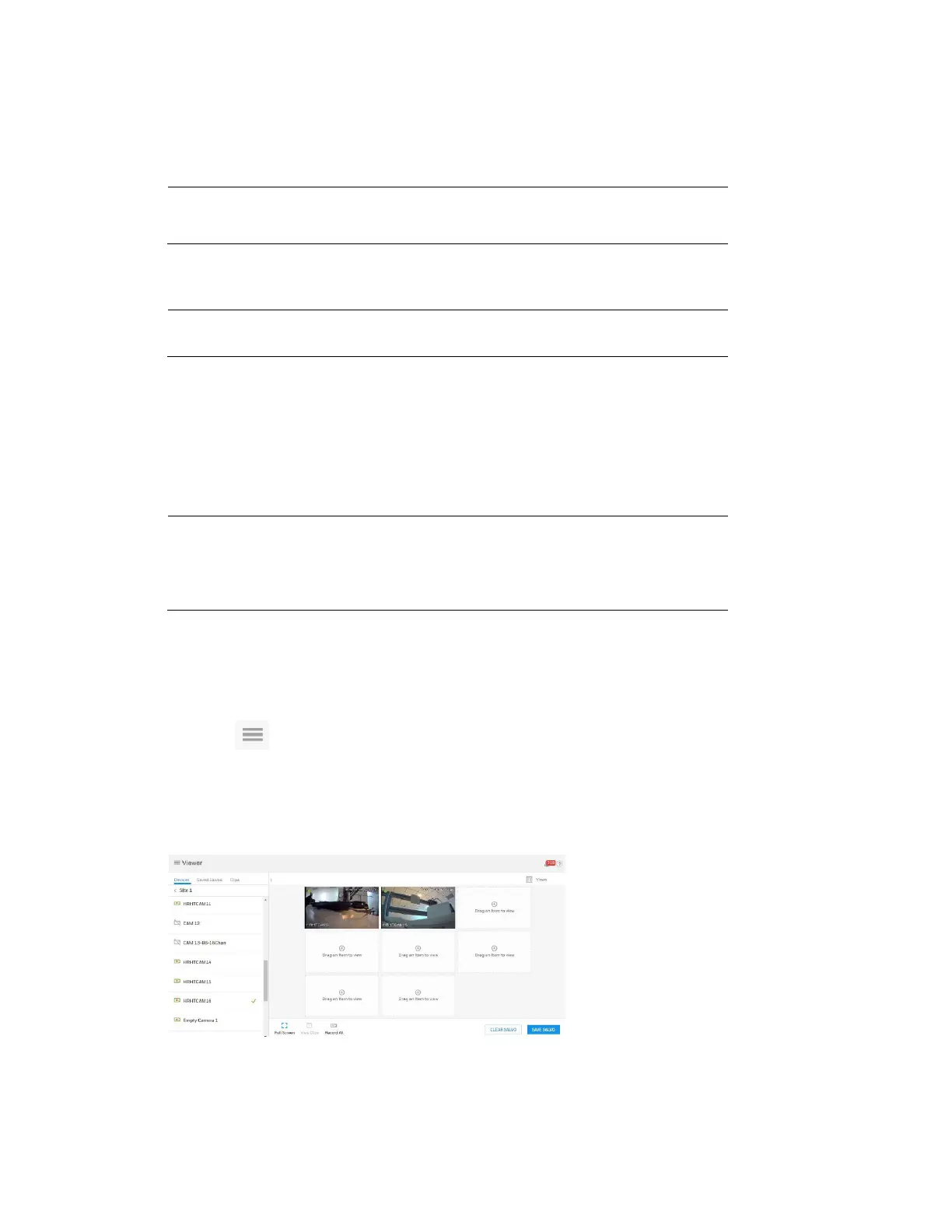Settings
71
one hour, but the maximum clip length is limited to 90 seconds to save the cloud storage
space.
Recording Settings: The Recording Settings are mapped to the event stream.
Note
The Camera Resolution list displays the resolutions supported
by the camera.
Live Settings: The Live Settings are mapped to the analytical stream on 30 Series NVR.
Note MAXPRO Cloud doesn't allow changes to the Live Settings.
6. Select the Event Recording tab for the camera.
7. Click edit and select the alarm inputs that can trigger the recording channel and click
Save. A maximum of three alarm inputs can be selected.
8. Set the Motion Recording and Continuous Recording click Save. The corresponding
camera channel is triggered when the Event Recording or the Motion Recording is set.
Note
The Continuous Recording setting is applicable for the device
and not MPC.
View Recordings on the MAXPRO Cloud
1. Click and select Viewer.
2. Select the Devices tab.
3. Select a customer and the site and drag-and-drop up to eight cameras.
Figure 6-61 Device Tab-Camera List
4. You can perform user driven recording. Only the channels with live view can be recorded.
Record All: to manually record for multiple cameras
