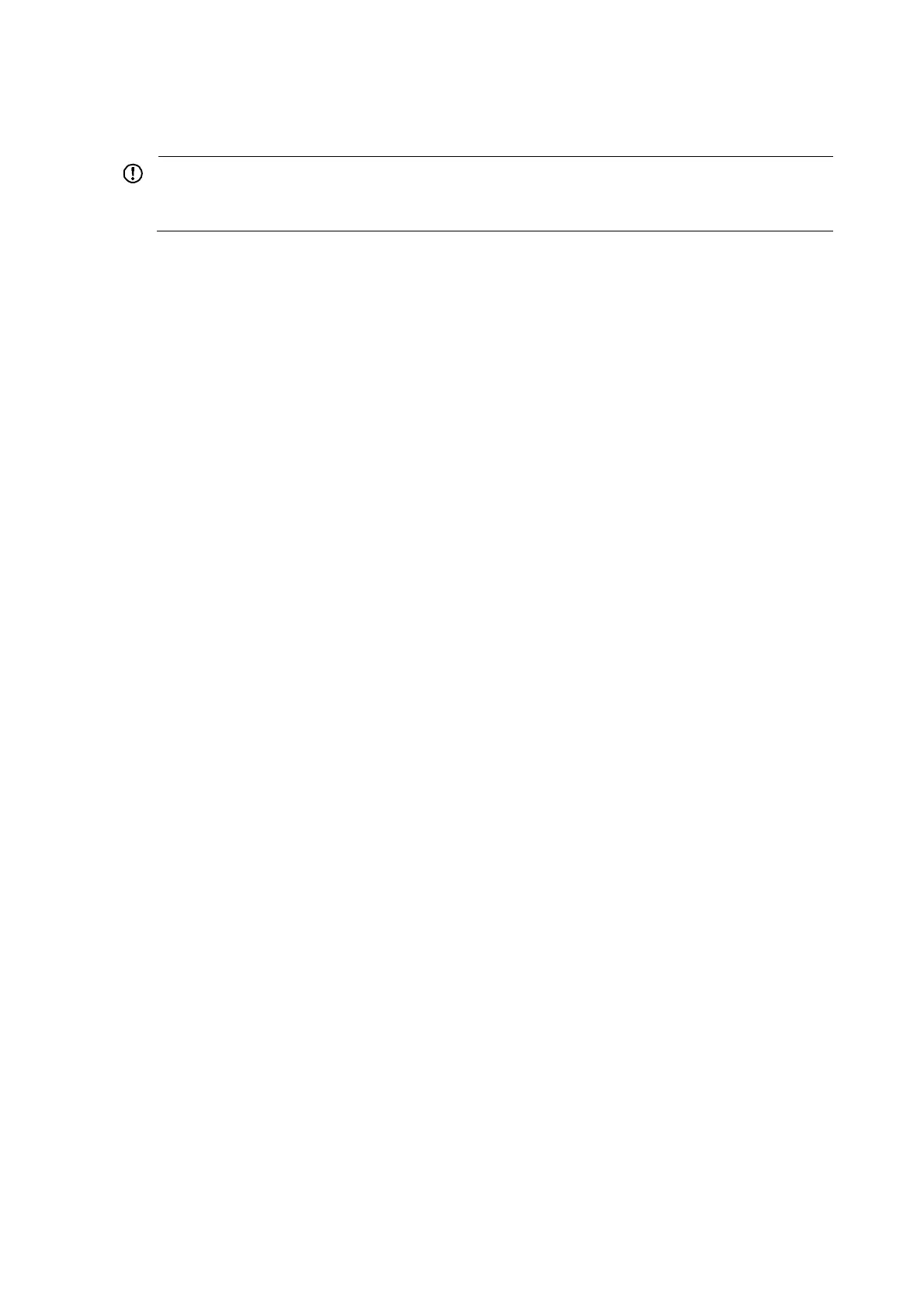54
Powering on the switch
IMPORTANT:
Before powering on the switch, identify the power switch in the equipment room so that you can disconnec
the power supply promptly in case of an emergency.
Before powering on the switch, verify that:
• The interface cables, power cords, and the grounding cable are correctly connected.
• The input power voltage meets the requirement of the switch.
• The console cable is properly connected, the terminal or PC used for configuration has started, and
the configuration parameters have been set.
Powering on the switch
1. Turn on the power switch of the power source providing power to the switch.
2. Turn on the power switch on the switch.
Before the switch is powered on, the basic manufacturing information about the switch is displayed:
DDR2 SDRAM test successful.
System is starting...
Booting Normal Extend BootWare
The Extend BootWare is self-decompressing
Done!
**************************************************************************
* *
* HP 12500 BootWare, Version 2.17 *
* *
**************************************************************************
Copyright (c) 2010-2012 Hewlett-Packard Development Company, L.P.
Compiled Date : Sep 15 2012
CPU Type : MPC8548E
CPU L1 Cache : 32KB
CPU L2 Cache : 512KB
CPU Clock Speed : 1000MHz
Memory Type : DDR2 SDRAM
Memory Size : 4096MB
Memory Speed : 400MHz
BootWare Size : 4MB
Flash Size : 128MB
cfa0 Size : 999MB
NVRAM Size : 1024KB
BASIC CPLD Version : 004
EXTEND CPLD Version : 004
PCB Version : Ver.B
The switch initiates the power-on self-test (POST) and the results are displayed at the console terminal.
Board self testing...........................
Board steady testing... [ PASS ]
