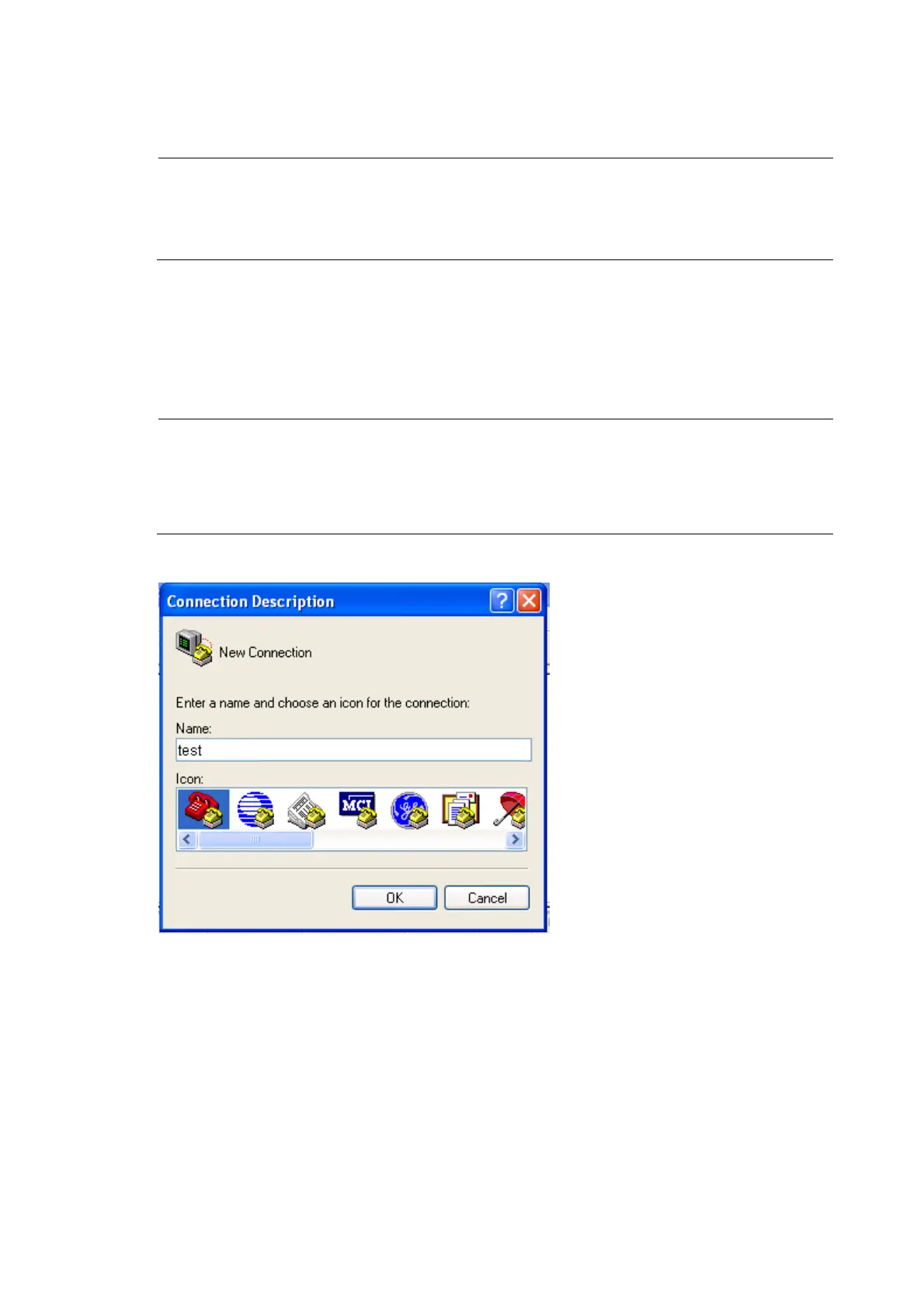51
1. Connect the DB-9 connector of the console cable to the serial port of a PC or terminal.
2. Connect the RJ-45 connector of the console cable to the console port of the MPU of the switch.
NOTE:
• If two MPUs are installed on the switch, log in through the console port on the active MPU (typically with
a smaller slot number) for the first login.
• When you remove the console cable, first unplug the RJ-45 end, and then the DB-9 end.
Setting up a configuration environment
1. Select Start > All Programs > Accessories > Communications > HyperTerminal.
The Connection Description dialog box appears.
2. Enter the name of the new connection in the Name field and click OK.
NOTE:
If you use the Windows 2003 Server operatin
system on your PC, add a HyperTerminal, and then lo
in
to and manage the switch as described in this document. If you use Windows 2008 Server, Windows 7,
indows Vista, or any other operatin
system on your PC, use the third party terminal software. For ho
to use the third party terminal software, see the user guide or online help of that software.
Figure 49 Connection description
3. Select the serial port to be used from the Connect using list, and click OK.
