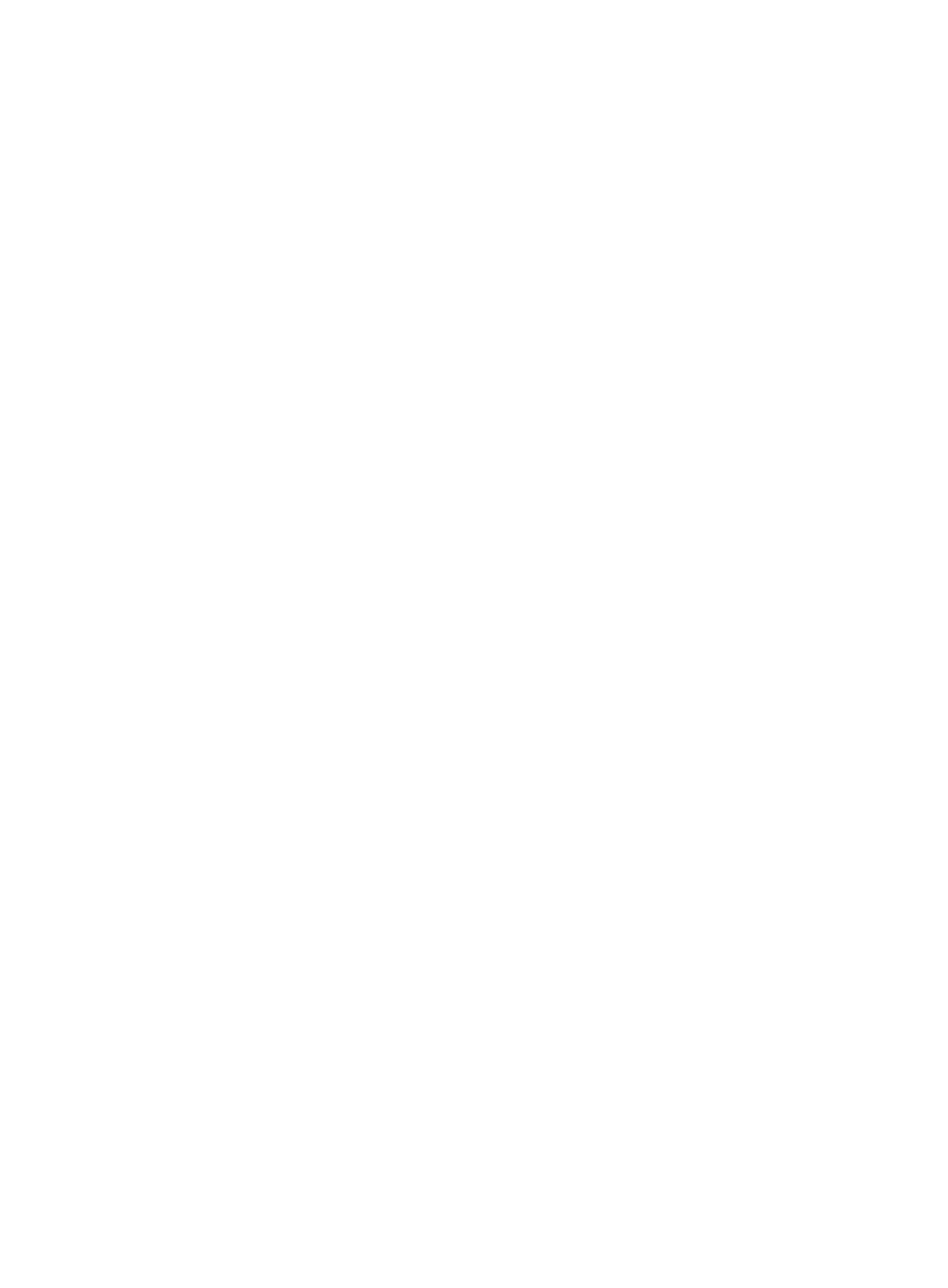103
Configuration procedure
1. Configure VLANs and VLAN member ports (details not shown):
{ Create VLAN 10, VLAN 20, and VLAN 30 on Device A and Device B.
{ Create VLAN 10, VLAN 20, and VLAN 40 on Device C.
{ Create VLAN 20, VLAN 30, and VLAN 40 on Device D.
{ Configure the ports on these devices as trunk ports and assign them to related VLANs.
2. Configure Device A:
# Set the spanning tree mode to PVST.
<DeviceA> system-view
[DeviceA] stp mode pvst
# Specify the device as the root bridge of VLAN 10 and VLAN 20.
[DeviceA] stp vlan 10 20 root primary
# Enable the spanning tree feature globally and for VLANs 10, 20, and 30.
[DeviceA] stp enable
[DeviceA] stp vlan 10 20 30 enable
3. Configure Device B:
# Set the spanning tree mode to PVST.
<DeviceB> system-view
[DeviceB] stp mode pvst
# Specify the device as the root bridge of VLAN 30.
[DeviceB] stp vlan 30 root primary
# Enable the spanning tree feature globally and for VLANs 10, 20, and 30.
[DeviceB] stp enable
[DeviceB] stp vlan 10 20 30 enable
4. Configure Device C:
# Set the spanning tree mode to PVST.
<DeviceC> system-view
[DeviceC] stp mode pvst
# Specify the current device as the root bridge of VLAN 40.
[DeviceC] stp vlan 40 root primary
# Enable the spanning tree feature globally and for VLANs 10, 20, and 40.
[DeviceC] stp enable
[DeviceC] stp vlan 10 20 40 enable
5. Configure Device D:
# Set the spanning tree mode to PVST.
<DeviceD> system-view
[DeviceD] stp mode pvst
# Enable the spanning tree feature globally and for VLANs 20, 30, and 40.
[DeviceD] stp enable
[DeviceD] stp vlan 20 30 40 enable
6. Verify the configurations:
You can use the display stp brief command to display brief spanning tree information on each
device after the network is stable.
