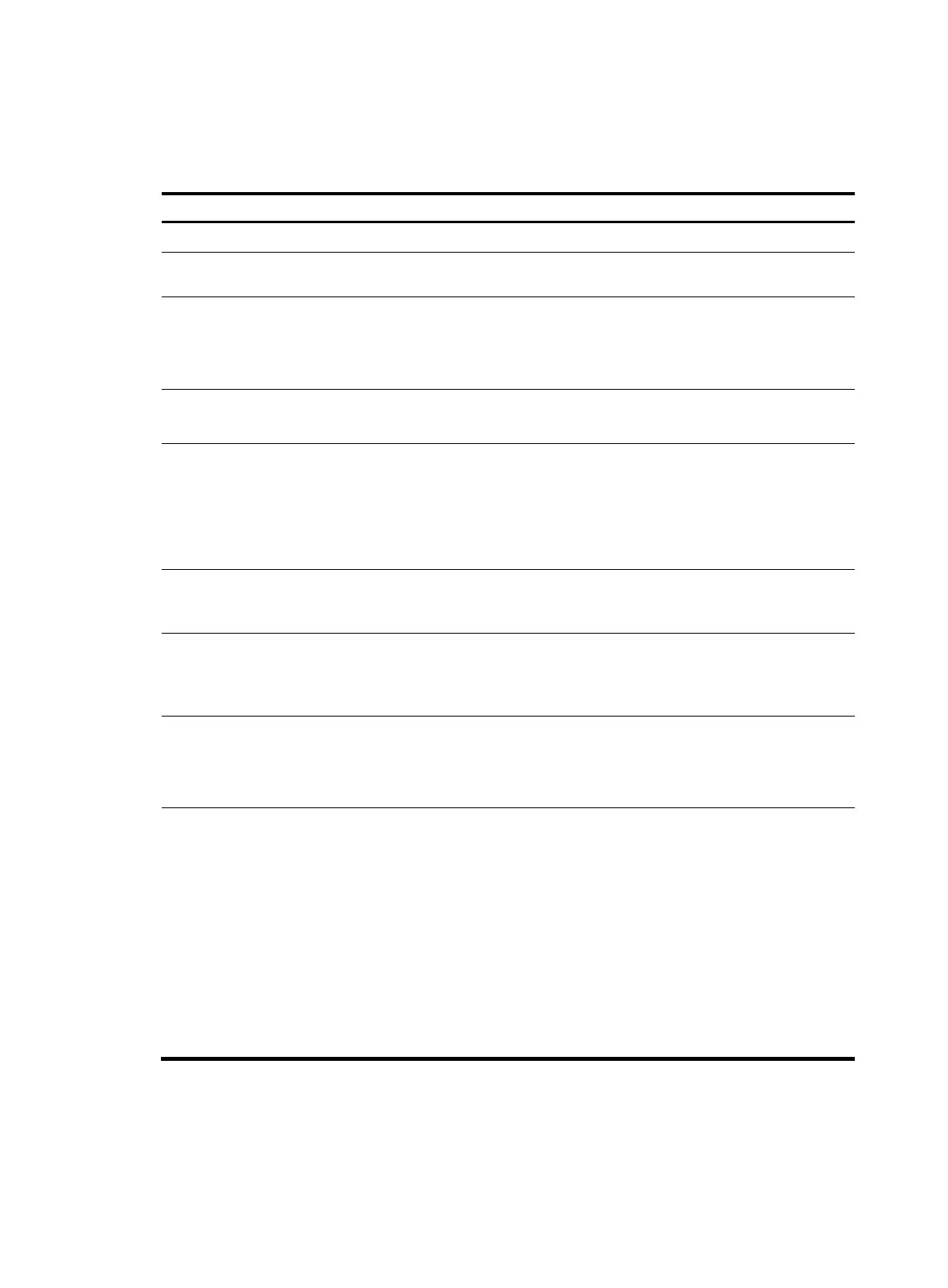12
Configuration procedure
To configure loopback detection:
Ste
Command
Remarks
1. Enter system view.
system-view N/A
2. Enable global
loopback detection.
loopback-detection enable Disabled by default.
3. Enable multi-port
loopback detection.
loopback-detection
multi-port-mode enable
Optional.
By default, multi-port loopback detection is
disabled, and the switch can only detect
single-port loopback.
4. Set the loopback
detection interval.
loopback-detection interval-time
time
Optional.
30 seconds by default.
5. Enter Ethernet
interface view or port
group view.
• Enter Ethernet interface view:
interface interface-type
interface-number
• Enter port group view:
port-group manual
port-group-name
Use either command.
To configure loopback detection on one
interface, enter Ethernet interface view.
To configure loopback detection on a group
of Ethernet interfaces, enter port group view.
6. Enable loopback
detection on the
interface.
loopback-detection enable Disabled by default.
7. Enable loopback
detection control on a
trunk port or a hybrid
port.
loopback-detection control
enable
Optional.
Disabled by default.
8. Enable loopback
detection in all the
VLANs on the trunk or
hybrid port.
loopback-detection per-vlan
enable
Optional.
By default, a trunk or hybrid port performs
loopback detection only in its port VLAN ID
(PVID).
9. Set the protective
action to take on the
interface when a loop
is detected.
loopback-detection action
{ no-learning | semi-block |
shutdown }
Optional.
By default, a looped interface drops the
incoming packets and correctly sends
packets; the system generates traps and log
messages, and deletes all MAC address
entries of the looped interface.
With the shutdown keyword specified, the
switch shuts down the looped ports and set
their physical state to Loop down. When a
looped port recovers, you must use the undo
shutdown command to restore its forwarding
capability.
Setting the MDI mode of an Ethernet interface
