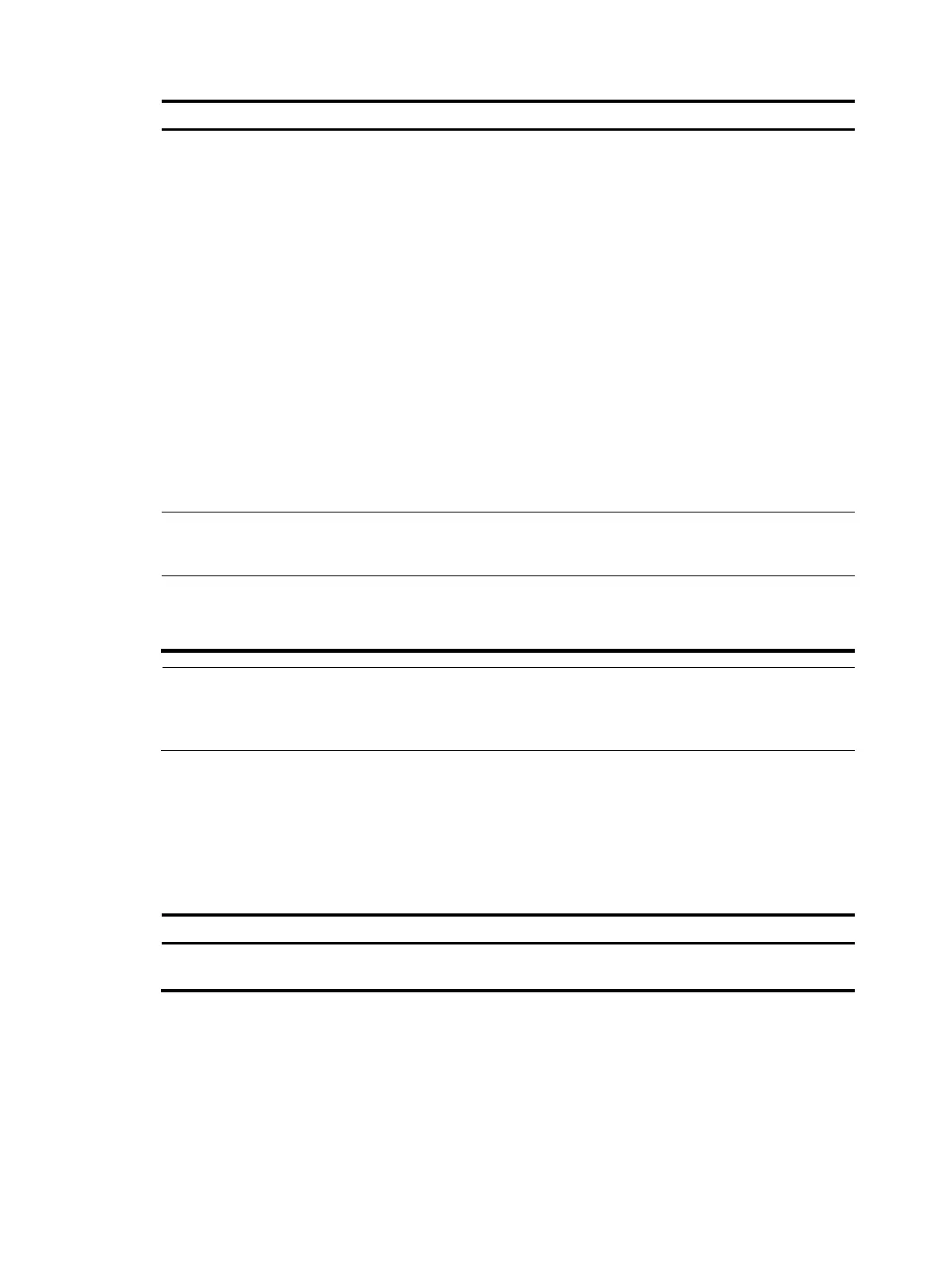120
Ste
Command
Remarks
2. Enter interface view or
port group view.
• Enter Layer 2 Ethernet interface
view:
interface interface-type
interface-number
• Enter Layer 2 aggregate
interface view:
interface bridge-aggregation
interface-number
• Enter port group view:
port-group manual
port-group-name
Use any command.
• The configuration made in Layer 2
Ethernet interface view applies only to
the port.
• The configuration made in port group
view applies to all ports in the port
group.
• The configuration made in Layer 2
aggregate interface view applies to the
aggregate interface and its
aggregation member ports. If the
system fails to apply the configuration
to the aggregate interface, it stops
applying the configuration to
aggregation member ports. If the
system fails to apply the configuration
to an aggregation member port, it skips
the port and moves to the next member
port.
3. Configure the link
type of the ports as
access.
port link-type access
Optional.
By default, all ports are access ports.
4. Assign the access
ports to a VLAN.
port access vlan vlan-id
Optional.
By default, all access ports belong to VLAN
1.
NOTE:
• Before you assign an access port to a VLAN, create the VLAN.
• In VLAN view, you can assign only Layer 2 Ethernet interfaces to the VLAN.
Assigning a trunk port to a VLAN
A trunk port can carry multiple VLANs. You can assign it to a VLAN in interface view (including Layer 2
Ethernet interface view, and Layer 2 aggregate interface view) or port group view.
To assign a trunk port to one or multiple VLANs:
Ste
Command Remarks
1. Enter system
view.
system-view N/A
