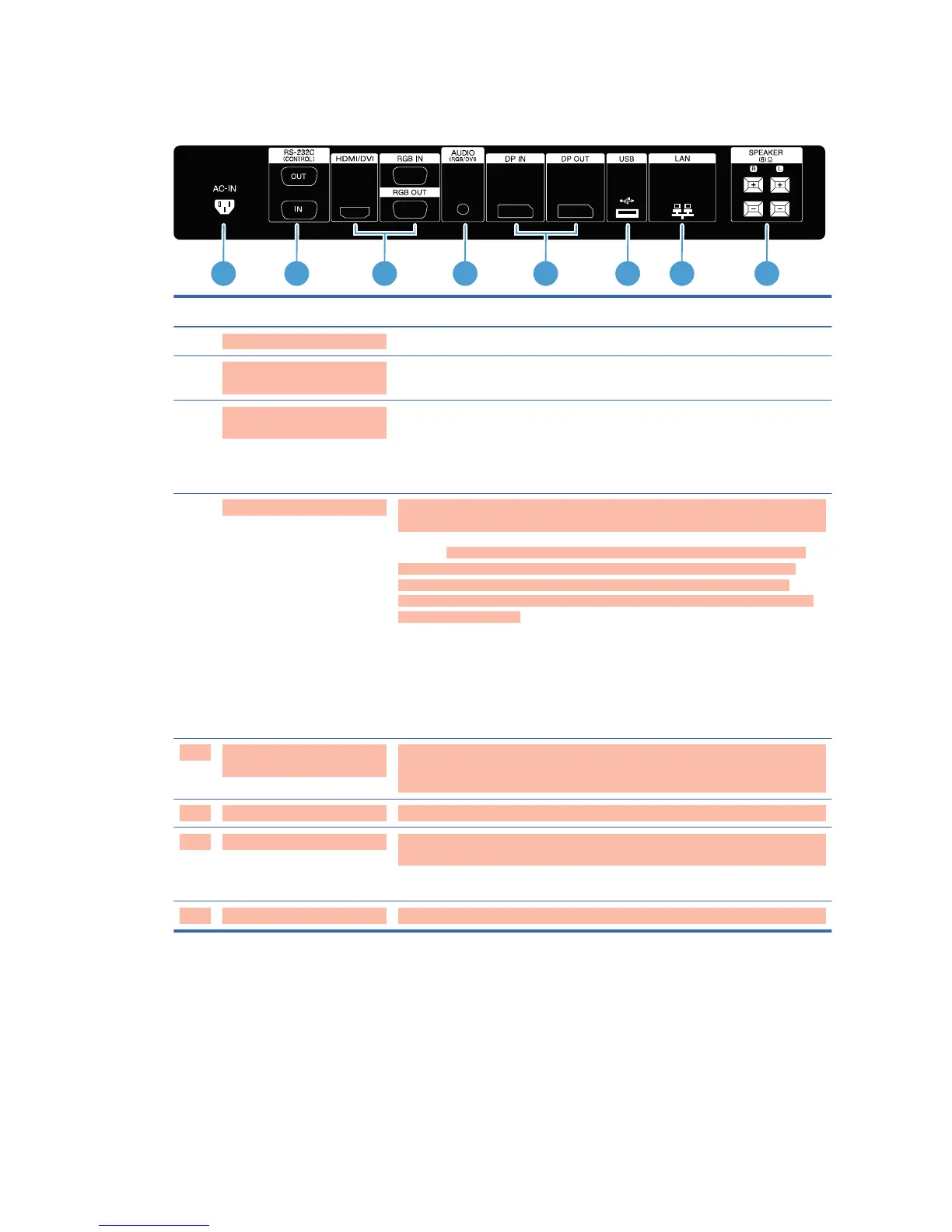Figure 3-13 Display ports
1 2 3 4 5 6 7 8
Component Function
1
AC-IN power AC-IN connects the AC power cord to the display.
2
RS-232-C (Control) serial
ports
RS-232-C (Control) serial ports connect to RS-232 devices
3
HDMI/DVI, RGB IN, and RGB
OUT
HDMI supports High Definition input and HDCP (High-bandwidth Digital Content
Protection). Some devices require HDCP in order to display HD signals. DVI input
is supported with an HDMI to DVI signal cable (not included). RGB IN supports
analog VGA connections from PCs. RGB OUT supports cloning connections with
VGA cables from display to display.
4
AUDIO (RGB/DVI) AUDIO (RGB/DVI) connects the audio cable to the Line Out on the media player/
computer sound card.
NOTE:
Before connecting to the AUDIO (RGB/DVI) port on the display, verify
what type of Audio Out connection is available on the media player/computer
sound card. The Line Out on a media player/computer is used to connect to
speakers, including a built-in amplifier (AMP). For additional instructions, refer to
the sound card manual.
If the Audio Out on the media player/computer sound card has only Speaker Out,
reduce the media player/computer volume before connecting to the AUDIO (RGB/
DVI) port on the display.
If the Audio Out on the media player/computer sound card supports both Speaker
Out and Line Out, choose Line Out.
5 DP IN and DP OUT
(DisplayPort)
DP IN supports digital input with DisplayPort cables from a media player/
computer. DP OUT supports cloning of connections with DisplayPort cables from
display to display.
6 USB USB connects a USB storage device to an HP Media Sign Player.
7 LAN
(HP LD4210 and HP LD4710
models only)
LAN connects the display directly to a media player/computer or to a network
directly or indirectly by a router, hub, or switch using the LAN cable.
8 SPEAKER SPEAKER connects the external speakers to the display.
16 Chapter 3 Setting up the display ENWW
